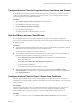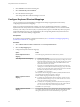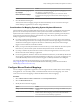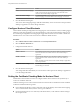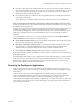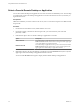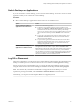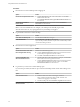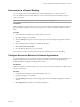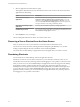User manual
Table Of Contents
- Using VMware Horizon Client for Mac OS X
- Contents
- Using VMware Horizon Client for Mac OS X
- Setup and Installation
- System Requirements for Mac Clients
- System Requirements for Real-Time Audio-Video
- Smart Card Authentication Requirements
- Requirements for URL Content Redirection
- Supported Desktop Operating Systems
- Preparing Connection Server for Horizon Client
- Install Horizon Client on Mac OS X
- Add Horizon Client to Your Dock
- Configuring Certificate Checking for End Users
- Configure Advanced TLS/SSL Options
- Configuring Log File Collection Values
- Configure VMware Blast Options
- Horizon Client Data Collected by VMware
- Using URIs to Configure Horizon Client
- Managing Remote Desktop and Application Connections
- Connect to a Remote Desktop or Application
- Open a Recent Remote Desktop or Application
- Share Access to Local Folders and Drives
- Connecting to a Server When Horizon Client Starts
- Configure Horizon Client to Forget the Server User Name and Domain
- Hide the VMware Horizon Client Window
- Configure Horizon Client to Select a Smart Card Certificate
- Configure Keyboard Shortcut Mappings
- Configure Mouse Shortcut Mappings
- Configure Horizon Client Shortcuts
- Setting the Certificate Checking Mode for Horizon Client
- Searching for Desktops or Applications
- Select a Favorite Remote Desktop or Application
- Switch Desktops or Applications
- Log Off or Disconnect
- Autoconnect to a Remote Desktop
- Configure Reconnect Behavior for Remote Applications
- Removing a Server Shortcut from the Home Screen
- Reordering Shortcuts
- Using a Microsoft Windows Desktop or Application on a Mac
- Feature Support Matrix for Mac OS X
- Internationalization
- Monitors and Screen Resolution
- Using Exclusive Mode
- Connect USB Devices
- Using the Real-Time Audio-Video Feature for Webcams and Microphones
- Copying and Pasting Text and Images
- Using Remote Applications
- Saving Documents in a Remote Application
- Clicking URL Links That Open Outside of Horizon Client
- Printing from a Remote Desktop or Application
- PCoIP Client-Side Image Cache
- Troubleshooting Horizon Client
- Index
n
Does the common name on the certicate match the host name of the server that sends it? A mismatch
can occur if a load balancer redirects Horizon Client to a server that has a certicate that does not match
the host name entered in Horizon Client. Another reason a mismatch can occur is if you enter an IP
address rather than a host name in the client.
n
Is the certicate signed by an unknown or untrusted certicate authority (CA)? Self-signed certicates
are one type of untrusted CA.
To pass this check, the certicate's chain of trust must be rooted in the device's local certicate store.
N For information about distributing a self-signed root certicate and installing it on Mac OS X client
systems, see the Advanced Server Administration document for the Mac OS X Server that you are using, which
is available from the Apple Web site.
In addition to presenting a server certicate, Connection Server also sends a certicate thumbprint to
Horizon Client. The thumbprint is a hash of the certicate public key and is used as an abbreviation of the
public key. If Connection Server does not send a thumbprint, you see a warning that the connection is
untrusted.
If your administrator has allowed it, you can set the certicate checking mode. Select VMware Horizon
Client > Preferences from the menu bar. You have three choices:
n
Never connect to untrusted servers. If any of the certicate checks fails, the client cannot connect to the
server. An error message lists the checks that failed.
n
Warn before connecting to untrusted servers. If a certicate check fails because the server uses a self-
signed certicate, you can click Continue to ignore the warning. For self-signed certicates, the
certicate name is not required to match the server name you entered in Horizon Client.
n
Do not verify server identity . This seing means that no certicate checking occurs.
If the certicate checking mode is set to Warn, you can still connect to a Connection Server instance that uses
a self-signed certicate.
If an administrator later installs a security certicate from a trusted certicate authority, so that all certicate
checks pass when you connect, this trusted connection is remembered for that specic server. In the future,
if that server ever presents a self-signed certicate again, the connection fails. After a particular server
presents a fully veriable certicate, it must always do so.
Searching for Desktops or Applications
After you connect to a View server, the available desktops and applications on that server appear on the
desktop and application selection window. You can search for a particular desktop or application by typing
in the window.
When you begin to type, Horizon Client highlights the rst matching desktop or application name. To
connect to a highlighted desktop or application, press the Enter key. If you continue to type after the rst
match is found, Horizon Client continues to search for matching desktops and applications. If
Horizon Client nds multiple matching desktops or applications, you can press the Tab key to switch to the
next match. If you stop typing for two seconds and then begin to type again, Horizon Client assumes that
you are starting a new search.
Chapter 3 Managing Remote Desktop and Application Connections
VMware, Inc. 35