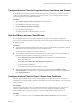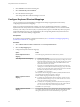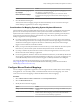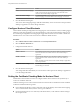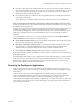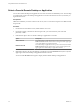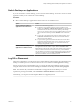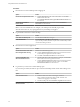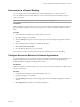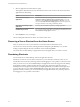User manual
Table Of Contents
- Using VMware Horizon Client for Mac OS X
- Contents
- Using VMware Horizon Client for Mac OS X
- Setup and Installation
- System Requirements for Mac Clients
- System Requirements for Real-Time Audio-Video
- Smart Card Authentication Requirements
- Requirements for URL Content Redirection
- Supported Desktop Operating Systems
- Preparing Connection Server for Horizon Client
- Install Horizon Client on Mac OS X
- Add Horizon Client to Your Dock
- Configuring Certificate Checking for End Users
- Configure Advanced TLS/SSL Options
- Configuring Log File Collection Values
- Configure VMware Blast Options
- Horizon Client Data Collected by VMware
- Using URIs to Configure Horizon Client
- Managing Remote Desktop and Application Connections
- Connect to a Remote Desktop or Application
- Open a Recent Remote Desktop or Application
- Share Access to Local Folders and Drives
- Connecting to a Server When Horizon Client Starts
- Configure Horizon Client to Forget the Server User Name and Domain
- Hide the VMware Horizon Client Window
- Configure Horizon Client to Select a Smart Card Certificate
- Configure Keyboard Shortcut Mappings
- Configure Mouse Shortcut Mappings
- Configure Horizon Client Shortcuts
- Setting the Certificate Checking Mode for Horizon Client
- Searching for Desktops or Applications
- Select a Favorite Remote Desktop or Application
- Switch Desktops or Applications
- Log Off or Disconnect
- Autoconnect to a Remote Desktop
- Configure Reconnect Behavior for Remote Applications
- Removing a Server Shortcut from the Home Screen
- Reordering Shortcuts
- Using a Microsoft Windows Desktop or Application on a Mac
- Feature Support Matrix for Mac OS X
- Internationalization
- Monitors and Screen Resolution
- Using Exclusive Mode
- Connect USB Devices
- Using the Real-Time Audio-Video Feature for Webcams and Microphones
- Copying and Pasting Text and Images
- Using Remote Applications
- Saving Documents in a Remote Application
- Clicking URL Links That Open Outside of Horizon Client
- Printing from a Remote Desktop or Application
- PCoIP Client-Side Image Cache
- Troubleshooting Horizon Client
- Index
Option Action
Enable or disable language-specific
key mappings
Select or deselect the Enable Language Key Mappings check box.
The check box is selected by default.
Restore the default mappings
Click Restore Defaults. Any changes that you made to the default
keyboard shortcut mappings are deleted and the default mappings are
restored.
4 Close the Preferences dialog box.
Your keyboard shortcut mapping changes take eect immediately. You do not need to restart open
remote desktops or applications to see the changes take eect.
Considerations for Mapping Operating System Keyboard Shortcuts
OS X and Windows both include default keyboard shortcuts. For example, Command-Tab and Command-
Space bar are common keyboard shortcuts on OS X systems and Ctrl+Esc and Alt+Enter are common
keyboard shortcuts on Windows systems. If you aempt to map one of these operating system keyboard
shortcuts in Horizon Client, the behavior of the shortcut on your Mac client system and in the remote
desktop or application can be unpredictable.
n
If you map an OS X keyboard shortcut, how the shortcut behaves on your Mac client system depends
on how OS X manages the shortcut. For example, the keyboard shortcut might trigger an action in OS X
and Horizon Client might not respond to the shortcut. Alternatively, the keyboard shortcut might
trigger an action in both OS X and Horizon Client.
n
Before you map an OS X keyboard shortcut in Horizon Client, you must disable the shortcut in System
Preferences on your Mac client system. Not all OS X keyboard shortcuts can be disabled.
n
If you map a Windows keyboard shortcut in Horizon Client, the mapped action occurs when you use
the shortcut in the remote desktop or application.
n
For remote applications, Windows shortcuts that include the Windows key are disabled by default and
do not appear on the Horizon Client Keyboard Preferences dialog box. If you create a mapping for one
of these disabled keyboard shortcuts, the shortcut appears in the Keyboard Preferences dialog box.
For a list of the default OS X keyboard shortcuts, go to the Apple support website
(hp://support.apple.com). For a list of the default Windows shortcuts, go to the Microsoft Windows
website (hp://windows.microsoft.com).
Configure Mouse Shortcut Mappings
You can congure a single-buon Apple mouse to send a right-click and a middle-click to remote desktops
and applications. You can modify, enable, or disable the default mouse shortcut mappings. You cannot
create new mouse shortcut mappings or delete the default mouse shortcut mappings.
Procedure
1 Select VMware Horizon Client > Preferences and click Keyboard & Mouse.
2 Select the Mouse Shortcuts tab.
3 Modify the mouse shortcut mappings.
Option Action
Modify a mouse shortcut mapping
Double-click the mapping and make your changes. Click OK to save your
changes.
Disable a mouse shortcut mapping
Deselect the On check box next to the mouse shortcut mapping. When you
disable a mouse shortcut mapping, Horizon Client does not send the
mouse shortcut to the remote desktop or application.
Chapter 3 Managing Remote Desktop and Application Connections
VMware, Inc. 33