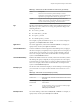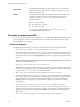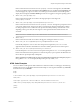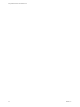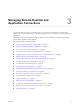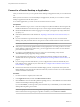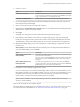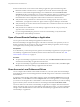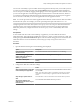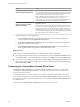User manual
Table Of Contents
- Using VMware Horizon Client for Mac OS X
- Contents
- Using VMware Horizon Client for Mac OS X
- Setup and Installation
- System Requirements for Mac Clients
- System Requirements for Real-Time Audio-Video
- Smart Card Authentication Requirements
- Requirements for URL Content Redirection
- Supported Desktop Operating Systems
- Preparing Connection Server for Horizon Client
- Install Horizon Client on Mac OS X
- Add Horizon Client to Your Dock
- Configuring Certificate Checking for End Users
- Configure Advanced TLS/SSL Options
- Configuring Log File Collection Values
- Configure VMware Blast Options
- Horizon Client Data Collected by VMware
- Using URIs to Configure Horizon Client
- Managing Remote Desktop and Application Connections
- Connect to a Remote Desktop or Application
- Open a Recent Remote Desktop or Application
- Share Access to Local Folders and Drives
- Connecting to a Server When Horizon Client Starts
- Configure Horizon Client to Forget the Server User Name and Domain
- Hide the VMware Horizon Client Window
- Configure Horizon Client to Select a Smart Card Certificate
- Configure Keyboard Shortcut Mappings
- Configure Mouse Shortcut Mappings
- Configure Horizon Client Shortcuts
- Setting the Certificate Checking Mode for Horizon Client
- Searching for Desktops or Applications
- Select a Favorite Remote Desktop or Application
- Switch Desktops or Applications
- Log Off or Disconnect
- Autoconnect to a Remote Desktop
- Configure Reconnect Behavior for Remote Applications
- Removing a Server Shortcut from the Home Screen
- Reordering Shortcuts
- Using a Microsoft Windows Desktop or Application on a Mac
- Feature Support Matrix for Mac OS X
- Internationalization
- Monitors and Screen Resolution
- Using Exclusive Mode
- Connect USB Devices
- Using the Real-Time Audio-Video Feature for Webcams and Microphones
- Copying and Pasting Text and Images
- Using Remote Applications
- Saving Documents in a Remote Application
- Clicking URL Links That Open Outside of Horizon Client
- Printing from a Remote Desktop or Application
- PCoIP Client-Side Image Cache
- Troubleshooting Horizon Client
- Index
If Horizon Client cannot connect to the remote desktop or application, perform the following tasks:
n
Determine whether Connection Server is congured not to use SSL. Horizon Client requires SSL
connections. Check whether the global seing in View Administrator for the Use SSL for client
connections check box is deselected. If so, you must either select the check box, so that SSL is used, or
set up your environment so that clients can connect to an HTTPS enabled load balancer or other
intermediate device that is congured to make an HTTP connection to Connection Server.
n
Verify that the security certicate for Connection Server is working properly. If it is not, in View
Administrator, you might also see that View Agent or Horizon Agent on desktops is unreachable.
n
Verify that the tags set on the Connection Server instance allow connections from this user. See the View
Administration document.
n
Verify that the user is entitled to access the desktop or application. See the Seing Up Desktop and
Application Pools in View document.
n
If you are using the RDP display protocol to connect to a remote desktop, verify that the client
computer allows remote desktop connections.
Open a Recent Remote Desktop or Application
You can open recent remote desktops and applications in Horizon Client.
Recent remote desktops and applications appear in the order in which they were opened. If you are not
already connected to the server when you open a recent remote desktop or application, the server login
screen appears and you must provide your credentials.
Prerequisites
To use this feature, you must have previously opened a remote desktop or application. If you plan to open a
recent desktop or application from the Dock, VMware Horizon Client must be in the Dock. See “Add
Horizon Client to Your Dock,” on page 12.
Procedure
n
To open a remote desktop or application from the Dock, Ctrl-click VMware Horizon Client in the Dock
and select the remote desktop or application from the menu.
n
To open a remote desktop or application from the File menu, start Horizon Client, select File > Open
Recent, and select the remote desktop or application from the menu.
Share Access to Local Folders and Drives
You can congure Horizon Client to share folders and drives on your local system with remote desktops
and applications. Drives can include mapped drives and USB storage devices. This feature is called client
drive redirection.
In a Windows remote desktop, shared folders and drives appear in the Devices and drives section in the
This PC folder, or in the Other section in the Computer folder. In a remote application, such as Notepad,
you can browse to and open a le in a shared folder or drive. The folders and drives you select for sharing
appear in the le system as network drives that use the naming format name on MACHINE-NAME.
You do not need to be connected to a remote desktop or application to congure client drive redirection
seings. The seings apply to all your remote desktops and applications. That is, you cannot congure the
seings so that local client folders are shared with one remote desktop or application but not with other
remote desktops or applications.
Using VMware Horizon Client for Mac OS X
28 VMware, Inc.