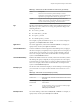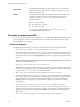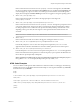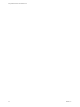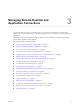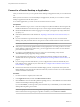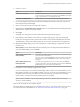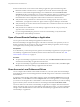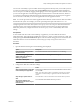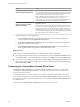User manual
Table Of Contents
- Using VMware Horizon Client for Mac OS X
- Contents
- Using VMware Horizon Client for Mac OS X
- Setup and Installation
- System Requirements for Mac Clients
- System Requirements for Real-Time Audio-Video
- Smart Card Authentication Requirements
- Requirements for URL Content Redirection
- Supported Desktop Operating Systems
- Preparing Connection Server for Horizon Client
- Install Horizon Client on Mac OS X
- Add Horizon Client to Your Dock
- Configuring Certificate Checking for End Users
- Configure Advanced TLS/SSL Options
- Configuring Log File Collection Values
- Configure VMware Blast Options
- Horizon Client Data Collected by VMware
- Using URIs to Configure Horizon Client
- Managing Remote Desktop and Application Connections
- Connect to a Remote Desktop or Application
- Open a Recent Remote Desktop or Application
- Share Access to Local Folders and Drives
- Connecting to a Server When Horizon Client Starts
- Configure Horizon Client to Forget the Server User Name and Domain
- Hide the VMware Horizon Client Window
- Configure Horizon Client to Select a Smart Card Certificate
- Configure Keyboard Shortcut Mappings
- Configure Mouse Shortcut Mappings
- Configure Horizon Client Shortcuts
- Setting the Certificate Checking Mode for Horizon Client
- Searching for Desktops or Applications
- Select a Favorite Remote Desktop or Application
- Switch Desktops or Applications
- Log Off or Disconnect
- Autoconnect to a Remote Desktop
- Configure Reconnect Behavior for Remote Applications
- Removing a Server Shortcut from the Home Screen
- Reordering Shortcuts
- Using a Microsoft Windows Desktop or Application on a Mac
- Feature Support Matrix for Mac OS X
- Internationalization
- Monitors and Screen Resolution
- Using Exclusive Mode
- Connect USB Devices
- Using the Real-Time Audio-Video Feature for Webcams and Microphones
- Copying and Pasting Text and Images
- Using Remote Applications
- Saving Documents in a Remote Application
- Clicking URL Links That Open Outside of Horizon Client
- Printing from a Remote Desktop or Application
- PCoIP Client-Side Image Cache
- Troubleshooting Horizon Client
- Index
4 Connect to a server.
Option Description
Connect to a new server
Click the New Server icon on the Horizon Client Home screen, enter the
server name and port number (if required), and click Connect. An example
using a non-default port is view.company.com:1443.
Connect to an existing server
Double-click the server shortcut on the Horizon Client Home screen.
5 If you are prompted for RSA SecurID credentials or RADIUS authentication credentials, type the user
name and passcode and click Login.
6 Enter your user name and password and select a domain.
7 (Optional) Select the Remember this password check box if your administrator has enabled this feature
and if the server certicate can be fully veried.
8 Click Login.
You might see a message that you must conrm before the login dialog box appears.
9 If the desktop security indicator turns red and a warning message appears, respond to the prompt.
Usually, this warning means that Connection Server did not send a certicate thumbprint to the client.
The thumbprint is a hash of the certicate public key and is used as an abbreviation of the public key.
10 (Optional) If multiple display protocols are congured for a remote desktop or application, select the
protocol to use.
VMware Blast provides beer baery life and is the best protocol for high-end 3D and mobile device
users. The default display protocol is PCoIP.
Option Description
Select a display protocol for a
remote desktop
Select the remote desktop name, press Control-click, and select the display
protocol from the context menu.
Alternatively, you can select from the context menu and select the
display protocol from the Connect Via drop-down menu in the Seings
dialog box.
Select a display protocol for a
remote application
Select the remote application name, press Control-click, select
from the context menu, and select the display protocol from the Preferred
protocol drop-down menu in the Seings dialog box.
11 Double-click a remote desktop or application to connect.
If you are connecting to a session-based remote desktop, which is hosted on a Microsoft RDS host, and
if the desktop is already set to use a dierent display protocol, you cannot connect immediately. You are
prompted to either use the protocol that is set or have the system log you o the remote operating
system so that a connection can be made with the protocol you selected.
N If you are entitled to only one remote desktop on the server, Horizon Client automatically
connects you to that desktop.
After you are connected, the client window appears.
The Sharing dialog box might appear. From the Sharing dialog box, you can allow or deny access to les on
your local system. For more information, see “Share Access to Local Folders and Drives,” on page 28.
Chapter 3 Managing Remote Desktop and Application Connections
VMware, Inc. 27