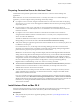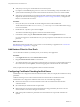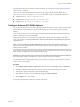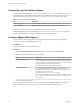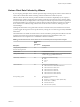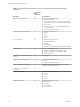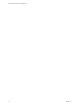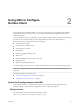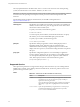User manual
Table Of Contents
- Using VMware Horizon Client for Mac OS X
- Contents
- Using VMware Horizon Client for Mac OS X
- Setup and Installation
- System Requirements for Mac Clients
- System Requirements for Real-Time Audio-Video
- Smart Card Authentication Requirements
- Requirements for URL Content Redirection
- Supported Desktop Operating Systems
- Preparing Connection Server for Horizon Client
- Install Horizon Client on Mac OS X
- Add Horizon Client to Your Dock
- Configuring Certificate Checking for End Users
- Configure Advanced TLS/SSL Options
- Configuring Log File Collection Values
- Configure VMware Blast Options
- Horizon Client Data Collected by VMware
- Using URIs to Configure Horizon Client
- Managing Remote Desktop and Application Connections
- Connect to a Remote Desktop or Application
- Open a Recent Remote Desktop or Application
- Share Access to Local Folders and Drives
- Connecting to a Server When Horizon Client Starts
- Configure Horizon Client to Forget the Server User Name and Domain
- Hide the VMware Horizon Client Window
- Configure Horizon Client to Select a Smart Card Certificate
- Configure Keyboard Shortcut Mappings
- Configure Mouse Shortcut Mappings
- Configure Horizon Client Shortcuts
- Setting the Certificate Checking Mode for Horizon Client
- Searching for Desktops or Applications
- Select a Favorite Remote Desktop or Application
- Switch Desktops or Applications
- Log Off or Disconnect
- Autoconnect to a Remote Desktop
- Configure Reconnect Behavior for Remote Applications
- Removing a Server Shortcut from the Home Screen
- Reordering Shortcuts
- Using a Microsoft Windows Desktop or Application on a Mac
- Feature Support Matrix for Mac OS X
- Internationalization
- Monitors and Screen Resolution
- Using Exclusive Mode
- Connect USB Devices
- Using the Real-Time Audio-Video Feature for Webcams and Microphones
- Copying and Pasting Text and Images
- Using Remote Applications
- Saving Documents in a Remote Application
- Clicking URL Links That Open Outside of Horizon Client
- Printing from a Remote Desktop or Application
- PCoIP Client-Side Image Cache
- Troubleshooting Horizon Client
- Index
Configuring Log File Collection Values
Horizon Client generates log les in the ~/Library/Logs/VMware Horizon Client directory on the Mac client.
Administrators can congure the maximum number of log les and the maximum number of days to keep
log les by seing keys in the /Library/Preferences/com.vmware.horizon.plist le on a Mac client.
Table 1‑1. plist Keys for Log File Collection
Key Description
MaxDebugLogs Maximum number of log les. The maximum value is 100.
MaxDaysToKeepLogs Maximum number of days to keep log les. This value has no limit.
Files that do not match these criteria are deleted when you start Horizon Client.
If the MaxDebugLogs or MaxDaysToKeepLogs keys are not set in the com.vmware.horizon.plist le, the
default number of log les is 5 and the default number of days to keep log les is 7.
Configure VMware Blast Options
You can congure H.264 decoding and network protocol options for remote desktop and application
sessions that use the VMware Blast display protocol.
Prerequisites
This feature requires Horizon Agent 7.0 or later.
Procedure
1 Select VMware Horizon Client > Preferences from the menu bar and click VMware Blast.
2 Congure the decoding and network protocol options.
Option Description
Allow H.264 decoding
Select this option to allow H.264 decoding in Horizon Client. When this
option is selected (the default seing), Horizon Client uses H.264 decoding
if the agent supports H.264 encoding. If the agent does not support H.264
encoding, Horizon Client uses JPG/PNG decoding.
Deselect this option to always use JPG/PNG decoding.
Allow UDP networking
Select this option to allow UDP networking in Horizon Client. When this
option is selected (the default seing), Horizon Client uses UDP
networking if UDP connectivity is available. If UDP networking is blocked,
Horizon Client uses TCP networking.
Deselect this option to always use TCP networking.
N UDP is disabled by default on a Horizon remote desktop. For UDP
to work, it must be enabled on the desktop, the client, and the Blast Secure
Gateway (BSG).
3 Close the Preferences dialog box.
Your changes take eect the next time a user connects to a remote desktop or application and selects the
VMware Blast display protocol. Your changes do not aect existing VMware Blast sessions.
Using VMware Horizon Client for Mac OS X
14 VMware, Inc.