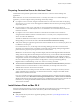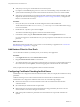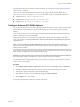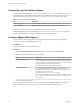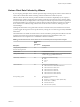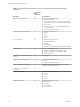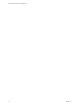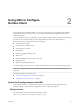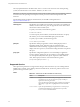User manual
Table Of Contents
- Using VMware Horizon Client for Mac OS X
- Contents
- Using VMware Horizon Client for Mac OS X
- Setup and Installation
- System Requirements for Mac Clients
- System Requirements for Real-Time Audio-Video
- Smart Card Authentication Requirements
- Requirements for URL Content Redirection
- Supported Desktop Operating Systems
- Preparing Connection Server for Horizon Client
- Install Horizon Client on Mac OS X
- Add Horizon Client to Your Dock
- Configuring Certificate Checking for End Users
- Configure Advanced TLS/SSL Options
- Configuring Log File Collection Values
- Configure VMware Blast Options
- Horizon Client Data Collected by VMware
- Using URIs to Configure Horizon Client
- Managing Remote Desktop and Application Connections
- Connect to a Remote Desktop or Application
- Open a Recent Remote Desktop or Application
- Share Access to Local Folders and Drives
- Connecting to a Server When Horizon Client Starts
- Configure Horizon Client to Forget the Server User Name and Domain
- Hide the VMware Horizon Client Window
- Configure Horizon Client to Select a Smart Card Certificate
- Configure Keyboard Shortcut Mappings
- Configure Mouse Shortcut Mappings
- Configure Horizon Client Shortcuts
- Setting the Certificate Checking Mode for Horizon Client
- Searching for Desktops or Applications
- Select a Favorite Remote Desktop or Application
- Switch Desktops or Applications
- Log Off or Disconnect
- Autoconnect to a Remote Desktop
- Configure Reconnect Behavior for Remote Applications
- Removing a Server Shortcut from the Home Screen
- Reordering Shortcuts
- Using a Microsoft Windows Desktop or Application on a Mac
- Feature Support Matrix for Mac OS X
- Internationalization
- Monitors and Screen Resolution
- Using Exclusive Mode
- Connect USB Devices
- Using the Real-Time Audio-Video Feature for Webcams and Microphones
- Copying and Pasting Text and Images
- Using Remote Applications
- Saving Documents in a Remote Application
- Clicking URL Links That Open Outside of Horizon Client
- Printing from a Remote Desktop or Application
- PCoIP Client-Side Image Cache
- Troubleshooting Horizon Client
- Index
n
Verify that you can log in as an administrator on the client system.
n
If you plan to use the RDP display protocol to connect to a remote desktop, verify that the Mac client
system has Remote Desktop Connection Client for Mac from Microsoft, version 2.0 or later installed.
n
Verify that you have the URL for a download page that contains the Horizon Client installer. This URL
might be the VMware Downloads page at hp://www.vmware.com/go/viewclients, or it might be the
URL for a Connection Server instance.
Procedure
1 From your Mac, browse to the URL for downloading the Horizon Client installer le.
The le name format is VMware-Horizon-Client-y.y.y-xxxxxx.dmg. xxxxxx is the build number and y.y.y
is the version number.
2 Double-click the .dmg le to open it and click Agree.
The contents of the disk image appear in a Horizon Client Finder window.
3 In the Finder window, drag the VMware Horizon Client icon to the Applications folder icon.
If you are not logged in as an administrator user, you are prompted for an administrator user name and
password.
What to do next
Start Horizon Client and verify that you can connect to a remote desktop or application. See “Connect to a
Remote Desktop or Application,” on page 26.
Add Horizon Client to Your Dock
You can add Horizon Client to your Dock just as you do with any other application.
Procedure
1 In the Applications folder, select VMware Horizon Client.
2 Drag the VMware Horizon Client icon to the Dock.
3 To congure the Dock icon to open Horizon Client at login or to show the icon in the Finder, right-click
the icon on the Dock, select Options, and select the appropriate command from the context menu.
When you quit Horizon Client, the application shortcut remains in the Dock.
Configuring Certificate Checking for End Users
Administrators can congure the certicate verication mode so that, for example, full verication is always
performed.
Certicate checking occurs for SSL connections between Connection Server and Horizon Client.
Administrators can congure the verication mode to use one of the following strategies:
n
End users are allowed to choose the verication mode. The rest of this list describes the three
verication modes.
n
(No verication) No certicate checks are performed.
n
(Warn) End users are warned if a self-signed certicate is being presented by the server. Users can
choose whether or not to allow this type of connection.
n
(Full security) Full verication is performed and connections that do not pass full verication are
rejected.
Using VMware Horizon Client for Mac OS X
12 VMware, Inc.