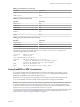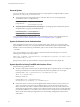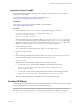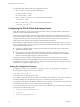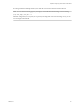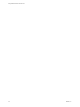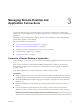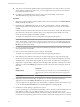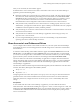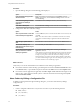User manual
Table Of Contents
- Using VMware Horizon Client for Linux
- Contents
- Using VMware Horizon Client for Linux
- System Requirements and Installation
- System Requirements for Linux Client Systems
- System Requirements for Real-Time Audio-Video
- Requirements for Multimedia Redirection (MMR)
- Requirements for Using Flash URL Redirection
- Smart Card Authentication Requirements
- Supported Desktop Operating Systems
- Preparing Connection Server for Horizon Client
- Installation Options
- Install or Upgrade Horizon Client for Linux from VMware Product Downloads
- Install Horizon Client for Linux from the Ubuntu Software Center
- Configure VMware Blast Options
- Horizon Client Data Collected by VMware
- Configuring Horizon Client for End Users
- Common Configuration Settings
- Using the Horizon Client Command-Line Interface and Configuration Files
- Using URIs to Configure Horizon Client
- Configuring Certificate Checking for End Users
- Configuring Advanced TLS/SSL Options
- Configuring Specific Keys and Key Combinations to Send to the Local System
- Using FreeRDP for RDP Connections
- Enabling FIPS Mode
- Configuring the PCoIP Client-Side Image Cache
- Managing Remote Desktop and Application Connections
- Using a Microsoft Windows Desktop or Application on a Linux System
- Feature Support Matrix for Linux
- Internationalization
- Keyboards and Monitors
- Connect USB Devices
- Using the Real-Time Audio-Video Feature for Webcams and Microphones
- Saving Documents in a Remote Application
- Set Printing Preferences for the Virtual Printer Feature on a Remote Desktop
- Copying and Pasting Text
- Troubleshooting Horizon Client
- Configuring USB Redirection on the Client
- Index
Table 2‑5. Multimedia Keys (Continued)
Key Name Scan Code
MAIL 0x16C
MEDIA_SELECT 0x16D
Table 2‑6. Hangul and Hanja Keys
Key Name Scan Code
HANGUL_EN 0x72
HANJA_EN 0x71
HANGUL_KO 0x172
HANJA_KO 0x171
HANGUL 0xF2
HANJA 0xF1
Table 2‑7. System Sleep, Wake, and Power Keys
Key Name Scan Code
SYSTEM_SLEEP 0x15F
SYSTEM_WAKE 0x163
SYSTEM_POWER 0x15e
The following list shows the example contents of a /etc/vmware/view-keycombos-config le. Code
comments are preceded by the # character.
<ctrl>0x152 #block ctrl-insert
<alt>15 #block alt-tab
<Ctrl><Alt>0x153 #block ctrl-alt-del
<any>0x137 #block any combinations of the Print key
0x010 #block the individual Q key in a US English keyboard
#or block the individual A key in a French keyboard
0x03b #block the individual F1 key
0x04f #block the individual 1 key in a numeric keypad
Using FreeRDP for RDP Connections
If you plan to use RDP rather than VMware Blast or PCoIP for connections to View desktops, you can
choose between using an rdesktop client or xfreerdp, the open-source implementation of the Remote
Desktop Protocol (RDP), released under the Apache license.
Because the rdesktop program is no longer being actively developed, Horizon Client can also run the
xfreerdp executable if your Linux machine has the required version and patches for FreeRDP.
I If you plan to connect to remote desktops or applications on a Microsoft RDS host, if that host
is congured with the Per Device mode of licensing, you must use xfreerdp or else change the licensing
mode to Per User mode. The reason is that Per Device licensing mode requires the RDP client to provide a
client ID, and rdesktop does not provide that ID, whereas xfreerdp does.
You must have the correct version of FreeRDP installed, along with any applicable patches. For more
information, see “Install and Congure FreeRDP,” on page 43.
Chapter 2 Configuring Horizon Client for End Users
VMware, Inc. 41