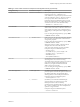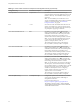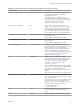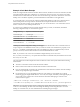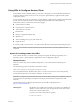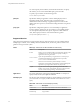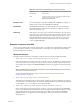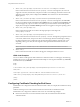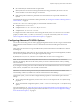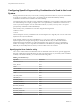User manual
Table Of Contents
- Using VMware Horizon Client for Linux
- Contents
- Using VMware Horizon Client for Linux
- System Requirements and Installation
- System Requirements for Linux Client Systems
- System Requirements for Real-Time Audio-Video
- Requirements for Multimedia Redirection (MMR)
- Requirements for Using Flash URL Redirection
- Smart Card Authentication Requirements
- Supported Desktop Operating Systems
- Preparing Connection Server for Horizon Client
- Installation Options
- Install or Upgrade Horizon Client for Linux from VMware Product Downloads
- Install Horizon Client for Linux from the Ubuntu Software Center
- Configure VMware Blast Options
- Horizon Client Data Collected by VMware
- Configuring Horizon Client for End Users
- Common Configuration Settings
- Using the Horizon Client Command-Line Interface and Configuration Files
- Using URIs to Configure Horizon Client
- Configuring Certificate Checking for End Users
- Configuring Advanced TLS/SSL Options
- Configuring Specific Keys and Key Combinations to Send to the Local System
- Using FreeRDP for RDP Connections
- Enabling FIPS Mode
- Configuring the PCoIP Client-Side Image Cache
- Managing Remote Desktop and Application Connections
- Using a Microsoft Windows Desktop or Application on a Linux System
- Feature Support Matrix for Linux
- Internationalization
- Keyboards and Monitors
- Connect USB Devices
- Using the Real-Time Audio-Video Feature for Webcams and Microphones
- Saving Documents in a Remote Application
- Set Printing Preferences for the Virtual Printer Feature on a Remote Desktop
- Copying and Pasting Text
- Troubleshooting Horizon Client
- Configuring USB Redirection on the Client
- Index
Table 2‑2. Horizon Client Command-Line Options and Configuration File Keys (Continued)
Configuration Key Command-Line Option Description
view.monitors --monitors= numbered list
Allows you to specify which adjacent monitors to use
for Horizon Client. Use --allmonitors (or
view.allMonitors) to specify that you want to use full
screen on all monitors, and use --monitors=numbered
list to specify which subset of the monitors to use.
Example of using the command-line option to specify
the rst and second monitors in a conguration where
3 monitors are set next to each other horizontally:
--allmonitors --monitors="1,2" `
view.nomenubar --nomenubar
Suppresses the Horizon Client menu bar when the
client is in full screen mode, so that users cannot access
menu options to log o of, reset, or disconnect from a
View desktop. Use this option when conguring kiosk
mode.
If you are seing the conguration key, specify "TRUE"
or "FALSE". Default is "FALSE".
view.nonInteractive -q, --nonInteractive
Hides unnecessary UI steps from end users by skipping
the screens that are specied in the command line or
conguration properties.
If you are seing the conguration key, specify "TRUE"
or "FALSE". Default is "FALSE".
Seing this property to "TRUE" is the equivalent of
seing the view.autoConnectBroker and
view.autoConnectDesktop properties to "TRUE".
Example of using the command-line option:
--nonInteractive
--serverURL="https://view.company.com"
--userName="user1" --password="-"
--domainName="xyz"
--desktopName="Windows 7"
view.once --once
Species that you do not want Horizon Client to retry
connecting in the case of an error occurring.
You should usually specify this option if you use kiosk
mode, and use the exit code to handle the error.
Otherwise, you might nd it dicult to kill the
vmware-view process remotely.
If you are seing the conguration key, specify "TRUE"
or "FALSE". Default is "FALSE".
view.rdesktopOptions --rdesktopOptions=
(Available if you use the Microsoft RDP display
protocol) Species command-line options to forward to
the rdesktop application. For information about
rdesktop options, see the rdesktop documentation.
Example of using the command-line option:
--rdesktopOptions="-f -m"
None
-r, --redirect=
(Available if you use the Microsoft RDP display
protocol) Species a local device that you want
rdesktop to redirect to the View desktop.
Specify the device information that you want to pass to
the -r option of rdesktop. You can set multiple device
options in a single command.
Example of using the command-line option:
--redirect="sound:off"
Chapter 2 Configuring Horizon Client for End Users
VMware, Inc. 31