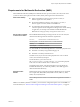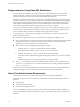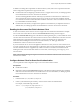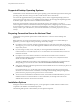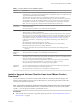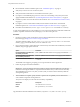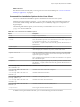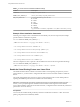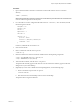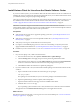User manual
Table Of Contents
- Using VMware Horizon Client for Linux
- Contents
- Using VMware Horizon Client for Linux
- System Requirements and Installation
- System Requirements for Linux Client Systems
- System Requirements for Real-Time Audio-Video
- Requirements for Multimedia Redirection (MMR)
- Requirements for Using Flash URL Redirection
- Smart Card Authentication Requirements
- Supported Desktop Operating Systems
- Preparing Connection Server for Horizon Client
- Installation Options
- Install or Upgrade Horizon Client for Linux from VMware Product Downloads
- Install Horizon Client for Linux from the Ubuntu Software Center
- Configure VMware Blast Options
- Horizon Client Data Collected by VMware
- Configuring Horizon Client for End Users
- Common Configuration Settings
- Using the Horizon Client Command-Line Interface and Configuration Files
- Using URIs to Configure Horizon Client
- Configuring Certificate Checking for End Users
- Configuring Advanced TLS/SSL Options
- Configuring Specific Keys and Key Combinations to Send to the Local System
- Using FreeRDP for RDP Connections
- Enabling FIPS Mode
- Configuring the PCoIP Client-Side Image Cache
- Managing Remote Desktop and Application Connections
- Using a Microsoft Windows Desktop or Application on a Linux System
- Feature Support Matrix for Linux
- Internationalization
- Keyboards and Monitors
- Connect USB Devices
- Using the Real-Time Audio-Video Feature for Webcams and Microphones
- Saving Documents in a Remote Application
- Set Printing Preferences for the Virtual Printer Feature on a Remote Desktop
- Copying and Pasting Text
- Troubleshooting Horizon Client
- Configuring USB Redirection on the Client
- Index
Install Horizon Client for Linux from the Ubuntu Software Center
If you have a Ubuntu system, you can install the client from the Ubuntu Software Center as an alternative to
installing the version provided on the VMware Downloads Web site. If you use the Ubuntu Software Center,
you install the client by using the Synaptic Package Manager.
This topic provides instructions for obtaining the client software from the Ubuntu software Center. You can
also obtain the Horizon Client software from the VMware Product Downloads Web site, as described in
“Install or Upgrade Horizon Client for Linux from VMware Product Downloads,” on page 15.
I Customers using Linux-based thin clients must contact their thin client vendor for
Horizon Client updates. Customers who have successfully built their own Linux-based endpoints and need
an updated client must contact their VMware sales representative.
Prerequisites
n
Verify that the client system uses a supported operating system. See “System Requirements for Linux
Client Systems,” on page 8.
n
Verify that you have the correct version of OpenSSL installed. See “System Requirements for Linux
Client Systems,” on page 8.
n
Verify that you can log in as an administrator on the client system.
n
If you plan to use the RDP display protocol to connect to a View desktop, verify that you have the
appropriate RDP client installed. See “System Requirements for Linux Client Systems,” on page 8.
n
Uninstall any version of View Client 1.x or 2.x. See “Uninstall Horizon Client for Linux,” on page 70.
Procedure
1 On your Linux laptop or PC, enable Canonical Partners.
a From the Ubuntu menu bar, select System > Administration > Update Manager.
b Click the buon and supply the password for performing administrative tasks.
c In the Software Sources dialog box, click the Other Software tab and select the Canonical Partners
check box to select the archive for software that Canonical packages for their partners.
d Click Close and follow the instructions to update the package list.
2 If you have Ubuntu 12.04 or 14.04, download and install the package from the Ubuntu software Center,
as follows.
a Open a Terminal window and enter the command to get new packages:
sudo apt-get update
New packages are downloaded, and you see a list of the packages in the Terminal window.
b Open the Update Manager, check for updates, and install updates.
c Open the Ubuntu Software Center app, and search on vmware-view-client.
d Install the vmware-view-client app.
If your operating system is Ubuntu 12.04 or 14.04, the latest version of Horizon Client is installed.
An application icon for VMware Horizon Client appears in the Application Launcher.
What to do next
Start Horizon Client and verify that you can log in to the correct virtual desktop. See “Connect to a Remote
Desktop or Application,” on page 47.
Using VMware Horizon Client for Linux
20 VMware, Inc.