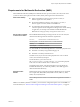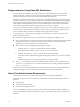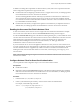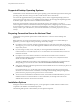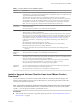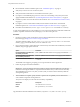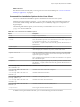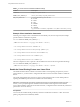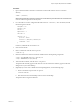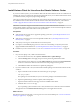User manual
Table Of Contents
- Using VMware Horizon Client for Linux
- Contents
- Using VMware Horizon Client for Linux
- System Requirements and Installation
- System Requirements for Linux Client Systems
- System Requirements for Real-Time Audio-Video
- Requirements for Multimedia Redirection (MMR)
- Requirements for Using Flash URL Redirection
- Smart Card Authentication Requirements
- Supported Desktop Operating Systems
- Preparing Connection Server for Horizon Client
- Installation Options
- Install or Upgrade Horizon Client for Linux from VMware Product Downloads
- Install Horizon Client for Linux from the Ubuntu Software Center
- Configure VMware Blast Options
- Horizon Client Data Collected by VMware
- Configuring Horizon Client for End Users
- Common Configuration Settings
- Using the Horizon Client Command-Line Interface and Configuration Files
- Using URIs to Configure Horizon Client
- Configuring Certificate Checking for End Users
- Configuring Advanced TLS/SSL Options
- Configuring Specific Keys and Key Combinations to Send to the Local System
- Using FreeRDP for RDP Connections
- Enabling FIPS Mode
- Configuring the PCoIP Client-Side Image Cache
- Managing Remote Desktop and Application Connections
- Using a Microsoft Windows Desktop or Application on a Linux System
- Feature Support Matrix for Linux
- Internationalization
- Keyboards and Monitors
- Connect USB Devices
- Using the Real-Time Audio-Video Feature for Webcams and Microphones
- Saving Documents in a Remote Application
- Set Printing Preferences for the Virtual Printer Feature on a Remote Desktop
- Copying and Pasting Text
- Troubleshooting Horizon Client
- Configuring USB Redirection on the Client
- Index
Table 1‑3. Linux Environment Variable Installation Settings
Variable Description
TERM=dumb
Displays a very basic text UI.
VMWARE_EULAS_AGREED=yes
Allows you to silently accept the product EULAs.
VMIS_LOG_LEVEL=value
Use one of the following values for value:
n
NOTSET
n
DEBUG
n
INFO
n
WARNING
n
ERROR
n
CRITICAL
Log information is recorded in /tmp/vmware-root/vmware-installer-pid.log.
Example: Silent Installation Commands
Following is an example of how to install Horizon Client silently, and, for each component, the example
species whether to install that component.
sudo env TERM=dumb VMWARE_EULAS_AGREED=yes \
./VMware-Horizon-Client-x.x.x-yyyyyyy.arch.bundle --console \
--set-setting vmware-horizon-usb usbEnable no \
--set-setting vmware-horizon-virtual-printing tpEnable yes \
--set-setting vmware-horizon-smartcard smartcardEnable no\
--set-setting vmware-horizon-rtav rtavEnable yes \
--set-setting vmware-horizon-tsdr tsdrEnable yes
This next example shows how to perform a silent installation of Horizon Client using the default seings.
sudo env TERM=dumb VMWARE_EULAS_AGREED=yes \
./VMware-Horizon-Client-x.x.x-yyyyyyy.arch.bundle --console --required
Enable the Virtual Printing Feature on a Linux Client
The installer bundle for Horizon Client 3.2 and later includes a virtual printing component. If you have
Horizon Client 3.2, you must create a conguration le and set some environment variables to enable the
feature..
The virtual printing feature lets end users use local or network printers from a remote desktop without
requiring that additional print drivers be installed in the remote desktop.
I Performing this procedure is usually not necessary if you have Horizon Client 3.4 or later
because you can specify during client installation that the installer should register and start installed
services after installation. When the user launches the client, a conguration le is automatically created and
placed in the user's home directory
Prerequisites
You must use the installer bundle provided by VMware to install Horizon Client 3.2 or later. The virtual
printing component is then installed by default.
Using VMware Horizon Client for Linux
18 VMware, Inc.