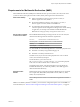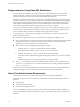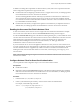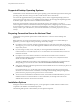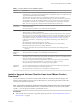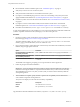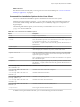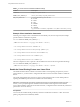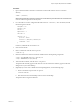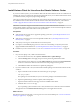User manual
Table Of Contents
- Using VMware Horizon Client for Linux
- Contents
- Using VMware Horizon Client for Linux
- System Requirements and Installation
- System Requirements for Linux Client Systems
- System Requirements for Real-Time Audio-Video
- Requirements for Multimedia Redirection (MMR)
- Requirements for Using Flash URL Redirection
- Smart Card Authentication Requirements
- Supported Desktop Operating Systems
- Preparing Connection Server for Horizon Client
- Installation Options
- Install or Upgrade Horizon Client for Linux from VMware Product Downloads
- Install Horizon Client for Linux from the Ubuntu Software Center
- Configure VMware Blast Options
- Horizon Client Data Collected by VMware
- Configuring Horizon Client for End Users
- Common Configuration Settings
- Using the Horizon Client Command-Line Interface and Configuration Files
- Using URIs to Configure Horizon Client
- Configuring Certificate Checking for End Users
- Configuring Advanced TLS/SSL Options
- Configuring Specific Keys and Key Combinations to Send to the Local System
- Using FreeRDP for RDP Connections
- Enabling FIPS Mode
- Configuring the PCoIP Client-Side Image Cache
- Managing Remote Desktop and Application Connections
- Using a Microsoft Windows Desktop or Application on a Linux System
- Feature Support Matrix for Linux
- Internationalization
- Keyboards and Monitors
- Connect USB Devices
- Using the Real-Time Audio-Video Feature for Webcams and Microphones
- Saving Documents in a Remote Application
- Set Printing Preferences for the Virtual Printer Feature on a Remote Desktop
- Copying and Pasting Text
- Troubleshooting Horizon Client
- Configuring USB Redirection on the Client
- Index
n
Become familiar with the installation options. See “Installation Options,” on page 14.
n
Verify that you have root access on the host system.
n
Verify that VMware Workstation is not installed on the client system.
n
If you plan to use the RDP display protocol to connect to a View desktop, verify that you have the
appropriate RDP client installed. See “System Requirements for Linux Client Systems,” on page 8.
n
Uninstall any earlier version of the Horizon Client software. See “Uninstall Horizon Client for Linux,”
on page 70.
n
If you plan to use the command-line installer, become familiar with the Linux command-line
installation options. See “Command-Line Installation Options for the Linux Client,” on page 17.
n
On SUSE Linux distributions, run sudo zypper install python-curses to install the curses library.
As part of the installation process, the installer runs a scan of the system libraries to determine whether the
system is compatible with Horizon Client, although you can select to skip the scan.
Procedure
1 On the Linux client system, download the Horizon Client installer le from the Horizon Client Product
Downloads page at hp://www.vmware.com/go/viewclients.
The name of the le is VMware-Horizon-Client-x.x.x-yyyyyyy.arch.bundle, where x.x.x is the version
number, yyyyyyy is the build number, and arch is either x86 or x64.
2 Open a Terminal window, change directories to the directory that contains the installer le, and run the
installer, using the appropriate command.
Option Command
For the GUI wizard, if you have set
executable permissions
sudo ./VMware-Horizon-Client-x.x.x-yyyyyyy.arch.bundle
For the GUI wizard, if you have not
set executable permissions
sudo sh ./VMware-Horizon-Client-x.x.x-yyyyyyy.arch.bundle
For the command-line installer
sudo ./VMware-Horizon-Client-x.x.x-yyyyyyy.arch.bundle
--console
The installer wizard appears, prompting you to accept the end user license agreement.
3 Follow the prompts to nish the installation.
I You are prompted to allow the installer to register and start installed services after the
installation. Allowing the installer to complete these tasks means that you will not need to manually
start USB redirection services every time you reboot, and you will not need to manually enable the
virtual printing feature.
4 After installation is complete, specify whether to perform the compatibility scan for libraries that
various feature components are dependent on.
The system scan displays a result value for each library compatibility.
Result Value Description
Success
All needed libraries were found.
Failed
The specied library was not found.
Log information about the installation is recorded in /tmp/vmware-root/vmware-installer-pid.log.
Using VMware Horizon Client for Linux
16 VMware, Inc.