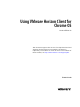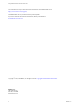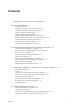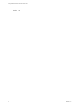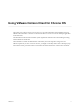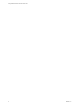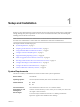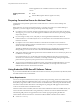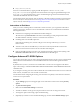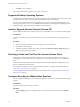User manual
Table Of Contents
- Using VMware Horizon Client for Chrome OS
- Contents
- Using VMware Horizon Client for Chrome OS
- Setup and Installation
- System Requirements
- Preparing Connection Server for Horizon Client
- Using Embedded RSA SecurID Software Tokens
- Configure Advanced TLS/SSL Options
- Supported Desktop Operating Systems
- Install or Upgrade Horizon Client for Chrome OS
- Selecting a Folder the First Time You Launch Horizon Client
- Configure Decoding for VMware Blast Sessions
- Configure the Horizon Client Default View
- Horizon Client Data Collected by VMware
- Managing Remote Desktop and Application Connections
- Connect to a Remote Desktop or Application
- Setting the Certificate Checking Mode for Horizon Client
- Share Access to Local Storage
- Change the Folder for Client Drive Redirection
- Manage Server Shortcuts
- Select a Favorite Remote Desktop or Application
- Disconnecting From a Remote Desktop or Application
- Log Off from a Remote Desktop
- Manage Desktop and Application Shortcuts
- Using a Remote Desktop or Application on a Chrome OS Device
- Troubleshooting Horizon Client
- Index
Contents
Using VMware Horizon Client for Chrome OS 5
1
Setup and Installation 7
System Requirements 7
Preparing Connection Server for Horizon Client 8
Using Embedded RSA SecurID Software Tokens 8
Congure Advanced TLS/SSL Options 9
Supported Desktop Operating Systems 10
Install or Upgrade Horizon Client for Chrome OS 10
Selecting a Folder the First Time You Launch Horizon Client 10
Congure Decoding for VMware Blast Sessions 10
Congure the Horizon Client Default View 11
Horizon Client Data Collected by VMware 11
2
Managing Remote Desktop and Application Connections 15
Connect to a Remote Desktop or Application 15
Seing the Certicate Checking Mode for Horizon Client 17
Share Access to Local Storage 18
Change the Folder for Client Drive Redirection 18
Manage Server Shortcuts 19
Select a Favorite Remote Desktop or Application 19
Disconnecting From a Remote Desktop or Application 20
Log O from a Remote Desktop 20
Manage Desktop and Application Shortcuts 21
3
Using a Remote Desktop or Application on a Chrome OS Device 23
Feature Support Matrix 23
Gestures 25
Using the Unity Touch Sidebar with a Remote Desktop 26
Using the Unity Touch Sidebar with a Remote Application 28
Using the Onscreen Keyboard 29
Screen Resolutions and Using External Displays 29
Saving Documents in a Remote Application 30
Internationalization 30
4
Troubleshooting Horizon Client 31
Reset a Remote Desktop or Application 31
Uninstall Horizon Client 32
Horizon Client Stops Responding or the Remote Desktop Freezes 32
Problem Establishing a Connection When Using a Proxy 32
VMware, Inc.
3