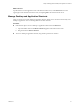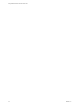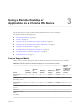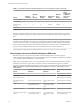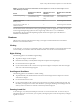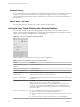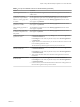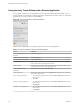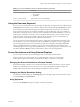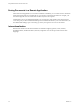User manual
Table Of Contents
- Using VMware Horizon Client for Chrome OS
- Contents
- Using VMware Horizon Client for Chrome OS
- Setup and Installation
- System Requirements
- Preparing Connection Server for Horizon Client
- Using Embedded RSA SecurID Software Tokens
- Configure Advanced TLS/SSL Options
- Supported Desktop Operating Systems
- Install or Upgrade Horizon Client for Chrome OS
- Selecting a Folder the First Time You Launch Horizon Client
- Configure Decoding for VMware Blast Sessions
- Configure the Horizon Client Default View
- Horizon Client Data Collected by VMware
- Managing Remote Desktop and Application Connections
- Connect to a Remote Desktop or Application
- Setting the Certificate Checking Mode for Horizon Client
- Share Access to Local Storage
- Change the Folder for Client Drive Redirection
- Manage Server Shortcuts
- Select a Favorite Remote Desktop or Application
- Disconnecting From a Remote Desktop or Application
- Log Off from a Remote Desktop
- Manage Desktop and Application Shortcuts
- Using a Remote Desktop or Application on a Chrome OS Device
- Troubleshooting Horizon Client
- Index
Table 3‑3. Unity Touch Sidebar Actions for a Remote Desktop (Continued)
Action Procedure
Open an application or le Tap the name of the le or application in the sidebar. The application starts and the
sidebar closes.
Switch between running
applications or open windows
Tap the application name under Running Applications. If more than one le is open
for one application, tap the chevron (>) next to the application to expand the list.
Minimize a running application
or window
Tap and hold the application name under Running Applications until the context
menu appears. Tap Minimize.
Maximize a running
application or window
Tap and hold the application name under Running Applications until the context
menu appears. Tap Maximize.
Close a running application or
window
Tap and hold the application name under Running Applications until the context
menu appears. Tap Close.
Restore a running application
or window to its previous size
and position
Tap and hold the application name under Running Applications until the context
menu appears. Tap Restore.
Create a list of favorite
applications or les
1 Search for the application or le, or tap Manage under the Favorite Applications
or Favorite Documents list.
If the Manage bar is not visible, tap the chevron (>) next to Favorite Applications
or Favorite Files.
2 Tap the check box next to the names of your favorites in the search results or in the
list of available applications or les.
The favorite that you add last appears at the top of your favorites list.
Remove an application or le
from the favorites list
1 Search for the application or le, or tap Manage under the Favorite Applications
or Favorite Dcuments list.
If the Manage bar is not visible, tap the chevron (>) next to Favorite Applications
or Favorite Documents.
2 Tap to remove the check mark next to the name of the application or le in the
favorites list.
Reorder an application or le in
the favorites list
1 Tap Manage under the Favorite Applications or Favorite Documents list.
If the Manage bar is not visible, tap the chevron (>) next to Favorite Applications
or Favorite Documents.
2 In the favorites list, touch and hold the handle on the left side of the application or
le name and drag the favorite up or down the list.
Chapter 3 Using a Remote Desktop or Application on a Chrome OS Device
VMware, Inc. 27