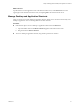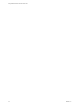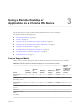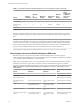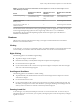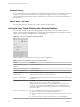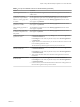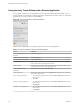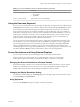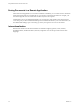User manual
Table Of Contents
- Using VMware Horizon Client for Chrome OS
- Contents
- Using VMware Horizon Client for Chrome OS
- Setup and Installation
- System Requirements
- Preparing Connection Server for Horizon Client
- Using Embedded RSA SecurID Software Tokens
- Configure Advanced TLS/SSL Options
- Supported Desktop Operating Systems
- Install or Upgrade Horizon Client for Chrome OS
- Selecting a Folder the First Time You Launch Horizon Client
- Configure Decoding for VMware Blast Sessions
- Configure the Horizon Client Default View
- Horizon Client Data Collected by VMware
- Managing Remote Desktop and Application Connections
- Connect to a Remote Desktop or Application
- Setting the Certificate Checking Mode for Horizon Client
- Share Access to Local Storage
- Change the Folder for Client Drive Redirection
- Manage Server Shortcuts
- Select a Favorite Remote Desktop or Application
- Disconnecting From a Remote Desktop or Application
- Log Off from a Remote Desktop
- Manage Desktop and Application Shortcuts
- Using a Remote Desktop or Application on a Chrome OS Device
- Troubleshooting Horizon Client
- Index
Window Resizing
To use your touchpad to resize a window, touch and hold one nger at the corner or side of the window and
drag to resize. If your Chrome OS device has an external mouse, place your cursor on the edge of the
window and drag the border of the window to make it wider or narrower. You cannot resize the window if
it is maximized.
Sound, Music, and Video
If sound is turned on for your device, you can play audio in a remote desktop.
Using the Unity Touch Sidebar with a Remote Desktop
You can quickly navigate to a remote desktop application or le from a Unity Touch sidebar. From this
sidebar, you can open les and applications, switch between running applications, and minimize, maximize,
restore, or close windows and applications in a remote desktop.
Figure 3‑1. Unity Touch Sidebar for a Remote Desktop
From this sidebar, you can perform many actions on a le or application.
Table 3‑3. Unity Touch Sidebar Actions for a Remote Desktop
Action Procedure
Show or hide the onscreen
keyboard
Tap the Keyboard icon.
Change Horizon Client seings Tap the icon.
Disconnect from the desktop Tap the Disconnect icon.
Show the sidebar Drag the sidebar to the right or tap the sidebar tab.
Hide the sidebar Drag the sidebar to the left or tap in the desktop area.
Navigate to an application Tap All Programs and navigate to the application just as you would from the Windows
Start menu.
Navigate to a le
Tap My Files to access the User folder, and navigate to the le. My Files includes
folders such as My Pictures, My Documents, and Downloads.
My Files includes the folders in the user prole (%USERPROFILE% directory). If you
relocate the system folder in the %USERPROFILE% directory, the My Files menu can
also display content from the relocated folder, whether it is a local relocated folder or a
network share folder.
Search for an application or le
n
Tap in the Search box and type the name of the application or le.
n
To use voice dictation, tap the microphone on the keyboard.
n
To launch an application or le, tap the name of the application or le in the search
results.
n
To return to the home view of the sidebar, tap the X to close the Search box.
Using VMware Horizon Client for Chrome OS
26 VMware, Inc.