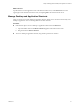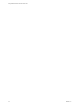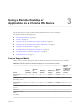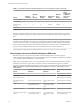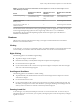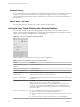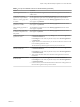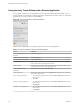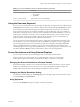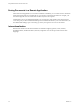User manual
Table Of Contents
- Using VMware Horizon Client for Chrome OS
- Contents
- Using VMware Horizon Client for Chrome OS
- Setup and Installation
- System Requirements
- Preparing Connection Server for Horizon Client
- Using Embedded RSA SecurID Software Tokens
- Configure Advanced TLS/SSL Options
- Supported Desktop Operating Systems
- Install or Upgrade Horizon Client for Chrome OS
- Selecting a Folder the First Time You Launch Horizon Client
- Configure Decoding for VMware Blast Sessions
- Configure the Horizon Client Default View
- Horizon Client Data Collected by VMware
- Managing Remote Desktop and Application Connections
- Connect to a Remote Desktop or Application
- Setting the Certificate Checking Mode for Horizon Client
- Share Access to Local Storage
- Change the Folder for Client Drive Redirection
- Manage Server Shortcuts
- Select a Favorite Remote Desktop or Application
- Disconnecting From a Remote Desktop or Application
- Log Off from a Remote Desktop
- Manage Desktop and Application Shortcuts
- Using a Remote Desktop or Application on a Chrome OS Device
- Troubleshooting Horizon Client
- Index
Table 3‑2. Features Supported for RDS Hosts with View Agent 6.0.x or Later, or Horizon Agent 7.0.x or
Later, Installed (Continued)
Feature
Windows Server 2008 R2
RDS Host
Windows Server 2012
RDS Host
Windows Server 2016 RDS
Host
Location-based printing View Agent 6.0.1 and later
(virtual machine only)
View Agent 6.0.1 and
later (virtual machine
only)
Horizon Agent 7.0.2 and later
(virtual machine only)
Multiple monitors (for
desktop clients)
X X Horizon Agent 7.0.2 and later
Unity Touch (for mobile and
Chrome OS clients)
X X Horizon Agent 7.0.2 and later
For information about which editions of each guest operating system are supported, or which service packs,
see the "Supported Operating Systems for View Agent" topic in the View 5.x or 6.x installation
documentation. See the "Supported Operating Systems for Horizon Agent" topic in the Horizon 7
installation documentation.
Gestures
VMware has created user interaction aids to help you navigate conventional Windows user interface
elements on a non-Windows device.
Clicking
As in other apps, you can tap your touchpad to click a user interface element. If your Chrome OS device has
a touch screen, you can touch to click a user interface element. You can also use an external mouse.
Right-Clicking
The following options are available for right-clicking:
n
Tap with two ngers on the touchpad.
n
Hold down the Alt key on the keyboard and tap the touchpad with a single nger.
n
Use an external mouse to right-click.
n
If your Chrome OS device has a touch screen, tap with two ngers at nearly the same time. The right-
click occurs where the rst nger tapped.
Scrolling and Scrollbars
The following options are available for vertical scrolling.
n
Tap and hold with your thumb and then scroll down with one nger on the touchpad. You can also
scroll with two ngers.
n
Use an external mouse to scroll.
n
If your Chrome OS device has a touch screen, tap with one or two ngers and then drag to scroll. The
text under your ngers moves in the same direction as your ngers. Scrolling with one nger does not
work if you have zoomed in or when the onscreen keyboard is displayed.
Zooming In and Out
As in other apps, use your keyboard and press Ctrl and + to zoom in and Ctrl and - to zoom out. If your
Chrome OS device has a touch screen, you can pinch your ngers apart to zoom out and pinch your ngers
together to zoom in.
Chapter 3 Using a Remote Desktop or Application on a Chrome OS Device
VMware, Inc. 25