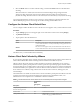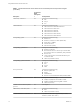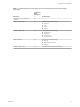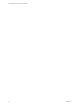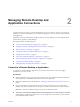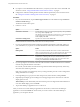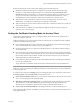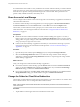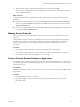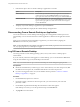User manual
Table Of Contents
- Using VMware Horizon Client for Chrome OS
- Contents
- Using VMware Horizon Client for Chrome OS
- Setup and Installation
- System Requirements
- Preparing Connection Server for Horizon Client
- Using Embedded RSA SecurID Software Tokens
- Configure Advanced TLS/SSL Options
- Supported Desktop Operating Systems
- Install or Upgrade Horizon Client for Chrome OS
- Selecting a Folder the First Time You Launch Horizon Client
- Configure Decoding for VMware Blast Sessions
- Configure the Horizon Client Default View
- Horizon Client Data Collected by VMware
- Managing Remote Desktop and Application Connections
- Connect to a Remote Desktop or Application
- Setting the Certificate Checking Mode for Horizon Client
- Share Access to Local Storage
- Change the Folder for Client Drive Redirection
- Manage Server Shortcuts
- Select a Favorite Remote Desktop or Application
- Disconnecting From a Remote Desktop or Application
- Log Off from a Remote Desktop
- Manage Desktop and Application Shortcuts
- Using a Remote Desktop or Application on a Chrome OS Device
- Troubleshooting Horizon Client
- Index
If an administrator later installs a security certicate from a trusted certicate authority, so that all certicate
checks pass when you connect, this trusted connection is remembered for that specic server. In the future,
if that server ever presents a self-signed certicate again, the connection fails. After a particular server
presents a fully veriable certicate, it must always do so.
Share Access to Local Storage
You can congure Horizon Client to share local storage with a remote desktop or application. This feature is
called client drive redirection.
In a Windows remote desktop or remote application, local storage appears as sdcard on HorizonClient in
the Devices and drives section in the This PC folder or in the Other section in the Computer folder.
The rst time you launch Horizon Client, it prompts you to select a folder to use with the client drive
redirection feature. You can change this folder at a later time. See “Change the Folder for Client Drive
Redirection,” on page 18.
Prerequisites
n
Enable the client drive redirection feature. This task includes installing View Agent 6.1.1 or later, or
Horizon Agent 7.0 or later, and enabling the agent Client Drive Redirection option. It can also include
seing policies or registry seings to control client drive redirection behavior. For more information, see
Seing Up Desktop and Application Pools in View.
n
Connect to the remote desktop or application with which you want to share local storage. If you have
not logged in at least once, become familiar with the procedure “Connect to a Remote Desktop or
Application,” on page 15.
Procedure
1 Open the Unity Touch sidebar, tap the (gear) icon, and tap Local storage redirection.
2 Select the Local Storage Redirection check box to share local storage with the remote desktop or
application, or deselect the Local Storage Redirection check box to stop sharing local storage with the
remote desktop or application.
What to do next
Verify your changes from within the remote desktop or application.
n
From within a Windows remote desktop, open the This PC folder and look in the Devices and drives
section, or open the Computer folder and look in the Other section. If you enabled the Local Storage
Redirection seing, you should see sdcard on HorizonClient.
n
From a remote application, select File > Open or File > Save As, if applicable. If you enabled the Local
Storage Redirection seing, you should be able to navigate to sdcard on HorizonClient.
Change the Folder for Client Drive Redirection
The rst time you launch Horizon Client, Horizon Client prompts you to select a folder to use with the client
drive redirection feature. You can change this folder in Horizon Client.
N Horizon Client creates a folder named Android in the folder you select to use with the client drive
redirection feature.
Procedure
1 Tap the folder icon in the upper-left corner of the Horizon Client screen.
Using VMware Horizon Client for Chrome OS
18 VMware, Inc.