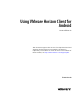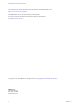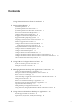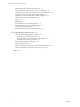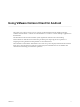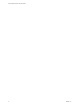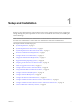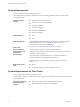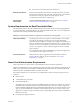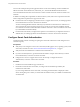User manual
Table Of Contents
- Using VMware Horizon Client for Android
- Contents
- Using VMware Horizon Client for Android
- Setup and Installation
- System Requirements
- System Requirements for Thin Clients
- System Requirements for Real-Time Audio-Video
- Smart Card Authentication Requirements
- Configure Smart Card Authentication
- Fingerprint Authentication Requirements
- Supported Desktop Operating Systems
- Preparing Connection Server for Horizon Client
- Install or Upgrade Horizon Client
- Configure Horizon Client in Thin Client Mode
- Using Embedded RSA SecurID Software Tokens
- Configure Advanced TLS/SSL Options
- Configure VMware Blast Options
- Configure the Horizon Client Default View
- Configure AirWatch to Deliver Horizon Client to Android Devices
- Configure AirWatch to Deliver Horizon Client to Android for Work Devices
- Horizon Client Data Collected by VMware
- Using URIs to Configure Horizon Client
- Managing Remote Desktop and Application Connections
- Connect to a Remote Desktop or Application
- Setting the Certificate Checking Mode for Horizon Client
- Share Access to Local Storage
- Create a Desktop or Application Shortcut for the Android Home Screen
- Manage Server Shortcuts
- Select a Favorite Remote Desktop or Application
- Disconnecting From a Remote Desktop or Application
- Log Off from a Remote Desktop
- Manage Desktop and Application Shortcuts
- Using Android 7 (Nougat) Multi-Window Modes with Horizon Client
- Using a Microsoft Windows Desktop or Application
- Feature Support Matrix for Android
- Input Devices, Keyboards, and Keyboard Settings
- Enable the Japanese 106/109 Keyboard Layout
- Using the Real-Time Audio-Video Feature for Microphones
- Using Native Operating System Gestures with Touch Redirection
- Using the Unity Touch Sidebar with a Remote Desktop
- Using the Unity Touch Sidebar with a Remote Application
- Horizon Client Tools on a Mobile Device
- Gestures
- Multitasking
- Saving Documents in a Remote Application
- Screen Resolutions and Using External Displays
- PCoIP Client-Side Image Cache
- Internationalization and International Keyboards
- Troubleshooting Horizon Client
- Index
Contents
Using VMware Horizon Client for Android 5
1
Setup and Installation 7
System Requirements 8
System Requirements for Thin Clients 8
System Requirements for Real-Time Audio-Video 9
Smart Card Authentication Requirements 9
Congure Smart Card Authentication 10
Fingerprint Authentication Requirements 11
Supported Desktop Operating Systems 12
Preparing Connection Server for Horizon Client 12
Install or Upgrade Horizon Client 13
Congure Horizon Client in Thin Client Mode 14
Using Horizon Client on a Thin Client 14
Using Embedded RSA SecurID Software Tokens 15
Congure Advanced TLS/SSL Options 16
Congure VMware Blast Options 16
Congure the Horizon Client Default View 17
Congure AirWatch to Deliver Horizon Client to Android Devices 17
Congure AirWatch to Deliver Horizon Client to Android for Work Devices 19
Horizon Client Data Collected by VMware 21
2
Using URIs to Congure Horizon Client 25
Syntax for Creating vmware-view URIs 25
Examples of vmware-view URIs 27
3
Managing Remote Desktop and Application Connections 31
Connect to a Remote Desktop or Application 31
Seing the Certicate Checking Mode for Horizon Client 34
Share Access to Local Storage 34
Create a Desktop or Application Shortcut for the Android Home Screen 36
Manage Server Shortcuts 36
Select a Favorite Remote Desktop or Application 36
Disconnecting From a Remote Desktop or Application 37
Log O from a Remote Desktop 37
Manage Desktop and Application Shortcuts 38
Using Android 7 (Nougat) Multi-Window Modes with Horizon Client 38
4
Using a Microsoft Windows Desktop or Application 39
Feature Support Matrix for Android 39
Input Devices, Keyboards, and Keyboard Seings 42
VMware, Inc.
3