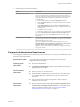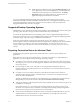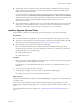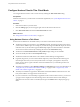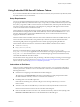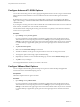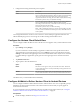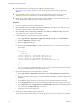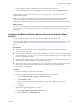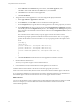User manual
Table Of Contents
- Using VMware Horizon Client for Android
- Contents
- Using VMware Horizon Client for Android
- Setup and Installation
- System Requirements
- System Requirements for Thin Clients
- System Requirements for Real-Time Audio-Video
- Smart Card Authentication Requirements
- Configure Smart Card Authentication
- Fingerprint Authentication Requirements
- Supported Desktop Operating Systems
- Preparing Connection Server for Horizon Client
- Install or Upgrade Horizon Client
- Configure Horizon Client in Thin Client Mode
- Using Embedded RSA SecurID Software Tokens
- Configure Advanced TLS/SSL Options
- Configure VMware Blast Options
- Configure the Horizon Client Default View
- Configure AirWatch to Deliver Horizon Client to Android Devices
- Configure AirWatch to Deliver Horizon Client to Android for Work Devices
- Horizon Client Data Collected by VMware
- Using URIs to Configure Horizon Client
- Managing Remote Desktop and Application Connections
- Connect to a Remote Desktop or Application
- Setting the Certificate Checking Mode for Horizon Client
- Share Access to Local Storage
- Create a Desktop or Application Shortcut for the Android Home Screen
- Manage Server Shortcuts
- Select a Favorite Remote Desktop or Application
- Disconnecting From a Remote Desktop or Application
- Log Off from a Remote Desktop
- Manage Desktop and Application Shortcuts
- Using Android 7 (Nougat) Multi-Window Modes with Horizon Client
- Using a Microsoft Windows Desktop or Application
- Feature Support Matrix for Android
- Input Devices, Keyboards, and Keyboard Settings
- Enable the Japanese 106/109 Keyboard Layout
- Using the Real-Time Audio-Video Feature for Microphones
- Using Native Operating System Gestures with Touch Redirection
- Using the Unity Touch Sidebar with a Remote Desktop
- Using the Unity Touch Sidebar with a Remote Application
- Horizon Client Tools on a Mobile Device
- Gestures
- Multitasking
- Saving Documents in a Remote Application
- Screen Resolutions and Using External Displays
- PCoIP Client-Side Image Cache
- Internationalization and International Keyboards
- Troubleshooting Horizon Client
- Index
c Select Android from the Platform drop-down menu, click Search App Store, enter
com.vmware.view.client.android in the Name text box, and click Next.
d Click Select next to the Horizon Client application.
e Click Save & Publish.
4 Assign the Horizon Client application to users and congure the deployment details.
a Select Apps & Books > Applications > List View.
b On the Public tab, click the Edit icon next to the Horizon Client application.
c On the Assignment tab, assign the Horizon Client application to the smart group that you created.
d On the Deployment tab, select a push mode, select the Send Application check box,
enter broker_list in the Key text box, select String from the Value Type drop-down
menu, and enter a list of default Connection Server instances in the Value text box in
JSON format.
The Connection Server instances that you specify appear as shortcuts in Horizon Client.
The following example species four default Connection Server instances. The server property
species the IP address or host name and the description property species a description of the
server.
{"settings":{
"server-list":[
{"server":"123.456.1.1", "description":"View server 1"},
{"server":"123.456.1.2", "description":"View server 2"},
{"server":"123.456.1.3", "description":"View server 3"},
{"server":"viewserver4.mydomain.com", "description":"View server 4"},
]
}
}
e Click Save & Publish to make the Horizon Client application available to end users.
5 Enroll Android for Work devices.
You use your corporate Google account to enroll the devices.
6 In the AirWatch Console, install the Horizon Client application on each device.
AirWatch delivers Horizon Client to the devices in the smart group that you created.
When a user starts Horizon Client, Horizon Client communicates with the AirWatch Agent on the device.
If you congured a default list of Connection Server instances, AirWatch pushes the server information to
the AirWatch Agent on devices and shortcuts for those servers appear in Horizon Client.
What to do next
You can use the AirWatch console to edit the Horizon Client application and push those changes to mobile
devices. For example, you can add a default Connection Server instance to the server list for the
Horizon Client application.
Using VMware Horizon Client for Android
20 VMware, Inc.