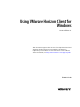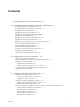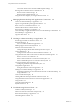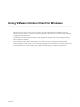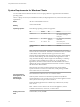User manual
Table Of Contents
- Using VMware Horizon Client for Windows
- Contents
- Using VMware Horizon Client for Windows
- System Requirements and Setup for Windows-Based Clients
- System Requirements for Windows Clients
- System Requirements for Real-Time Audio-Video
- Requirements for Scanner Redirection
- Requirements for Serial Port Redirection
- Requirements for Multimedia Redirection (MMR)
- Requirements for Flash Redirection
- Requirements for Using Flash URL Redirection
- Requirements for URL Content Redirection
- Requirements for Using Microsoft Lync with Horizon Client
- Smart Card Authentication Requirements
- Device Authentication Requirements
- Supported Desktop Operating Systems
- Preparing Connection Server for Horizon Client
- Configure VMware Blast Options
- Horizon Client Data Collected by VMware
- Installing Horizon Client for Windows
- Configuring Horizon Client for End Users
- Managing Remote Desktop and Application Connections
- Connect to a Remote Desktop or Application
- Tips for Using the Desktop and Application Selector
- Share Access to Local Folders and Drives
- Hide the VMware Horizon Client Window
- Reconnecting to a Desktop or Application
- Create a Desktop or Application Shortcut on Your Client Desktop or Start Menu
- Switch Desktops or Applications
- Log Off or Disconnect
- Working in a Remote Desktop or Application
- Feature Support Matrix for Windows Clients
- Internationalization
- Enabling Support for Onscreen Keyboards
- Monitors and Screen Resolution
- Connect USB Devices
- Using the Real-Time Audio-Video Feature for Webcams and Microphones
- Copying and Pasting Text and Images
- Using Remote Applications
- Printing from a Remote Desktop or Application
- Control Adobe Flash Display
- Clicking URL Links That Open Outside of Horizon Client
- Using the Relative Mouse Feature for CAD and 3D Applications
- Using Scanners
- Using Serial Port Redirection
- Keyboard Shortcuts
- Troubleshooting Horizon Client
- Index
System Requirements and Setup for
Windows-Based Clients 1
Systems running Horizon Client components must meet certain hardware and software requirements.
Horizon Client on Windows systems uses Microsoft Internet Explorer Internet settings, including proxy
settings, when connecting to View Connection Server. Ensure that your Internet Explorer settings are
accurate and that you can access the View Connection Server URL through Internet Explorer.
NOTE
n
Starting with version 7.0, View Agent is renamed Horizon Agent.
n
VMware Blast, the display protocol that is available starting with Horizon Client 4.0 and Horizon Agent
7.0, is also known as VMware Blast Extreme.
This chapter includes the following topics:
n
“System Requirements for Windows Clients,” on page 10
n
“System Requirements for Real-Time Audio-Video,” on page 11
n
“Requirements for Scanner Redirection,” on page 12
n
“Requirements for Serial Port Redirection,” on page 12
n
“Requirements for Multimedia Redirection (MMR),” on page 13
n
“Requirements for Flash Redirection,” on page 14
n
“Requirements for Using Flash URL Redirection,” on page 15
n
“Requirements for URL Content Redirection,” on page 15
n
“Requirements for Using Microsoft Lync with Horizon Client,” on page 16
n
“Smart Card Authentication Requirements,” on page 17
n
“Device Authentication Requirements,” on page 18
n
“Supported Desktop Operating Systems,” on page 18
n
“Preparing Connection Server for Horizon Client,” on page 18
n
“Configure VMware Blast Options,” on page 19
n
“Horizon Client Data Collected by VMware,” on page 20
VMware, Inc.
9