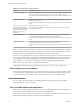User manual
Table Of Contents
- Using VMware Horizon Client for Windows
- Contents
- Using VMware Horizon Client for Windows
- System Requirements and Setup for Windows-Based Clients
- System Requirements for Windows Clients
- System Requirements for Real-Time Audio-Video
- Requirements for Scanner Redirection
- Requirements for Serial Port Redirection
- Requirements for Multimedia Redirection (MMR)
- Requirements for Flash Redirection
- Requirements for Using Flash URL Redirection
- Requirements for URL Content Redirection
- Requirements for Using Microsoft Lync with Horizon Client
- Smart Card Authentication Requirements
- Device Authentication Requirements
- Supported Desktop Operating Systems
- Preparing Connection Server for Horizon Client
- Configure VMware Blast Options
- Horizon Client Data Collected by VMware
- Installing Horizon Client for Windows
- Configuring Horizon Client for End Users
- Managing Remote Desktop and Application Connections
- Connect to a Remote Desktop or Application
- Tips for Using the Desktop and Application Selector
- Share Access to Local Folders and Drives
- Hide the VMware Horizon Client Window
- Reconnecting to a Desktop or Application
- Create a Desktop or Application Shortcut on Your Client Desktop or Start Menu
- Switch Desktops or Applications
- Log Off or Disconnect
- Working in a Remote Desktop or Application
- Feature Support Matrix for Windows Clients
- Internationalization
- Enabling Support for Onscreen Keyboards
- Monitors and Screen Resolution
- Connect USB Devices
- Using the Real-Time Audio-Video Feature for Webcams and Microphones
- Copying and Pasting Text and Images
- Using Remote Applications
- Printing from a Remote Desktop or Application
- Control Adobe Flash Display
- Clicking URL Links That Open Outside of Horizon Client
- Using the Relative Mouse Feature for CAD and 3D Applications
- Using Scanners
- Using Serial Port Redirection
- Keyboard Shortcuts
- Troubleshooting Horizon Client
- Index
When You Can Use Your Webcam
If a View administrator has configured the Real-Time Audio-Video feature, and if you use the VMware Blast
display protocol or the PCoIP display protocol, a webcam that is built-in or connected to your local
computer can be used on your desktop. You can use the webcam in conferencing applications such as
Skype, Webex, or Google Hangouts.
During the setup of an application such as Skype, Webex, or Google Hangouts on your remote desktop, you
can choose VMware Virtual Microphone and VMware Virtual Webcam as input devices and VMware
Virtual Audio as output device from menus in the application. With many applications, however, this
feature will just work, and selecting an input device will not be necessary.
If the webcam is currently being used by your local computer it cannot be used by the remote desktop
simultaneously. Also, if the webcam is being used by the remote desktop it cannot be used by your local
computer at the same time.
IMPORTANT If you are using a USB webcam, do not connect it from the Connect USB Device menu in
Horizon Client. To do so routes the device through USB redirection, and the performance will be unusable
for video chat.
If you have more than one webcam connected to your local computer, you can configure a preferred
webcam to use on your remote desktop.
Select a Preferred Webcam on a Windows Client System
With the Real-Time Audio-Video feature, if you have multiple webcams on your client system, only one of
them is used on your View desktop. To specify which webcam is preferred, you can set a registry key value.
The preferred webcam is used on the remote desktop if it is available, and if not, another webcam is used.
Prerequisites
n
Verify that you have a USB webcam installed and operational on your client system.
n
Verify that you are using the VMware Blast display protocol or the PCoIP display protocol for your
remote desktop.
Procedure
1 Attach the webcam you want to use.
2 Start a call and then stop a call.
This process creates a log file.
3 Open the debug log file with a text editor.
Operating System Log File Location
Windows XP
C:\Documents and Settings\username\Local
Settings\Application Data\VMware\VDM\Logs\debug-20YY-MM-DD-
XXXXXX.txt
Windows 7 or Windows 8
C:\Users\%username
%\AppData\Local\VMware\VDM\Logs\debug-20YY-MM-DD-XXXXXX.txt
The format of the log file is debug-20YY-MM-DD-XXXXXX.txt , where 20YY is the year, MM is the month,
DD is the day, and XXXXXX is a number.
Using VMware Horizon Client for Windows
80 VMware, Inc.