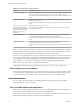User manual
Table Of Contents
- Using VMware Horizon Client for Windows
- Contents
- Using VMware Horizon Client for Windows
- System Requirements and Setup for Windows-Based Clients
- System Requirements for Windows Clients
- System Requirements for Real-Time Audio-Video
- Requirements for Scanner Redirection
- Requirements for Serial Port Redirection
- Requirements for Multimedia Redirection (MMR)
- Requirements for Flash Redirection
- Requirements for Using Flash URL Redirection
- Requirements for URL Content Redirection
- Requirements for Using Microsoft Lync with Horizon Client
- Smart Card Authentication Requirements
- Device Authentication Requirements
- Supported Desktop Operating Systems
- Preparing Connection Server for Horizon Client
- Configure VMware Blast Options
- Horizon Client Data Collected by VMware
- Installing Horizon Client for Windows
- Configuring Horizon Client for End Users
- Managing Remote Desktop and Application Connections
- Connect to a Remote Desktop or Application
- Tips for Using the Desktop and Application Selector
- Share Access to Local Folders and Drives
- Hide the VMware Horizon Client Window
- Reconnecting to a Desktop or Application
- Create a Desktop or Application Shortcut on Your Client Desktop or Start Menu
- Switch Desktops or Applications
- Log Off or Disconnect
- Working in a Remote Desktop or Application
- Feature Support Matrix for Windows Clients
- Internationalization
- Enabling Support for Onscreen Keyboards
- Monitors and Screen Resolution
- Connect USB Devices
- Using the Real-Time Audio-Video Feature for Webcams and Microphones
- Copying and Pasting Text and Images
- Using Remote Applications
- Printing from a Remote Desktop or Application
- Control Adobe Flash Display
- Clicking URL Links That Open Outside of Horizon Client
- Using the Relative Mouse Feature for CAD and 3D Applications
- Using Scanners
- Using Serial Port Redirection
- Keyboard Shortcuts
- Troubleshooting Horizon Client
- Index
e Select the application, and click OK.
NOTE The name of the application in the list comes from the application itself and might not match
the application name that your administrator configured to appear in the desktop and application
selector window.
You can now use the USB device with the remote application. After you close the application, the
USB device is not released right away.
f When you are finished using the application, to release the USB device so that you can access it
from your local system, in the desktop and application selector window, open the Settings window
again, select USB Devices, and select Disconnect.
n
Configure Horizon Client to connect USB devices automatically to the remote desktop when you plug
them in to the local system.
Use the autoconnect feature if you plan to connect devices that use MTP drivers, such as Android-based
Samsung smart phones and tablets.
a Before you plug in the USB device, start Horizon Client and connect to a remote desktop.
b From the VMware Horizon Client menu bar, select Connect USB Device > Autoconnect USB
Devices when Inserted.
c Plug in the USB device.
USB devices that you connect to your local system after you start Horizon Client are redirected to the
remote desktop.
n
Configure Horizon Client to connect USB devices automatically to the remote desktop when
Horizon Client starts.
a From the VMware Horizon Client menu bar, select Connect USB Device > Autoconnect USB
Devices at Startup.
b Plug in the USB device and restart Horizon Client.
USB devices that are connected to the local system when you start Horizon Client are redirected to the
remote desktop.
The USB device appears in the desktop. This might take up to 20 seconds. The first time you connect the
device to the desktop you might be prompted to install drivers.
If the USB device does not appear in the desktop after several minutes, disconnect and reconnect the device
to the client computer.
What to do next
If you have problems with USB redirection, see the topic about troubleshooting USB redirection problems in
the Setting Up Desktop and Application Pools in View document.
Configure Clients to Reconnect When USB Devices Restart
If you do not configure Horizon Client to automatically connect USB devices to your View desktop, you can
still configure Horizon Client to reconnect to specific devices that occasionally restart. Otherwise, when a
device restarts during an upgrade, the device will connect to the local system rather than to the View
desktop.
If you plan to attach a USB device such as a smart phone or tablet, which is automatically restarted during
operating system upgrades, you can set Horizon Client to reconnect that specific device to the View
desktop. To perform this task, you edit a configuration file on the client.
Using VMware Horizon Client for Windows
78 VMware, Inc.