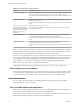User manual
Table Of Contents
- Using VMware Horizon Client for Windows
- Contents
- Using VMware Horizon Client for Windows
- System Requirements and Setup for Windows-Based Clients
- System Requirements for Windows Clients
- System Requirements for Real-Time Audio-Video
- Requirements for Scanner Redirection
- Requirements for Serial Port Redirection
- Requirements for Multimedia Redirection (MMR)
- Requirements for Flash Redirection
- Requirements for Using Flash URL Redirection
- Requirements for URL Content Redirection
- Requirements for Using Microsoft Lync with Horizon Client
- Smart Card Authentication Requirements
- Device Authentication Requirements
- Supported Desktop Operating Systems
- Preparing Connection Server for Horizon Client
- Configure VMware Blast Options
- Horizon Client Data Collected by VMware
- Installing Horizon Client for Windows
- Configuring Horizon Client for End Users
- Managing Remote Desktop and Application Connections
- Connect to a Remote Desktop or Application
- Tips for Using the Desktop and Application Selector
- Share Access to Local Folders and Drives
- Hide the VMware Horizon Client Window
- Reconnecting to a Desktop or Application
- Create a Desktop or Application Shortcut on Your Client Desktop or Start Menu
- Switch Desktops or Applications
- Log Off or Disconnect
- Working in a Remote Desktop or Application
- Feature Support Matrix for Windows Clients
- Internationalization
- Enabling Support for Onscreen Keyboards
- Monitors and Screen Resolution
- Connect USB Devices
- Using the Real-Time Audio-Video Feature for Webcams and Microphones
- Copying and Pasting Text and Images
- Using Remote Applications
- Printing from a Remote Desktop or Application
- Control Adobe Flash Display
- Clicking URL Links That Open Outside of Horizon Client
- Using the Relative Mouse Feature for CAD and 3D Applications
- Using Scanners
- Using Serial Port Redirection
- Keyboard Shortcuts
- Troubleshooting Horizon Client
- Index
n
For 64-bit Windows: HKLM\SOFTWARE\Wow6432Node\VMware, Inc.\VMware VDM\Client\
Monitors and Screen Resolution
You can extend a remote desktop to multiple monitors. If you have a high-resolution monitor, you can see
the remote desktop or application in full resolution.
If you are using All Monitors display mode and click the Minimize button, if you then maximize the
window, the window will go back to All Monitors mode. Similarly, if you are using Fullscreen mode and
minimize the window, when you maximize the window, the window will go back to Fullscreen mode on
one monitor.
From the Horizon Client desktop and application selection window, you can right-click a desktop icon and
select Display to choose whether to have the desktop window use one monitor or multiple monitors.
Using All Monitors in a Multiple-Monitor Setup
Regardless of the display protocol, you can use multiple monitors with a remote desktop. If you have
Horizon Client use all monitors, if you maximize an application window, the window expands to the full
screen of only the monitor that contains it.
Horizon Client supports the following monitor configurations:
n
If you use 2 monitors, the monitors are not required to be in the same mode. For example, if you are
using a laptop connected to an external monitor, the external monitor can be in portrait mode or
landscape mode.
n
Monitors can be placed side by side, stacked 2 by 2, or vertically stacked only if you are using 2
monitors and the total height is less than 4096 pixels.
n
To use the 3D rendering feature, you must use the Blast Extreme display protocol or the PCoIP display
protocol. You can use up to 2 monitors, with a resolution of up to 1920 X 1200. For a resolution of 4K
(3840 X 2160), only one monitor is supported.
n
If you use instant clone desktops pools, the maximum number of monitors that you can use to display a
remote desktop is 2, with a resolution of up to 2560 X 1600.
n
With the VMware Blast display protocol or the PCoIP display protocol, a remote desktop screen
resolution of 4K (3840 x 2160) is supported. The number of 4K displays that are supported depends on
the hardware version of the desktop virtual machine and the Windows version.
Hardware Version Windows Version
Number of 4K Displays
Supported
10 (ESXi 5.5.x compatible) 7, 8, 8.x, 10 1
11 (ESXi 6.0 compatible) 7 (3D rendering feature disabled; Windows Aero
disabled)
3
11 7 (3D rendering feature enabled) 1
11 8, 8.x, 10 1
The remote desktop must have View Agent 6.2 or later, or Horizon Agent 7.0 or later, installed. For best
performance, VMware recommends that the virtual machine have at least 2GB of RAM and 2 vCPUs.
This feature might require good network conditions, such as a bandwidth of 1000Mbps with low
network latency and a low package loss rate.
NOTE When the remote desktop screen resolution is set to 3840 x 2160 (4K), items on the screen might
appear smaller, and you might not be able to use the Screen Resolution dialog box in the remote
desktop to make text and other items larger.
Using VMware Horizon Client for Windows
74 VMware, Inc.