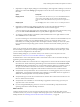User manual
Table Of Contents
- Using VMware Horizon Client for Windows
- Contents
- Using VMware Horizon Client for Windows
- System Requirements and Setup for Windows-Based Clients
- System Requirements for Windows Clients
- System Requirements for Real-Time Audio-Video
- Requirements for Scanner Redirection
- Requirements for Serial Port Redirection
- Requirements for Multimedia Redirection (MMR)
- Requirements for Flash Redirection
- Requirements for Using Flash URL Redirection
- Requirements for URL Content Redirection
- Requirements for Using Microsoft Lync with Horizon Client
- Smart Card Authentication Requirements
- Device Authentication Requirements
- Supported Desktop Operating Systems
- Preparing Connection Server for Horizon Client
- Configure VMware Blast Options
- Horizon Client Data Collected by VMware
- Installing Horizon Client for Windows
- Configuring Horizon Client for End Users
- Managing Remote Desktop and Application Connections
- Connect to a Remote Desktop or Application
- Tips for Using the Desktop and Application Selector
- Share Access to Local Folders and Drives
- Hide the VMware Horizon Client Window
- Reconnecting to a Desktop or Application
- Create a Desktop or Application Shortcut on Your Client Desktop or Start Menu
- Switch Desktops or Applications
- Log Off or Disconnect
- Working in a Remote Desktop or Application
- Feature Support Matrix for Windows Clients
- Internationalization
- Enabling Support for Onscreen Keyboards
- Monitors and Screen Resolution
- Connect USB Devices
- Using the Real-Time Audio-Video Feature for Webcams and Microphones
- Copying and Pasting Text and Images
- Using Remote Applications
- Printing from a Remote Desktop or Application
- Control Adobe Flash Display
- Clicking URL Links That Open Outside of Horizon Client
- Using the Relative Mouse Feature for CAD and 3D Applications
- Using Scanners
- Using Serial Port Redirection
- Keyboard Shortcuts
- Troubleshooting Horizon Client
- Index
Table 5‑1. Remote Desktop Features Supported on Windows-Based Horizon Client Systems
Feature
Windows XP
Desktop (View
Agent 6.0.2 and
earlier)
Windows Vista
Desktop (View
Agent 6.0.2 and
earlier)
Windows
7 Desktop
Windows
8.x
Desktop
Windows
10
Desktop
Windows
Server
2008/2012 R2
Desktop
USB redirection Limited Limited X X X X
Client drive
redirection
X X X X
Real-Time Audio-
Video (RTAV)
Limited Limited X X X X
Scanner
redirection
Limited X X X X
Serial port
redirection
X X X X
Blast Extreme
display protocol
X X X X
RDP display
protocol
Limited Limited X X X X
PCoIP display
protocol
Limited Limited X X X X
Persona
Management
Limited Limited X X
Wyse MMR Limited Limited
Windows Media
MMR
X X
Location-based
printing
Limited Limited X X X X
Virtual printing Limited Limited X X X X
Smart cards Limited Limited X X X X
RSA SecurID or
RADIUS
Limited Limited X X X X
Single sign-on Limited Limited X X X X
Multiple monitors Limited Limited X X X X
Windows 10 desktops require View Agent 6.2 or later, or Horizon Agent 7.0 or later. Windows Server 2012
R2 desktops require View Agent 6.1 or later, or Horizon Agent 7.0 or later.
IMPORTANT View Agent 6.1 and later releases do not support Windows XP and Windows Vista desktops.
View Agent 6.0.2 is the last View release that supports these guest operating systems. Customers who have
an extended support agreement with Microsoft for Windows XP and Vista, and an extended support
agreement with VMware for these guest operating systems, can deploy the View Agent 6.0.2 version of their
Windows XP and Vista desktops with View Connection Server 6.1.
For information about which editions of each client operating system are supported, or which service packs,
see “System Requirements for Windows Clients,” on page 10.
Using VMware Horizon Client for Windows
70 VMware, Inc.