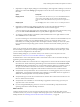User manual
Table Of Contents
- Using VMware Horizon Client for Windows
- Contents
- Using VMware Horizon Client for Windows
- System Requirements and Setup for Windows-Based Clients
- System Requirements for Windows Clients
- System Requirements for Real-Time Audio-Video
- Requirements for Scanner Redirection
- Requirements for Serial Port Redirection
- Requirements for Multimedia Redirection (MMR)
- Requirements for Flash Redirection
- Requirements for Using Flash URL Redirection
- Requirements for URL Content Redirection
- Requirements for Using Microsoft Lync with Horizon Client
- Smart Card Authentication Requirements
- Device Authentication Requirements
- Supported Desktop Operating Systems
- Preparing Connection Server for Horizon Client
- Configure VMware Blast Options
- Horizon Client Data Collected by VMware
- Installing Horizon Client for Windows
- Configuring Horizon Client for End Users
- Managing Remote Desktop and Application Connections
- Connect to a Remote Desktop or Application
- Tips for Using the Desktop and Application Selector
- Share Access to Local Folders and Drives
- Hide the VMware Horizon Client Window
- Reconnecting to a Desktop or Application
- Create a Desktop or Application Shortcut on Your Client Desktop or Start Menu
- Switch Desktops or Applications
- Log Off or Disconnect
- Working in a Remote Desktop or Application
- Feature Support Matrix for Windows Clients
- Internationalization
- Enabling Support for Onscreen Keyboards
- Monitors and Screen Resolution
- Connect USB Devices
- Using the Real-Time Audio-Video Feature for Webcams and Microphones
- Copying and Pasting Text and Images
- Using Remote Applications
- Printing from a Remote Desktop or Application
- Control Adobe Flash Display
- Clicking URL Links That Open Outside of Horizon Client
- Using the Relative Mouse Feature for CAD and 3D Applications
- Using Scanners
- Using Serial Port Redirection
- Keyboard Shortcuts
- Troubleshooting Horizon Client
- Index
Working in a Remote Desktop or
Application 5
View provides the familiar, personalized desktop and application environment that end users expect. End
users can access USB and other devices connected to their local computer, send documents to any printer
that their local computer can detect, authenticate with smart cards, and use multiple display monitors.
This chapter includes the following topics:
n
“Feature Support Matrix for Windows Clients,” on page 69
n
“Internationalization,” on page 72
n
“Enabling Support for Onscreen Keyboards,” on page 73
n
“Monitors and Screen Resolution,” on page 74
n
“Connect USB Devices,” on page 76
n
“Using the Real-Time Audio-Video Feature for Webcams and Microphones,” on page 79
n
“Copying and Pasting Text and Images,” on page 82
n
“Using Remote Applications,” on page 83
n
“Printing from a Remote Desktop or Application,” on page 83
n
“Control Adobe Flash Display,” on page 85
n
“Clicking URL Links That Open Outside of Horizon Client,” on page 86
n
“Using the Relative Mouse Feature for CAD and 3D Applications,” on page 86
n
“Using Scanners,” on page 87
n
“Using Serial Port Redirection,” on page 88
n
“Keyboard Shortcuts,” on page 89
Feature Support Matrix for Windows Clients
Some features are supported on one type of Horizon Client but not on another.
When planning which display protocol and features to make available to your end users, use the following
information to determine which client operating systems support the feature.
VMware, Inc.
69