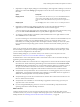User manual
Table Of Contents
- Using VMware Horizon Client for Windows
- Contents
- Using VMware Horizon Client for Windows
- System Requirements and Setup for Windows-Based Clients
- System Requirements for Windows Clients
- System Requirements for Real-Time Audio-Video
- Requirements for Scanner Redirection
- Requirements for Serial Port Redirection
- Requirements for Multimedia Redirection (MMR)
- Requirements for Flash Redirection
- Requirements for Using Flash URL Redirection
- Requirements for URL Content Redirection
- Requirements for Using Microsoft Lync with Horizon Client
- Smart Card Authentication Requirements
- Device Authentication Requirements
- Supported Desktop Operating Systems
- Preparing Connection Server for Horizon Client
- Configure VMware Blast Options
- Horizon Client Data Collected by VMware
- Installing Horizon Client for Windows
- Configuring Horizon Client for End Users
- Managing Remote Desktop and Application Connections
- Connect to a Remote Desktop or Application
- Tips for Using the Desktop and Application Selector
- Share Access to Local Folders and Drives
- Hide the VMware Horizon Client Window
- Reconnecting to a Desktop or Application
- Create a Desktop or Application Shortcut on Your Client Desktop or Start Menu
- Switch Desktops or Applications
- Log Off or Disconnect
- Working in a Remote Desktop or Application
- Feature Support Matrix for Windows Clients
- Internationalization
- Enabling Support for Onscreen Keyboards
- Monitors and Screen Resolution
- Connect USB Devices
- Using the Real-Time Audio-Video Feature for Webcams and Microphones
- Copying and Pasting Text and Images
- Using Remote Applications
- Printing from a Remote Desktop or Application
- Control Adobe Flash Display
- Clicking URL Links That Open Outside of Horizon Client
- Using the Relative Mouse Feature for CAD and 3D Applications
- Using Scanners
- Using Serial Port Redirection
- Keyboard Shortcuts
- Troubleshooting Horizon Client
- Index
n
To show the VMware Horizon Client window after it has been hidden, right-click the
VMware Horizon Client icon in the system tray and select Show VMware Horizon Client, or, if you are
logged in to a remote desktop, click the Options button in the menu bar and select Switch to Other
Desktop.
Reconnecting to a Desktop or Application
For security purposes, administrators set timeouts that log you off of a server after a certain number of
hours and that lock a remote application after a certain number of minutes of inactivity.
With the View 6.0 remote applications feature, if you have not used a remote application for a certain
amount of time, then 30 seconds before the application is automatically locked, you receive a warning
prompt. If you do not respond, the application is locked. By default the timeout occurs after 15 minutes of
inactivity, but your administrator can change the time period.
For example, if you have one or more applications open and you walk away from your computer, when you
return an hour later, the application windows might no longer be open. Instead you might see a dialog box
prompting you to click the OK button so that the application windows appear again.
The server timeout period is typically set for a certain number of hours of inactivity. By default, if you have
Horizon Client open and connected to a particular server for more than 10 hours, you will be required to log
in again. This timeout applies regardless of whether you are connected to a remote application or a remote
desktop.
To configure these timeout settings, in View Administrator, go to Global Settings and edit the general
settings.
Create a Desktop or Application Shortcut on Your Client Desktop or
Start Menu
You can create a shortcut for a remote desktop or application. The shortcut appears on your client desktop,
just like shortcuts for locally installed applications. You can also create a Start menu item that appears in the
Programs list.
Procedure
1 Start Horizon Client and log in to the server.
2 In the desktop and application selection window, right-click an application or desktop and select Create
Shortcut or Add to Start Menu from the context menu that appears.
Depending on the command you selected, a shortcut item is created on your client desktop or in the Start
menu of your client system.
What to do next
You can rename, delete, or perform any action on this shortcut that you can perform on shortcuts for locally
installed applications. When you use the shortcut, if you are not already logged in to the server, you are
prompted to log in before the remote desktop or application window opens.
Chapter 4 Managing Remote Desktop and Application Connections
VMware, Inc. 65