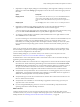User manual
Table Of Contents
- Using VMware Horizon Client for Windows
- Contents
- Using VMware Horizon Client for Windows
- System Requirements and Setup for Windows-Based Clients
- System Requirements for Windows Clients
- System Requirements for Real-Time Audio-Video
- Requirements for Scanner Redirection
- Requirements for Serial Port Redirection
- Requirements for Multimedia Redirection (MMR)
- Requirements for Flash Redirection
- Requirements for Using Flash URL Redirection
- Requirements for URL Content Redirection
- Requirements for Using Microsoft Lync with Horizon Client
- Smart Card Authentication Requirements
- Device Authentication Requirements
- Supported Desktop Operating Systems
- Preparing Connection Server for Horizon Client
- Configure VMware Blast Options
- Horizon Client Data Collected by VMware
- Installing Horizon Client for Windows
- Configuring Horizon Client for End Users
- Managing Remote Desktop and Application Connections
- Connect to a Remote Desktop or Application
- Tips for Using the Desktop and Application Selector
- Share Access to Local Folders and Drives
- Hide the VMware Horizon Client Window
- Reconnecting to a Desktop or Application
- Create a Desktop or Application Shortcut on Your Client Desktop or Start Menu
- Switch Desktops or Applications
- Log Off or Disconnect
- Working in a Remote Desktop or Application
- Feature Support Matrix for Windows Clients
- Internationalization
- Enabling Support for Onscreen Keyboards
- Monitors and Screen Resolution
- Connect USB Devices
- Using the Real-Time Audio-Video Feature for Webcams and Microphones
- Copying and Pasting Text and Images
- Using Remote Applications
- Printing from a Remote Desktop or Application
- Control Adobe Flash Display
- Clicking URL Links That Open Outside of Horizon Client
- Using the Relative Mouse Feature for CAD and 3D Applications
- Using Scanners
- Using Serial Port Redirection
- Keyboard Shortcuts
- Troubleshooting Horizon Client
- Index
Option Action
Share USB storage devices with
remote desktops and applications
Select the Allow access to removable storage check box. The client drive
redirection feature automatically shares all USB storage devices inserted in
your client system and all FireWire and Thunderbolt-connected external
drives. You do not need to select a specific device to share.
NOTE USB storage devices already connected to a remote desktop or
application with the USB redirection feature are not shared.
If this check box is deselected, you can use the USB redirection feature to
connect USB storage devices to remote desktops and applications.
Turn on the ability to open a local
file with a remote application from
the local file system
Select the Open local files in hosted applications check box. With this
option, you can right-click a file in your local file system and select to open
the file with a remote application.
You can also change the properties of the file so that all files with that file
extension are opened with the remote application by default, such as when
you double-click the file. For example, you can right-click a file, select
Properties, and click Change to select the remote application to open files
of that type.
Your administrator can disable this feature.
Do not show the Sharing dialog box
when you connect to a remote
desktop or application
Select the Do not show dialog when connecting to a desktop or
application check box.
If this check box is deselected, the Sharing dialog box appears the first time
you connect to a desktop or application after you connect to a server. For
example, if you log in to a server and connect to a desktop, you see the
Sharing dialog box. If you then connect to another desktop or application,
you do not see the dialog box again. To see the dialog box again, you must
disconnect from the server and then log in again.
What to do next
Verify that you can see the shared folders from within the remote desktop or application:
n
From within a Windows remote desktop, open File Explorer and look in the Devices and drives section
in the This PC folder, or open Windows Explorer and look in the Other section in the Computer folder.
n
From within a remote application, if applicable, select File > Open or File > Save As and navigate to the
folder or drive, which appears in the file system as a network drive that uses the naming format folder-
name on MACHINE-NAME.
Hide the VMware Horizon Client Window
You can hide the VMware Horizon Client window after you launch a remote desktop or application.
You can also set a preference to always hide the VMware Horizon Client window after remote desktop or
application launch.
NOTE Administrators can use a group policy setting to configure whether the window is always hidden
after remote desktop or application launch.
For more information, see “General Settings for Client GPOs,” on page 47.
Procedure
n
To hide the VMware Horizon Client window after you launch a remote desktop or application, click the
Close button in the corner of the VMware Horizon Client window.
n
To set a preference to always hide the VMware Horizon Client window after remote desktop or
application launch, before you connect to a View server, click the Options button in the menu bar and
select Hide the selector after launching an item.
Using VMware Horizon Client for Windows
64 VMware, Inc.