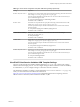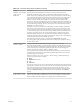User manual
Table Of Contents
- Using VMware Horizon Client for Windows
- Contents
- Using VMware Horizon Client for Windows
- System Requirements and Setup for Windows-Based Clients
- System Requirements for Windows Clients
- System Requirements for Real-Time Audio-Video
- Requirements for Scanner Redirection
- Requirements for Serial Port Redirection
- Requirements for Multimedia Redirection (MMR)
- Requirements for Flash Redirection
- Requirements for Using Flash URL Redirection
- Requirements for URL Content Redirection
- Requirements for Using Microsoft Lync with Horizon Client
- Smart Card Authentication Requirements
- Device Authentication Requirements
- Supported Desktop Operating Systems
- Preparing Connection Server for Horizon Client
- Configure VMware Blast Options
- Horizon Client Data Collected by VMware
- Installing Horizon Client for Windows
- Configuring Horizon Client for End Users
- Managing Remote Desktop and Application Connections
- Connect to a Remote Desktop or Application
- Tips for Using the Desktop and Application Selector
- Share Access to Local Folders and Drives
- Hide the VMware Horizon Client Window
- Reconnecting to a Desktop or Application
- Create a Desktop or Application Shortcut on Your Client Desktop or Start Menu
- Switch Desktops or Applications
- Log Off or Disconnect
- Working in a Remote Desktop or Application
- Feature Support Matrix for Windows Clients
- Internationalization
- Enabling Support for Onscreen Keyboards
- Monitors and Screen Resolution
- Connect USB Devices
- Using the Real-Time Audio-Video Feature for Webcams and Microphones
- Copying and Pasting Text and Images
- Using Remote Applications
- Printing from a Remote Desktop or Application
- Control Adobe Flash Display
- Clicking URL Links That Open Outside of Horizon Client
- Using the Relative Mouse Feature for CAD and 3D Applications
- Using Scanners
- Using Serial Port Redirection
- Keyboard Shortcuts
- Troubleshooting Horizon Client
- Index
n
If you are outside the corporate network and are not using a security server to access the remote
desktop, verify that your client device is set up to use a VPN connection and turn that connection on.
IMPORTANT VMware recommends using a security server rather than a VPN.
n
Verify that you have the fully qualified domain name (FQDN) of the server that provides access to the
remote desktop or application. Note that underscores (_) are not supported in server names. You also
need the port number if the port is not 443.
n
If you plan to use the RDP display protocol to connect to a remote desktop, verify that the
AllowDirectRDP agent group policy setting is enabled.
n
If your administrator has allowed it, you can configure the certificate checking mode for the SSL
certificate presented by View Connection Server. To determine which mode to use, see “Certificate
Checking Modes for Horizon Client,” on page 39.
Procedure
1 Double-click the VMware Horizon Client desktop shortcut or click Start > Programs > VMware >
VMware Horizon Client.
2 (Optional) To set the certificate checking mode, click the Options button in the menu bar and select
Configure SSL.
You can configure this option only if your administrator has allowed it.
3 (Optional) To log in as the currently logged-in Windows domain user, click the Options button in the
menu bar and select Log in as current user.
This option is available if the Log in as current user module is installed on your client system, and if
your administrator has enabled the global setting for this feature. Some companies choose not to enable
this feature.
4 Double-click the + Add Server button if no servers have yet been added, or click the + New Server
button in the menu bar, and enter the name of View Connection Server or a security server, and click
Connect.
Connections between Horizon Client and View Connection Server always use SSL. The default port for
SSL connections is 443. If View Connection Server is not configured to use the default port, use the
format shown in this example: view.company.com:1443.
You might see a message that you must confirm before the login dialog box appears.
NOTE After a successful connection is made, an icon for this server is saved to the Horizon Client home
screen. The next time you open Horizon Client to connect to this server, you can double-click the icon,
or, if you use only this one server, you can right-click the icon for the server and select Autoconnect to
this Server from the context menu.
5 If you are prompted for RSA SecurID credentials or RADIUS authentication credentials, enter the user
name and passcode and click Continue.
6 Enter the credentials of a user who is entitled to use at least one desktop or application pool, select the
domain, and click Login.
If you type the user name using the format user@domain, the name is treated as a user principal name
(UPN) because of the @ sign, and the domain drop-down menu is disabled.
For information about creating desktop pools and entitling users to pools, see Setting Up Desktop and
Application Pools in View document.
Using VMware Horizon Client for Windows
60 VMware, Inc.