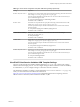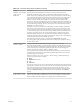User manual
Table Of Contents
- Using VMware Horizon Client for Windows
- Contents
- Using VMware Horizon Client for Windows
- System Requirements and Setup for Windows-Based Clients
- System Requirements for Windows Clients
- System Requirements for Real-Time Audio-Video
- Requirements for Scanner Redirection
- Requirements for Serial Port Redirection
- Requirements for Multimedia Redirection (MMR)
- Requirements for Flash Redirection
- Requirements for Using Flash URL Redirection
- Requirements for URL Content Redirection
- Requirements for Using Microsoft Lync with Horizon Client
- Smart Card Authentication Requirements
- Device Authentication Requirements
- Supported Desktop Operating Systems
- Preparing Connection Server for Horizon Client
- Configure VMware Blast Options
- Horizon Client Data Collected by VMware
- Installing Horizon Client for Windows
- Configuring Horizon Client for End Users
- Managing Remote Desktop and Application Connections
- Connect to a Remote Desktop or Application
- Tips for Using the Desktop and Application Selector
- Share Access to Local Folders and Drives
- Hide the VMware Horizon Client Window
- Reconnecting to a Desktop or Application
- Create a Desktop or Application Shortcut on Your Client Desktop or Start Menu
- Switch Desktops or Applications
- Log Off or Disconnect
- Working in a Remote Desktop or Application
- Feature Support Matrix for Windows Clients
- Internationalization
- Enabling Support for Onscreen Keyboards
- Monitors and Screen Resolution
- Connect USB Devices
- Using the Real-Time Audio-Video Feature for Webcams and Microphones
- Copying and Pasting Text and Images
- Using Remote Applications
- Printing from a Remote Desktop or Application
- Control Adobe Flash Display
- Clicking URL Links That Open Outside of Horizon Client
- Using the Relative Mouse Feature for CAD and 3D Applications
- Using Scanners
- Using Serial Port Redirection
- Keyboard Shortcuts
- Troubleshooting Horizon Client
- Index
Table 3‑13. Horizon Client Registry Settings (Continued)
Registry Setting Description
ServerURL
Specifies the default View Connection Server instance by its URL, IP address, or FQDN.
EnableSoftKeypad If set to true and a Horizon Client window has focus, then physical keyboard, onscreen
keyboard, mouse, and handwriting pad events are sent to the remote desktop or remote
application, even if the mouse or onscreen keyboard is outside of the Horizon Client window.
The default is false.
The following table shows security settings that you can add. The location of these settings depends on the
type of system:
n
For 32-bit Windows: HKEY_LOCAL_MACHINE\Software\VMware, Inc.\VMware VDM\Client\Security
n
For 64-bit Windows: HKLM\SOFTWARE\Wow6432Node\VMware, Inc.\VMware VDM\Client\Security
Table 3‑14. Security Settings
Registry Setting Description and Valid Values
CertCheckMode
Specifies the certificate checking mode.
n
0 implements Do not verify server identity certificates.
n
1 implements Warn before connecting to untrusted servers.
n
2 implements Never connect to untrusted servers.
SSLCipherList
Configures the cipher list to restrict the use of certain cryptographic algorithms and protocols
before establishing an encrypted SSL connection. The cipher list consists of one or more
cipher strings separated by colons.
NOTE All cipher strings are case-sensitive.
The default value is TLSv1:TLSv1.1:TLSv1.2:!aNULL:kECDH+AES:ECDH+AES:RSA
+AES:@STRENGTH.
TLSv1.0, TLSv1.1, and TLSv1.2 are enabled. (SSL v2.0 and v3.0 are removed.)
Cipher suites use 128- or 256-bit AES, remove anonymous DH algorithms, and then sort the
current cipher list in order of encryption algorithm key length.
Reference link for the configuration: http://www.openssl.org/docs/apps/ciphers.html
Using VMware Horizon Client for Windows
58 VMware, Inc.