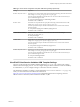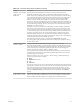User manual
Table Of Contents
- Using VMware Horizon Client for Windows
- Contents
- Using VMware Horizon Client for Windows
- System Requirements and Setup for Windows-Based Clients
- System Requirements for Windows Clients
- System Requirements for Real-Time Audio-Video
- Requirements for Scanner Redirection
- Requirements for Serial Port Redirection
- Requirements for Multimedia Redirection (MMR)
- Requirements for Flash Redirection
- Requirements for Using Flash URL Redirection
- Requirements for URL Content Redirection
- Requirements for Using Microsoft Lync with Horizon Client
- Smart Card Authentication Requirements
- Device Authentication Requirements
- Supported Desktop Operating Systems
- Preparing Connection Server for Horizon Client
- Configure VMware Blast Options
- Horizon Client Data Collected by VMware
- Installing Horizon Client for Windows
- Configuring Horizon Client for End Users
- Managing Remote Desktop and Application Connections
- Connect to a Remote Desktop or Application
- Tips for Using the Desktop and Application Selector
- Share Access to Local Folders and Drives
- Hide the VMware Horizon Client Window
- Reconnecting to a Desktop or Application
- Create a Desktop or Application Shortcut on Your Client Desktop or Start Menu
- Switch Desktops or Applications
- Log Off or Disconnect
- Working in a Remote Desktop or Application
- Feature Support Matrix for Windows Clients
- Internationalization
- Enabling Support for Onscreen Keyboards
- Monitors and Screen Resolution
- Connect USB Devices
- Using the Real-Time Audio-Video Feature for Webcams and Microphones
- Copying and Pasting Text and Images
- Using Remote Applications
- Printing from a Remote Desktop or Application
- Control Adobe Flash Display
- Clicking URL Links That Open Outside of Horizon Client
- Using the Relative Mouse Feature for CAD and 3D Applications
- Using Scanners
- Using Serial Port Redirection
- Keyboard Shortcuts
- Troubleshooting Horizon Client
- Index
Example: Example of a Configuration File for a Noninteractive Application
The following example shows the contents of a configuration file for a noninteractive application.
-serverURL https://view.yourcompany.com
-userName autouser
-password auto123
-domainName companydomain
-desktopName autodesktop
-nonInteractive
Example: Example of a Configuration File for a Client in Kiosk Mode
The following example shows a client in kiosk mode whose account name is based on its MAC address. The
client has an automatically generated password.
-serverURL 145.124.24.100
-unattended
Using the Windows Registry to Configure Horizon Client
You can define default settings for the Horizon Client in the Windows Registry instead of specifying these
settings on the command line. Group policy settings take precedence over Windows Registry settings, and
Windows Registry settings take precedence over the command line..
NOTE In a future release, the Windows registry settings described in this section might not be supported.
GPO settings must be used.
Table 3-12 shows the registry settings for logging in to Horizon Client. These settings are located under
HKEY_CURRENT_USER\Software\VMware, Inc.\VMware VDM\Client\ in the registry. This location is specific to a
particular user, whereas the HKEY_LOCAL_MACHINE settings, described in the next table, are computer-wide
settings and pertain to all local users and all domain users in a Windows domain environment who have
permission to log in to the computer.
Table 3‑12. Horizon Client Registry Settings for Credentials
Registry Setting Description
Password
Specifies the default password.
UserName
Specifies the default user name.
Table 3-13 shows the registry settings for Horizon Client that do not include login credentials. The location
of these settings depends on the type of system:
n
For 32-bit Windows: HKEY_LOCAL_MACHINE\Software\VMware, Inc.\VMware VDM\Client\
n
For 64-bit Windows: HKLM\SOFTWARE\Wow6432Node\VMware, Inc.\VMware VDM\Client\
Table 3‑13. Horizon Client Registry Settings
Registry Setting Description
DomainName Specifies the default NETBIOS domain name. For example, you would use mycompany rather
than mycompany.com.
EnableShade
Specifies whether the menu bar (shade) at the top of the Horizon Client window is enabled. The
menu bar is enabled by default except for clients in kiosk mode. A value of false disables the
menu bar.
NOTE This setting is applicable only when you have the display layout set to All Monitors or
Fullscreen.
Chapter 3 Configuring Horizon Client for End Users
VMware, Inc. 57