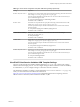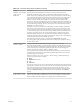User manual
Table Of Contents
- Using VMware Horizon Client for Windows
- Contents
- Using VMware Horizon Client for Windows
- System Requirements and Setup for Windows-Based Clients
- System Requirements for Windows Clients
- System Requirements for Real-Time Audio-Video
- Requirements for Scanner Redirection
- Requirements for Serial Port Redirection
- Requirements for Multimedia Redirection (MMR)
- Requirements for Flash Redirection
- Requirements for Using Flash URL Redirection
- Requirements for URL Content Redirection
- Requirements for Using Microsoft Lync with Horizon Client
- Smart Card Authentication Requirements
- Device Authentication Requirements
- Supported Desktop Operating Systems
- Preparing Connection Server for Horizon Client
- Configure VMware Blast Options
- Horizon Client Data Collected by VMware
- Installing Horizon Client for Windows
- Configuring Horizon Client for End Users
- Managing Remote Desktop and Application Connections
- Connect to a Remote Desktop or Application
- Tips for Using the Desktop and Application Selector
- Share Access to Local Folders and Drives
- Hide the VMware Horizon Client Window
- Reconnecting to a Desktop or Application
- Create a Desktop or Application Shortcut on Your Client Desktop or Start Menu
- Switch Desktops or Applications
- Log Off or Disconnect
- Working in a Remote Desktop or Application
- Feature Support Matrix for Windows Clients
- Internationalization
- Enabling Support for Onscreen Keyboards
- Monitors and Screen Resolution
- Connect USB Devices
- Using the Real-Time Audio-Video Feature for Webcams and Microphones
- Copying and Pasting Text and Images
- Using Remote Applications
- Printing from a Remote Desktop or Application
- Control Adobe Flash Display
- Clicking URL Links That Open Outside of Horizon Client
- Using the Relative Mouse Feature for CAD and 3D Applications
- Using Scanners
- Using Serial Port Redirection
- Keyboard Shortcuts
- Troubleshooting Horizon Client
- Index
Table 3‑10. View PCoIP Client Session Variables
Setting Description
Configure PCoIP
client image cache
size policy
Controls the size of the PCoIP client image cache. The client uses image caching to store
portions of the display that were previously transmitted. Image caching reduces the amount
of data that is retransmitted.
When this setting is not configured or when it is disabled, PCoIP uses a default client image
cache size of 250MB.
When you enable this setting, you can configure a client image cache size from a minimum
of 50 MB to a maximum of 300 MB. The default value is 250MB.
Configure PCoIP event
log verbosity
Sets the PCoIP event log verbosity. The values range from 0 (least verbose) to 3 (most
verbose).
When this setting is enabled, you can set the verbosity level from 0 to 3. When the setting is
not configured or disabled, the default event log verbosity level is 2.
When this setting is modified during an active PCoIP session, the new setting takes effect
immediately.
Configure PCoIP
session encryption
algorithms
Controls the encryption algorithms advertised by the PCoIP endpoint during session
negotiation.
Checking one of the check boxes disables the associated encryption algorithm. You must
enable at least one algorithm.
This setting applies to both agent and client. The endpoints negotiate the actual session
encryption algorithm that is used. If FIPS140-2 approved mode is enabled, the Disable
AES-128-GCM encryption value will be overridden if both AES-128-GCM encryption and
AES-256-GCM encryption are disabled.
If the Configure SSL Connections setting is disabled or not configured, both the
Salsa20-256round12 and AES-128-GCM algorithms are available for negotiation by this
endpoint.
Supported encryption algorithms, in order of preference, are SALSA20/12-256, AES-
GCM-128, and AES-GCM-256. By default, all supported encryption algorithms are available
for negotiation by this endpoint.
Configure PCoIP
virtual channels
Specifies the virtual channels that can and cannot operate over PCoIP sessions. This setting
also determines whether to disable clipboard processing on the PCoIP host.
Virtual channels that are used in PCoIP sessions must appear on the virtual channel
authorization list. Virtual channels that appear in the unauthorized virtual channel list
cannot be used in PCoIP sessions.
You can specify a maximum of 15 virtual channels for use in PCoIP sessions.
Separate multiple channel names with the vertical bar (|) character. For example, the virtual
channel authorization string to allow the mksvchan and vdp_rdpvcbridge virtual channels
is mksvchan|vdp_rdpvcbridge.
If a channel name contains the vertical bar or backslash (\) character, insert a backslash
character before it. For example, type the channel name awk|ward\channel as
awk\|ward\\channel.
When the authorized virtual channel list is empty, all virtual channels are disallowed. When
the unauthorized virtual channel list is empty, all virtual channels are allowed.
The virtual channels setting applies to both agent and client. Virtual channels must be
enabled on both agent and client for virtual channels to be used.
The virtual channels setting provides a separate check box that allows you to disable remote
clipboard processing on the PCoIP host. This value applies to the agent only.
By default, all virtual channels are enabled, including clipboard processing.
Configure the Client
PCoIP UDP port
Specifies the UDP client port that is used by software PCoIP clients. The UDP port value
specifies the base UDP port to use. The UDP port range value determines how many
additional ports to try if the base port is not available.
The range spans from the base port to the sum of the base port and port range. For example,
if the base port is 50002 and the port range is 64, the range spans from 50002 to 50066.
This setting applies to the client only.
By default, the base port is 50002 and the port range is 64.
Using VMware Horizon Client for Windows
52 VMware, Inc.