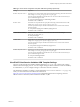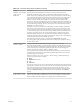User manual
Table Of Contents
- Using VMware Horizon Client for Windows
- Contents
- Using VMware Horizon Client for Windows
- System Requirements and Setup for Windows-Based Clients
- System Requirements for Windows Clients
- System Requirements for Real-Time Audio-Video
- Requirements for Scanner Redirection
- Requirements for Serial Port Redirection
- Requirements for Multimedia Redirection (MMR)
- Requirements for Flash Redirection
- Requirements for Using Flash URL Redirection
- Requirements for URL Content Redirection
- Requirements for Using Microsoft Lync with Horizon Client
- Smart Card Authentication Requirements
- Device Authentication Requirements
- Supported Desktop Operating Systems
- Preparing Connection Server for Horizon Client
- Configure VMware Blast Options
- Horizon Client Data Collected by VMware
- Installing Horizon Client for Windows
- Configuring Horizon Client for End Users
- Managing Remote Desktop and Application Connections
- Connect to a Remote Desktop or Application
- Tips for Using the Desktop and Application Selector
- Share Access to Local Folders and Drives
- Hide the VMware Horizon Client Window
- Reconnecting to a Desktop or Application
- Create a Desktop or Application Shortcut on Your Client Desktop or Start Menu
- Switch Desktops or Applications
- Log Off or Disconnect
- Working in a Remote Desktop or Application
- Feature Support Matrix for Windows Clients
- Internationalization
- Enabling Support for Onscreen Keyboards
- Monitors and Screen Resolution
- Connect USB Devices
- Using the Real-Time Audio-Video Feature for Webcams and Microphones
- Copying and Pasting Text and Images
- Using Remote Applications
- Printing from a Remote Desktop or Application
- Control Adobe Flash Display
- Clicking URL Links That Open Outside of Horizon Client
- Using the Relative Mouse Feature for CAD and 3D Applications
- Using Scanners
- Using Serial Port Redirection
- Keyboard Shortcuts
- Troubleshooting Horizon Client
- Index
Table 3‑9. Horizon Client Configuration Template: USB Filtering Settings (Continued)
Setting Properties
Exclude Vid/Pid Device
Excludes devices with specified vendor and product IDs from being redirected. The format
of the setting is vid-xxx1_pid-yyy2[;vid-xxx2_pid-yyy2]...
You must specify ID numbers in hexadecimal. You can use the wildcard character (*) in
place of individual digits in an ID.
For example: vid-0781_pid-****;vid-0561_pid-554c
The default value is undefined.
Exclude Path
Exclude devices at specified hub or port paths from being redirected. The format of the
setting is bus-x1[/y1].../port-z1[;bus-x2[/y2].../port-z2]...
You must specify bus and port numbers in hexadecimal. You cannot use the wildcard
character in paths.
For example: bus-1/2/3_port-02;bus-1/1/1/4_port-ff
The default value is undefined.
Include Device Family
Includes families of devices that can be redirected. The format of the setting is
family_name_1[;family_name_2]...
For example: storage
The default value is undefined.
Include Path
Include devices at a specified hub or port paths that can be redirected. The format of the
setting is bus-x1[/y1].../port-z1[;bus-x2[/y2].../port-z2]...
You must specify bus and port numbers in hexadecimal. You cannot use the wildcard
character in paths.
For example: bus-1/2_port-02;bus-1/7/1/4_port-0f
The default value is undefined.
Include Vid/Pid Device
Includes devices with specified vendor and product IDs that can be redirected. The format
of the setting is vid-xxx1_pid-yyy2[;vid-xxx2_pid-yyy2]...
You must specify ID numbers in hexadecimal. You can use the wildcard character (*) in
place of individual digits in an ID.
For example: vid-0561_pid-554c
The default value is undefined.
View PCoIP Client Session Variables ADM Template Settings
The View PCoIP Client Session Variables ADM template file (pcoip.client.adm) contains policy settings
related to the PCoIP display protocol. You can configure settings to default values that can be overridden by
an administrator, or you can configure settings to values that cannot be overridden.
This ADM file is available in a bundled .zip file named VMware-Horizon-Extras-Bundle-x.x.x-yyyyyyy.zip,
which you can download from the VMware download site at
https://my.vmware.com/web/vmware/downloads. Under Desktop & End-User Computing, select the
VMware Horizon 7 download, which includes the bundled .zip file.
Chapter 3 Configuring Horizon Client for End Users
VMware, Inc. 51