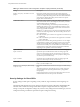User manual
Table Of Contents
- Using VMware Horizon Client for Windows
- Contents
- Using VMware Horizon Client for Windows
- System Requirements and Setup for Windows-Based Clients
- System Requirements for Windows Clients
- System Requirements for Real-Time Audio-Video
- Requirements for Scanner Redirection
- Requirements for Serial Port Redirection
- Requirements for Multimedia Redirection (MMR)
- Requirements for Flash Redirection
- Requirements for Using Flash URL Redirection
- Requirements for URL Content Redirection
- Requirements for Using Microsoft Lync with Horizon Client
- Smart Card Authentication Requirements
- Device Authentication Requirements
- Supported Desktop Operating Systems
- Preparing Connection Server for Horizon Client
- Configure VMware Blast Options
- Horizon Client Data Collected by VMware
- Installing Horizon Client for Windows
- Configuring Horizon Client for End Users
- Managing Remote Desktop and Application Connections
- Connect to a Remote Desktop or Application
- Tips for Using the Desktop and Application Selector
- Share Access to Local Folders and Drives
- Hide the VMware Horizon Client Window
- Reconnecting to a Desktop or Application
- Create a Desktop or Application Shortcut on Your Client Desktop or Start Menu
- Switch Desktops or Applications
- Log Off or Disconnect
- Working in a Remote Desktop or Application
- Feature Support Matrix for Windows Clients
- Internationalization
- Enabling Support for Onscreen Keyboards
- Monitors and Screen Resolution
- Connect USB Devices
- Using the Real-Time Audio-Video Feature for Webcams and Microphones
- Copying and Pasting Text and Images
- Using Remote Applications
- Printing from a Remote Desktop or Application
- Control Adobe Flash Display
- Clicking URL Links That Open Outside of Horizon Client
- Using the Relative Mouse Feature for CAD and 3D Applications
- Using Scanners
- Using Serial Port Redirection
- Keyboard Shortcuts
- Troubleshooting Horizon Client
- Index
The following table describes each policy setting for filtering USB devices in the Horizon Client
Configuration ADM template file. The settings apply at computer level. Horizon Client preferentially reads
the settings from the GPO at computer level, and otherwise from the registry at
HKLM\Software\Policies\VMware, Inc.\VMware VDM\Client\USB. For a description of how View applies the
policies for filtering USB devices, see the topics about configuring filter policy settings for USB redirection,
in the Setting Up Desktop and Application Pools in View document.
Table 3‑9. Horizon Client Configuration Template: USB Filtering Settings
Setting Properties
Allow Audio Input
Devices
Allows audio input devices to be redirected.
The default value is undefined, which equates to true.
Allow Audio Output
Devices
Allows audio output devices to be redirected.
The default value is undefined, which equates to false.
Allow HIDBootable
Allows input devices other than keyboards or mice that are available at boot time (also
known as hid-bootable devices) to be redirected.
The default value is undefined, which equates to true.
Allow Device
Descriptor Failsafe
Behavior
Allows devices to be redirected even if the Horizon Client fails to get the config/device
descriptors.
To allow a device even if it fails the config/desc, include it in the Include filters, such
IncludeVidPid or IncludePath.
The default value is undefined, which equates to false.
Allow Other Input
Devices
Allows input devices other than hid-bootable devices or keyboards with integrated
pointing devices to be redirected.
The default value is undefined, which equates to true.
Allow Keyboard and
Mouse Devices
Allows keyboards with integrated pointing devices (such as a mouse, trackball, or touch
pad) to be redirected.
The default value is undefined, which equates to false.
Allow Smart Cards
Allows smart-card devices to be redirected.
The default value is undefined, which equates to false.
Allow Video Devices
Allows video devices to be redirected.
The default value is undefined, which equates to true.
Disable Remote
Configuration
Disables the use of agent settings when performing USB device filtering.
The default value is undefined, which equates to false.
Exclude All Devices Excludes all USB devices from being redirected. If set to true, you can use other policy
settings to allow specific devices or families of devices to be redirected. If set to false, you
can use other policy settings to prevent specific devices or families of devices from being
redirected.
If you set the value of Exclude All Devices to true on the agent, and this setting is
passed to Horizon Client, the agent setting overrides the Horizon Client setting.
The default value is undefined, which equates to false.
Exclude Device Family
Excludes families of devices from being redirected. The format of the setting is
family_name_1[;family_name_2]...
For example: bluetooth;smart-card
If you have enabled automatic device splitting, View examines the device family of each
interface of a composite USB device to decide which interfaces should be excluded. If you
have disabled automatic device splitting, View examines the device family of the whole
composite USB device.
The default value is undefined.
Using VMware Horizon Client for Windows
50 VMware, Inc.