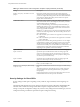User manual
Table Of Contents
- Using VMware Horizon Client for Windows
- Contents
- Using VMware Horizon Client for Windows
- System Requirements and Setup for Windows-Based Clients
- System Requirements for Windows Clients
- System Requirements for Real-Time Audio-Video
- Requirements for Scanner Redirection
- Requirements for Serial Port Redirection
- Requirements for Multimedia Redirection (MMR)
- Requirements for Flash Redirection
- Requirements for Using Flash URL Redirection
- Requirements for URL Content Redirection
- Requirements for Using Microsoft Lync with Horizon Client
- Smart Card Authentication Requirements
- Device Authentication Requirements
- Supported Desktop Operating Systems
- Preparing Connection Server for Horizon Client
- Configure VMware Blast Options
- Horizon Client Data Collected by VMware
- Installing Horizon Client for Windows
- Configuring Horizon Client for End Users
- Managing Remote Desktop and Application Connections
- Connect to a Remote Desktop or Application
- Tips for Using the Desktop and Application Selector
- Share Access to Local Folders and Drives
- Hide the VMware Horizon Client Window
- Reconnecting to a Desktop or Application
- Create a Desktop or Application Shortcut on Your Client Desktop or Start Menu
- Switch Desktops or Applications
- Log Off or Disconnect
- Working in a Remote Desktop or Application
- Feature Support Matrix for Windows Clients
- Internationalization
- Enabling Support for Onscreen Keyboards
- Monitors and Screen Resolution
- Connect USB Devices
- Using the Real-Time Audio-Video Feature for Webcams and Microphones
- Copying and Pasting Text and Images
- Using Remote Applications
- Printing from a Remote Desktop or Application
- Control Adobe Flash Display
- Clicking URL Links That Open Outside of Horizon Client
- Using the Relative Mouse Feature for CAD and 3D Applications
- Using Scanners
- Using Serial Port Redirection
- Keyboard Shortcuts
- Troubleshooting Horizon Client
- Index
Table 3‑7. Horizon Client Configuration Template: General Settings (Continued)
Setting Description
URL for View Client online
help
(Computer Configuration setting)
Specifies an alternate URL from which Horizon Client can retrieve help pages.
This setting is intended for use in environments that cannot retrieve the remotely-
hosted help system because they do not have internet access.
URL for View Client online
upgrade
(Computer Configuration setting)
Specifies an alternate URL from which Horizon Client can retrieve updates. This
setting is intended for use in an environment that defines its own private/personal
update center. If it is not enabled, the VMware official update server will be used.
Pin the shade
(User Configuration setting)
Determines whether the pin on the shade at the top of the Horizon Client window
is enabled and auto-hiding of the menu bar does not occur. This setting has no
effect if the shade is disabled. This setting is enabled by default.
Disable desktop disconnect
messages
(Computer and User Configuration
setting)
Specifies whether messages that are normally shown upon desktop disconnection
should be disabled. These messages are shown by default.
USB Settings for Client GPOs
You can define USB policy settings for both the agent and Horizon Client for Windows. On connection,
Horizon Client downloads the USB policy settings from the agent and uses them in conjunction with the
Horizon Client USB policy settings to decide which devices it will allow to be available for redirection from
the host machine.
The following table describes each policy setting for splitting composite USB in the Horizon Client
Configuration ADM template file. The settings apply at computer level. Horizon Client preferentially reads
the settings from the GPO at computer level, and otherwise from the registry at
HKLM\Software\Policies\VMware, Inc.\VMware VDM\Client\USB. For a description of how View applies the
policies for splitting composite USB devices, see the topics about using policies to control USB redirection, in
the Setting Up Desktop and Application Pools in View document.
Table 3‑8. Horizon Client Configuration Template: USB Splitting Settings
Setting Properties
Allow Auto Device
Splitting
Allow the automatic splitting of composite USB devices.
The default value is undefined, which equates to false.
Exclude Vid/Pid Device
From Split
Excludes a composite USB device specified by vendor and product IDs from splitting. The
format of the setting is vid-xxx1_pid-yyy2[;vid-xxx2_pid-yyy2]...
You must specify ID numbers in hexadecimal. You can use the wildcard character (*) in
place of individual digits in an ID.
For example: vid-0781_pid-55**
The default value is undefined.
Split Vid/Pid Device
Treats the components of a composite USB device specified by vendor and product IDs as
separate devices. The format of the setting is
vid-xxxx_pid-yyyy(exintf:zz[;exintf:ww ])
You can use the exintf keyword to exclude components from redirection by specifying
their interface number. You must specify ID numbers in hexadecimal, and interface
numbers in decimal including any leading zero. You can use the wildcard character (*) in
place of individual digits in an ID.
For example: vid-0781_pid-554c(exintf:01;exintf:02)
NOTE View does not automatically include the components that you have not explicitly
excluded. You must specify a filter policy such as Include Vid/Pid Device to include
those components.
The default value is undefined.
Chapter 3 Configuring Horizon Client for End Users
VMware, Inc. 49