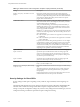User manual
Table Of Contents
- Using VMware Horizon Client for Windows
- Contents
- Using VMware Horizon Client for Windows
- System Requirements and Setup for Windows-Based Clients
- System Requirements for Windows Clients
- System Requirements for Real-Time Audio-Video
- Requirements for Scanner Redirection
- Requirements for Serial Port Redirection
- Requirements for Multimedia Redirection (MMR)
- Requirements for Flash Redirection
- Requirements for Using Flash URL Redirection
- Requirements for URL Content Redirection
- Requirements for Using Microsoft Lync with Horizon Client
- Smart Card Authentication Requirements
- Device Authentication Requirements
- Supported Desktop Operating Systems
- Preparing Connection Server for Horizon Client
- Configure VMware Blast Options
- Horizon Client Data Collected by VMware
- Installing Horizon Client for Windows
- Configuring Horizon Client for End Users
- Managing Remote Desktop and Application Connections
- Connect to a Remote Desktop or Application
- Tips for Using the Desktop and Application Selector
- Share Access to Local Folders and Drives
- Hide the VMware Horizon Client Window
- Reconnecting to a Desktop or Application
- Create a Desktop or Application Shortcut on Your Client Desktop or Start Menu
- Switch Desktops or Applications
- Log Off or Disconnect
- Working in a Remote Desktop or Application
- Feature Support Matrix for Windows Clients
- Internationalization
- Enabling Support for Onscreen Keyboards
- Monitors and Screen Resolution
- Connect USB Devices
- Using the Real-Time Audio-Video Feature for Webcams and Microphones
- Copying and Pasting Text and Images
- Using Remote Applications
- Printing from a Remote Desktop or Application
- Control Adobe Flash Display
- Clicking URL Links That Open Outside of Horizon Client
- Using the Relative Mouse Feature for CAD and 3D Applications
- Using Scanners
- Using Serial Port Redirection
- Keyboard Shortcuts
- Troubleshooting Horizon Client
- Index
Table 3‑5. Horizon Client Configuration Template: Security Settings (Continued)
Setting Description
Default value of the 'Log in
as current user' checkbox
(Computer and User Configuration
setting)
Specifies the default value of the Log in as current user check box on
theHorizon Client connection dialog box.
This setting overrides the default value specified during Horizon Client
installation.
If a user runs Horizon Client from the command line and specifies the
logInAsCurrentUser option, that value overrides this setting.
When the Log in as current user check box is selected, the identity and
credential information that the user provided when logging in to the client
system is passed to the View Connection Server instance and ultimately to the
remote desktop. When the check box is deselected, users must provide identity
and credential information multiple times before they can access a remote
desktop.
This setting is disabled by default.
The equivalent Windows Registry value is LogInAsCurrentUser.
Display option to Log in as
current user
(Computer and User Configuration
setting)
Determines whether the Log in as current user check box is visible on the
Horizon Client connection dialog box.
When the check box is visible, users can select or deselect it and override its
default value. When the check box is hidden, users cannot override its default
value from the Horizon Client connection dialog box.
You can specify the default value for the Log in as current user check box by
using the policy setting Default value of the 'Log in as current user'
checkbox.
This setting is enabled by default.
The equivalent Windows Registry value is LogInAsCurrentUser_Display.
Enable jump list integration
(Computer Configuration setting)
Determines whether a jump list appears in the Horizon Client icon on the
taskbar of Windows 7 and later systems. The jump list lets users connect to
recent View Connection Server instances and remote desktops.
If Horizon Client is shared, you might not want users to see the names of recent
desktops. You can disable the jump list by disabling this setting.
This setting is enabled by default.
The equivalent Windows Registry value is EnableJumplist.
Enable SSL encrypted framework
channel
(Computer and User Configuration
setting)
Determines whether SSL is enabled for View 5.0 and earlier desktops. Before
View 5.0, the data sent over port TCP 32111 to the desktop was not encrypted.
n
Enable: Enables SSL, but allows fallback to the previous unencrypted
connection if the remote desktop does not have SSL support. For example,
View 5.0 and earlier desktops do not have SSL support. Enable is the
default setting.
n
Disable: Disables SSL. This setting is not recommended but might be useful
for debugging or if the channel is not being tunneled and could potentially
then be optimized by a WAN accelerator product.
n
Enforce: Enables SSL, and refuses to connect to desktops with no SSL
support .
The equivalent Windows Registry value is EnableTicketSSLAuth.
Using VMware Horizon Client for Windows
44 VMware, Inc.