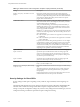User manual
Table Of Contents
- Using VMware Horizon Client for Windows
- Contents
- Using VMware Horizon Client for Windows
- System Requirements and Setup for Windows-Based Clients
- System Requirements for Windows Clients
- System Requirements for Real-Time Audio-Video
- Requirements for Scanner Redirection
- Requirements for Serial Port Redirection
- Requirements for Multimedia Redirection (MMR)
- Requirements for Flash Redirection
- Requirements for Using Flash URL Redirection
- Requirements for URL Content Redirection
- Requirements for Using Microsoft Lync with Horizon Client
- Smart Card Authentication Requirements
- Device Authentication Requirements
- Supported Desktop Operating Systems
- Preparing Connection Server for Horizon Client
- Configure VMware Blast Options
- Horizon Client Data Collected by VMware
- Installing Horizon Client for Windows
- Configuring Horizon Client for End Users
- Managing Remote Desktop and Application Connections
- Connect to a Remote Desktop or Application
- Tips for Using the Desktop and Application Selector
- Share Access to Local Folders and Drives
- Hide the VMware Horizon Client Window
- Reconnecting to a Desktop or Application
- Create a Desktop or Application Shortcut on Your Client Desktop or Start Menu
- Switch Desktops or Applications
- Log Off or Disconnect
- Working in a Remote Desktop or Application
- Feature Support Matrix for Windows Clients
- Internationalization
- Enabling Support for Onscreen Keyboards
- Monitors and Screen Resolution
- Connect USB Devices
- Using the Real-Time Audio-Video Feature for Webcams and Microphones
- Copying and Pasting Text and Images
- Using Remote Applications
- Printing from a Remote Desktop or Application
- Control Adobe Flash Display
- Clicking URL Links That Open Outside of Horizon Client
- Using the Relative Mouse Feature for CAD and 3D Applications
- Using Scanners
- Using Serial Port Redirection
- Keyboard Shortcuts
- Troubleshooting Horizon Client
- Index
Table 3‑4. VMware Horizon Client Configuration Template: Scripting Definitions (Continued)
Setting Description
Disable 3rd-party Terminal Services
plugins
Determines whether VMware Horizon Client checks third-party
Terminal Services plugins that are installed as normal RDP plugins. If
you do not configure this setting,VMware Horizon Client checks third-
party plugins by default. This setting does not affect View-specific
plugins, such as USB redirection.
Locked Guest Size
Specifies the screen resolution of the remote desktop if the display is
used on one monitor. That is, this setting does not work if you set the
remote desktop display to All Monitors.
After you enable the setting, remote desktop autofit functionality is
disabled. The minimum screen size is 640x480. The maximum screen
size is 4096x4096. This setting applies only to PCoIP connections and
does not apply to RDP connections.
IMPORTANT As a best practice, do not set the resolution higher than the
maximum resolution supported for the remote desktop, which is set in
View Administrator:
n
If 3D is enabled, up to 2 monitors are supported at a resolution of up
to 1920x1200.
n
If 3D is not enabled, up to 4 monitors are supported at a resolution
of up to 2560x1600.
In practice, this client-side setting will be ignored if it is set to a higher
resolution than is possible, given operating system version, amount of
vRAM, and color depth of the remote desktop. For example, if the
resolution for the desktop is set to 1920x1200 in View Administrator, the
resolution shown on the client might not be higher than 1920x1200,
depending on the capabilities of the remote desktop.
Logon DomainName
Specifies the NetBIOS domain that Horizon Client uses during login.
Logon Password
Specifies the password that Horizon Client uses during login. The
password is stored in plain text by Active Directory. For improved
security, it is recommended that you do not specify this setting. Users
can enter the password interactively.
Logon UserName
Specifies the password that Horizon Client uses during login. The
password is stored in plain text by Active Directory.
Server URL
Specifies the URL that Horizon Client uses during login, for example,
https://view1.example.com.
Suppress error messages (when fully
scripted only)
Determines whether Horizon Client error messages are hidden during
login.
This setting applies only when the login process is fully scripted, for
example, when all the required login information is prepopulated
through policy.
If the login fails because of incorrect login information, the user is not
notified and the Horizon Client process is terminated.
Security Settings for Client GPOs
Security settings include options regarding security certificate, login credentials, and the single sign-on
feature.
The following table describes the security settings in the Horizon Client Configuration ADM template file.
This table shows whether the settings include both Computer Configuration and User Configuration
settings or Computer Configuration settings only. For the security settings that include both types, the User
Configuration setting overrides the equivalent Computer Configuration setting.
Using VMware Horizon Client for Windows
42 VMware, Inc.