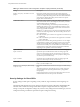User manual
Table Of Contents
- Using VMware Horizon Client for Windows
- Contents
- Using VMware Horizon Client for Windows
- System Requirements and Setup for Windows-Based Clients
- System Requirements for Windows Clients
- System Requirements for Real-Time Audio-Video
- Requirements for Scanner Redirection
- Requirements for Serial Port Redirection
- Requirements for Multimedia Redirection (MMR)
- Requirements for Flash Redirection
- Requirements for Using Flash URL Redirection
- Requirements for URL Content Redirection
- Requirements for Using Microsoft Lync with Horizon Client
- Smart Card Authentication Requirements
- Device Authentication Requirements
- Supported Desktop Operating Systems
- Preparing Connection Server for Horizon Client
- Configure VMware Blast Options
- Horizon Client Data Collected by VMware
- Installing Horizon Client for Windows
- Configuring Horizon Client for End Users
- Managing Remote Desktop and Application Connections
- Connect to a Remote Desktop or Application
- Tips for Using the Desktop and Application Selector
- Share Access to Local Folders and Drives
- Hide the VMware Horizon Client Window
- Reconnecting to a Desktop or Application
- Create a Desktop or Application Shortcut on Your Client Desktop or Start Menu
- Switch Desktops or Applications
- Log Off or Disconnect
- Working in a Remote Desktop or Application
- Feature Support Matrix for Windows Clients
- Internationalization
- Enabling Support for Onscreen Keyboards
- Monitors and Screen Resolution
- Connect USB Devices
- Using the Real-Time Audio-Video Feature for Webcams and Microphones
- Copying and Pasting Text and Images
- Using Remote Applications
- Printing from a Remote Desktop or Application
- Control Adobe Flash Display
- Clicking URL Links That Open Outside of Horizon Client
- Using the Relative Mouse Feature for CAD and 3D Applications
- Using Scanners
- Using Serial Port Redirection
- Keyboard Shortcuts
- Troubleshooting Horizon Client
- Index
Using the Group Policy Template to Configure VMware Horizon Client
for Windows
VMware Horizon Client includes a Group Policy Administrative (ADM) template file for configuring
VMware Horizon Client. You can optimize and secure remote desktop connections by adding the policy
settings in this ADM template file to a new or existing GPO in Active Directory.
The View ADM template file contains both Computer Configuration and User Configuration group policies.
n
The Computer Configuration policies set policies that apply to Horizon Client, regardless of who is
running the client on the host.
n
The User Configuration policies set Horizon Client policies that apply to all users who are running
Horizon Client, as well as RDP connection settings. User Configuration policies override equivalent
Computer Configuration policies.
View applies policies at desktop startup and when users log in.
The Horizon Client Configuration ADM template file (vdm_client.adm) and all ADM and ADMX files that
provide group policy settings are available in a .zip file named VMware-Horizon-Extras-Bundle-x.x.x-
yyyyyyy.zip, where x.x.x is the version and yyyyyyy is the build number. You can download the file from the
VMware Horizon download site at http://www.vmware.com/go/downloadview. You must copy this file to
your Active Directory server and use the Group Policy Management Editor to add this administrative
template. For instructions, see the topic "Add View ADM Templates to a GPO" in the Setting Up Desktop and
Application Pools in View document.
Scripting Definition Settings for Client GPOs
You can set policies for many of the same settings used when you run VMware Horizon Client from the
command line, including desktop size, name, and domain name, among others.
The following table describes the scripting definition settings in the VMware Horizon Client Configuration
ADM template file. The template provides a Computer Configuration and a User Configuration version of
each scripting definition setting. The User Configuration setting overrides the equivalent Computer
Configuration setting.
Table 3‑4. VMware Horizon Client Configuration Template: Scripting Definitions
Setting Description
Automatically connect if only one
launch item is entitled
(Automatically connects to the desktop if it is the only one entitled for
the usr. This setting spares the user from having to select the desktop
from a list that contains only one desktop.
Connect all USB devices to the
desktop on launch
Determines whether all of the available USB devices on the client system
are connected to the desktop when the desktop is launched.
Connect all USB devices to the
desktop when they are plugged in
Determines whether USB devices are connected to the desktop when
they are plugged in to the client system.
DesktopLayout
Specifies the layout of the VMware Horizon Client window that a user
sees when logging into a remote desktop. The layout choices are as
follows:
n
Full Screen
n
Multimonitor
n
Window - Large
n
Window - Small
This setting is available only when the DesktopName to select
setting is also set.
DesktopName to select
Specifies the default desktop that VMware Horizon Client uses during
login.
Chapter 3 Configuring Horizon Client for End Users
VMware, Inc. 41