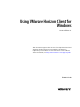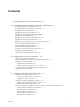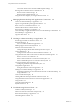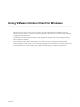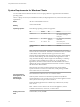User manual
Table Of Contents
- Using VMware Horizon Client for Windows
- Contents
- Using VMware Horizon Client for Windows
- System Requirements and Setup for Windows-Based Clients
- System Requirements for Windows Clients
- System Requirements for Real-Time Audio-Video
- Requirements for Scanner Redirection
- Requirements for Serial Port Redirection
- Requirements for Multimedia Redirection (MMR)
- Requirements for Flash Redirection
- Requirements for Using Flash URL Redirection
- Requirements for URL Content Redirection
- Requirements for Using Microsoft Lync with Horizon Client
- Smart Card Authentication Requirements
- Device Authentication Requirements
- Supported Desktop Operating Systems
- Preparing Connection Server for Horizon Client
- Configure VMware Blast Options
- Horizon Client Data Collected by VMware
- Installing Horizon Client for Windows
- Configuring Horizon Client for End Users
- Managing Remote Desktop and Application Connections
- Connect to a Remote Desktop or Application
- Tips for Using the Desktop and Application Selector
- Share Access to Local Folders and Drives
- Hide the VMware Horizon Client Window
- Reconnecting to a Desktop or Application
- Create a Desktop or Application Shortcut on Your Client Desktop or Start Menu
- Switch Desktops or Applications
- Log Off or Disconnect
- Working in a Remote Desktop or Application
- Feature Support Matrix for Windows Clients
- Internationalization
- Enabling Support for Onscreen Keyboards
- Monitors and Screen Resolution
- Connect USB Devices
- Using the Real-Time Audio-Video Feature for Webcams and Microphones
- Copying and Pasting Text and Images
- Using Remote Applications
- Printing from a Remote Desktop or Application
- Control Adobe Flash Display
- Clicking URL Links That Open Outside of Horizon Client
- Using the Relative Mouse Feature for CAD and 3D Applications
- Using Scanners
- Using Serial Port Redirection
- Keyboard Shortcuts
- Troubleshooting Horizon Client
- Index
View PCoIP Client Session Variables ADM Template Settings 51
Running Horizon Client from the Command Line 54
Horizon Client Command Usage 54
Horizon Client Configuration File 56
Using the Windows Registry to Configure Horizon Client 57
4
Managing Remote Desktop and Application Connections 59
Connect to a Remote Desktop or Application 59
Tips for Using the Desktop and Application Selector 62
Share Access to Local Folders and Drives 62
Hide the VMware Horizon Client Window 64
Reconnecting to a Desktop or Application 65
Create a Desktop or Application Shortcut on Your Client Desktop or Start Menu 65
Switch Desktops or Applications 66
Log Off or Disconnect 66
5
Working in a Remote Desktop or Application 69
Feature Support Matrix for Windows Clients 69
Internationalization 72
Use a Local IME with Remote Applications 72
Enabling Support for Onscreen Keyboards 73
Monitors and Screen Resolution 74
Change the Display Mode While a Desktop Window Is Open 75
Connect USB Devices 76
Configure Clients to Reconnect When USB Devices Restart 78
Using the Real-Time Audio-Video Feature for Webcams and Microphones 79
When You Can Use Your Webcam 80
Select a Preferred Webcam on a Windows Client System 80
Select a Default Microphone on a Windows Client System 81
Copying and Pasting Text and Images 82
Configuring the Client Clipboard Memory Size 82
Using Remote Applications 83
Saving Documents in a Remote Application 83
Printing from a Remote Desktop or Application 83
Set Printing Preferences for the Virtual Printer Feature on a Remote Desktop 84
Using USB Printers 85
Control Adobe Flash Display 85
Clicking URL Links That Open Outside of Horizon Client 86
Using the Relative Mouse Feature for CAD and 3D Applications 86
Using Scanners 87
Using Serial Port Redirection 88
Keyboard Shortcuts 89
6
Troubleshooting Horizon Client 93
Problems with Keyboard Input 93
What to Do If Horizon Client Exits Unexpectedly 93
Reset a Remote Desktop or Application 94
Uninstalling Horizon Client 94
Using VMware Horizon Client for Windows
4 VMware, Inc.