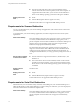User manual
Table Of Contents
- Using VMware Horizon Client for Windows
- Contents
- Using VMware Horizon Client for Windows
- System Requirements and Setup for Windows-Based Clients
- System Requirements for Windows Clients
- System Requirements for Real-Time Audio-Video
- Requirements for Scanner Redirection
- Requirements for Serial Port Redirection
- Requirements for Multimedia Redirection (MMR)
- Requirements for Flash Redirection
- Requirements for Using Flash URL Redirection
- Requirements for URL Content Redirection
- Requirements for Using Microsoft Lync with Horizon Client
- Smart Card Authentication Requirements
- Device Authentication Requirements
- Supported Desktop Operating Systems
- Preparing Connection Server for Horizon Client
- Configure VMware Blast Options
- Horizon Client Data Collected by VMware
- Installing Horizon Client for Windows
- Configuring Horizon Client for End Users
- Managing Remote Desktop and Application Connections
- Connect to a Remote Desktop or Application
- Tips for Using the Desktop and Application Selector
- Share Access to Local Folders and Drives
- Hide the VMware Horizon Client Window
- Reconnecting to a Desktop or Application
- Create a Desktop or Application Shortcut on Your Client Desktop or Start Menu
- Switch Desktops or Applications
- Log Off or Disconnect
- Working in a Remote Desktop or Application
- Feature Support Matrix for Windows Clients
- Internationalization
- Enabling Support for Onscreen Keyboards
- Monitors and Screen Resolution
- Connect USB Devices
- Using the Real-Time Audio-Video Feature for Webcams and Microphones
- Copying and Pasting Text and Images
- Using Remote Applications
- Printing from a Remote Desktop or Application
- Control Adobe Flash Display
- Clicking URL Links That Open Outside of Horizon Client
- Using the Relative Mouse Feature for CAD and 3D Applications
- Using Scanners
- Using Serial Port Redirection
- Keyboard Shortcuts
- Troubleshooting Horizon Client
- Index
Remote desktop (agent)
software
n
View Agent 5.3 or later, or Horizon Agent 7.0 or later
n
Microsoft Lync 2013 Client
With the View 5.3 or later agent, the Lync 2013 client bit-level is not
required to match the bit-level of the virtual machine operating system.
n
Security certificate generated during Microsoft Lync Server 2013
deployment must be imported into the Trusted Root Certificate
Authorities directory
Required servers
n
A server running View Connection Server 5.3 or later
n
A server running Microsoft Lync Server 2013
n
A vSphere infrastructure to host the virtual machines
The vCenter Server and ESXi hosts must be running vSphere 5.0 or later.
Hardware
n
Hardware that supports each of the required software components
previously listed
n
Client endpoint: 1.5GHz or faster CPU and a minimum of 2GB of RAM
for the Microsoft Lync 2013 Plug-in
NOTE For troubleshooting information, see VMware KB 2063769 and VMware KB 2053732.
Smart Card Authentication Requirements
Client systems that use a smart card for user authentication must meet certain requirements.
Each client system that uses a smart card for user authentication must have the following software and
hardware:
n
Horizon Client
n
A compatible smart card reader
n
Product-specific application drivers
You must also install product-specific application drivers on the remote desktops or Microsoft RDS host.
View supports smart cards and smart card readers that use a PKCS#11 or Microsoft CryptoAPI provider.
You can optionally install the ActivIdentity ActivClient software suite, which provides tools for interacting
with smart cards.
Users that authenticate with smart cards must have a smart card or USB smart card token, and each smart
card must contain a user certificate.
To install certificates on a smart card, you must set up a computer to act as an enrollment station. This
computer must have the authority to issue smart card certificates for users, and it must be a member of the
domain you are issuing certificates for.
IMPORTANT When you enroll a smart card, you can choose the key size of the resulting certificate. To use
smart cards with local desktops, you must select a 1024-bit or 2048-bit key size during smart card
enrollment. Certificates with 512-bit keys are not supported.
The Microsoft TechNet Web site includes detailed information on planning and implementing smart card
authentication for Windows systems.
Chapter 1 System Requirements and Setup for Windows-Based Clients
VMware, Inc. 17