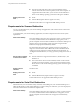User manual
Table Of Contents
- Using VMware Horizon Client for Windows
- Contents
- Using VMware Horizon Client for Windows
- System Requirements and Setup for Windows-Based Clients
- System Requirements for Windows Clients
- System Requirements for Real-Time Audio-Video
- Requirements for Scanner Redirection
- Requirements for Serial Port Redirection
- Requirements for Multimedia Redirection (MMR)
- Requirements for Flash Redirection
- Requirements for Using Flash URL Redirection
- Requirements for URL Content Redirection
- Requirements for Using Microsoft Lync with Horizon Client
- Smart Card Authentication Requirements
- Device Authentication Requirements
- Supported Desktop Operating Systems
- Preparing Connection Server for Horizon Client
- Configure VMware Blast Options
- Horizon Client Data Collected by VMware
- Installing Horizon Client for Windows
- Configuring Horizon Client for End Users
- Managing Remote Desktop and Application Connections
- Connect to a Remote Desktop or Application
- Tips for Using the Desktop and Application Selector
- Share Access to Local Folders and Drives
- Hide the VMware Horizon Client Window
- Reconnecting to a Desktop or Application
- Create a Desktop or Application Shortcut on Your Client Desktop or Start Menu
- Switch Desktops or Applications
- Log Off or Disconnect
- Working in a Remote Desktop or Application
- Feature Support Matrix for Windows Clients
- Internationalization
- Enabling Support for Onscreen Keyboards
- Monitors and Screen Resolution
- Connect USB Devices
- Using the Real-Time Audio-Video Feature for Webcams and Microphones
- Copying and Pasting Text and Images
- Using Remote Applications
- Printing from a Remote Desktop or Application
- Control Adobe Flash Display
- Clicking URL Links That Open Outside of Horizon Client
- Using the Relative Mouse Feature for CAD and 3D Applications
- Using Scanners
- Using Serial Port Redirection
- Keyboard Shortcuts
- Troubleshooting Horizon Client
- Index
Hardware Requirements
for PCoIP and VMware
Blast
n
x86-based processor with SSE2 extensions, with a 800MHz or higher
processor speed.
n
Available RAM above system requirements to support various monitor
setups. Use the following formula as a general guide:
20MB + (24 * (# monitors) * (monitor width) * (monitor height))
As a rough guide, you can use the following calculations:
1 monitor: 1600 x 1200: 64MB
2 monitors: 1600 x 1200: 128MB
3 monitors: 1600 x 1200: 256MB
Hardware Requirements
for RDP
n
x86-based processor with SSE2 extensions, with a 800MHz or higher
processor speed.
n
128MB RAM.
Software Requirements
for RDP
n
For Windows 7, use RDP 7.1 or 8.0. Windows 7 includes RDP 7.
Windows 7 SP1 includes RDP 7.1.
n
For Windows 8, use RDP 8.0. For Windows 8.1, use RDP 8.1.
n
For Windows 10, use RDP 10.0.
n
(Supported with View Agent 6.0.2 and earlier only) For Windows XP
desktop virtual machines, you must install the RDP patches listed in
Microsoft Knowledge Base (KB) articles 323497 and 884020. If you do not
install the RDP patches, a Windows Sockets failed error message might
appear on the client.
n
The agent installer configures the local firewall rule for inbound RDP
connections to match the current RDP port of the host operating system,
which is typically 3389. If you change the RDP port number, you must
change the associated firewall rules.
You can download Remote Desktop Client versions from the Microsoft
Download Center.
System Requirements for Real-Time Audio-Video
Real-Time Audio-Video works with standard webcam, USB audio, and analog audio devices, and with
standard conferencing applications like Skype, WebEx, and Google Hangouts. To support Real-Time Audio-
Video, your View deployment must meet certain software and hardware requirements.
View remote desktop
The desktops must have View Agent 5.3 or later, or Horizon Agent 7.0 or
later, installed. For View Agent 5.3 desktops, the desktops must also have the
corresponding Remote Experience Agent installed. For example, if View
Agent 5.3 is installed, you must also install the Remote Experience Agent
from View 5.3 Feature Pack 1. See the View Feature Pack Installation and
Administration document for View. If you have View Agent 6.0 or later, or
Horizon Agent 7.0 or later, no feature pack is required. Real-Time Audio-
Video is not supported in RDS desktops and remote applications.
Horizon Client computer
or client access device
n
Real-Time Audio-Video is supported on all operating systems that run
Horizon Client for Windows. For details, see “System Requirements for
Windows Clients,” on page 10.
Chapter 1 System Requirements and Setup for Windows-Based Clients
VMware, Inc. 11