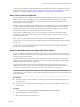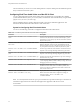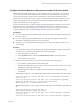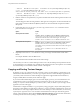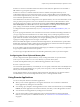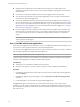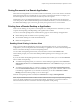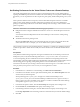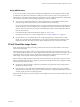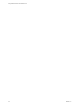User manual
Table Of Contents
- Using VMware Horizon Client for Mac OS X
- Contents
- Using VMware Horizon Client for Mac OS X
- Setup and Installation
- System Requirements for Mac Clients
- System Requirements for Real-Time Audio-Video
- Smart Card Authentication Requirements
- Supported Desktop Operating Systems
- Preparing Connection Server for Horizon Client
- Install Horizon Client on Mac OS X
- Add Horizon Client to Your Dock
- Configuring Certificate Checking for End Users
- Configure Advanced TLS/SSL Options
- Configuring Log File Collection Values
- Configure VMware Blast Options
- Horizon Client Data Collected by VMware
- Using URIs to Configure Horizon Client
- Managing Remote Desktop and Application Connections
- Connect to a Remote Desktop or Application
- Share Access to Local Folders and Drives
- Connecting to a Server at Horizon Client Launch
- Configure Horizon Client to Forget the Server User Name and Domain
- Hide the VMware Horizon Client Window
- Configure Horizon Client to Select a Smart Card Certificate
- Configure Keyboard Shortcut Mappings
- Configure Mouse Shortcut Mappings
- Configure Horizon Client Shortcuts
- Certificate Checking Modes for Horizon Client
- Searching for Desktops or Applications
- Select a Favorite Remote Desktop or Application
- Switch Desktops or Applications
- Log Off or Disconnect
- Autoconnect to a Remote Desktop
- Configure Reconnect Behavior for Remote Applications
- Removing a Server Shortcut from the Home Screen
- Reordering Shortcuts
- Using a Microsoft Windows Desktop or Application on a Mac
- Feature Support Matrix for Mac OS X
- Internationalization
- Monitors and Screen Resolution
- Connect USB Devices
- Using the Real-Time Audio-Video Feature for Webcams and Microphones
- Copying and Pasting Text and Images
- Using Remote Applications
- Saving Documents in a Remote Application
- Printing from a Remote Desktop or Application
- PCoIP Client-Side Image Cache
- Troubleshooting Horizon Client
- Index
- Index=255 Name=Built-in Microphone UserId=Built-in Microphone#AppleHDAEngineInput:1B,
0,1,0:1 SystemId=AppleHDAEngineInput:1B,0,1,0:1
2013-12-16T12:18:17.404Z| vthread-3| I120: RTAV: static void AudioCaptureBase::LogDevEnum()
- Index=255 Name=Built-in Input UserId=Built-in Input#AppleHDAEngineInput:1B,0,1,1:2
SystemId=AppleHDAEngineInput:1B,0,1,1:2
3 Find the webcam or microphone that you prefer in the Real-Time Audio-Video log file and make a note
of its user ID.
The user ID appears after the string UserId= in the log file. For example, the user ID of the internal face
time camera is FaceTime HD Camera (Built-in) and the user ID of the internal microphone is Built-in
Microphone.
4 In Terminal (/Applications/Utilities/Terminal.app), use the defaults write command to set the
preferred webcam or microphone.
Option Action
Set the preferred webcam
Type
defaults write com.vmware.rtav srcWCamId "webcam-userid",
where webcam-userid is the user ID of the preferred webcam, which you
obtained from the Real-Time Audio-Video log file. For example:
defaults write com.vmware.rtav srcWCamId "HD Webcam C525”
Set the preferred microphone
Type
defaults write com.vmware.rtav srcAudioInId "audio-device-
userid", where audio-device-userid is the user ID of the preferred
microphone, which you obtained from the Real-Time Audio-Video log file.
For example:
defaults write com.vmware.rtav srcAudioInId "Built-in
Microphone"
5 (Optional) Use the defaults read command to verify your changes to the Real-Time Audio-Video
feature.
For example: defaults read com.vmware.rtav
The command lists all of the Real-Time Audio-Video settings.
The next time you connect to a remote desktop and start a new call, the desktop uses the preferred webcam
or microphone that you configured, if it is available. If the preferred webcam or microphone is not available,
the remote desktop can use another available webcam or microphone.
Copying and Pasting Text and Images
By default, you can copy and paste text from your client system to a remote desktop or application. If your
administrator enables the feature, you can also copy and paste text from a remote desktop or application to
your client system or between two remote desktops or applications. Supported file formats include text,
images, and RTF (Rich Text Format). Some restrictions apply.
If you use the VMware Blast display protocol or the PCoIP display protocol, your View administrator can
set this feature so that copy and paste operations are allowed only from your client system to a remote
desktop, or only from a remote desktop to your client system, or both, or neither. If you are using a remote
application, the same rules apply.
Administrators configure the ability to copy and paste by using group policy objects (GPOs) that pertain to
the agent in remote desktops or applications. In Horizon 7 version 7.0 and later, administrators can also use
Smart Policies to control copy and paste behavior in remote desktops. For more information, see the Setting
Up Desktop and Application Pools in View document. GPO information is in the topic about PCoIP general
settings, which includes the setting called Configure clipboard redirection. For Smart Policies information,
see the topic about Horizon Policy settings, which includes the setting Clipboard.
Using VMware Horizon Client for Mac OS X
54 VMware, Inc.