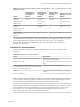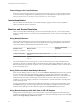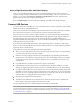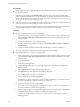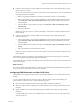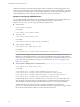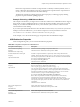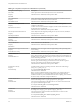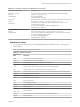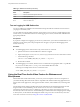User manual
Table Of Contents
- Using VMware Horizon Client for Mac OS X
- Contents
- Using VMware Horizon Client for Mac OS X
- Setup and Installation
- System Requirements for Mac Clients
- System Requirements for Real-Time Audio-Video
- Smart Card Authentication Requirements
- Supported Desktop Operating Systems
- Preparing Connection Server for Horizon Client
- Install Horizon Client on Mac OS X
- Add Horizon Client to Your Dock
- Configuring Certificate Checking for End Users
- Configure Advanced TLS/SSL Options
- Configuring Log File Collection Values
- Configure VMware Blast Options
- Horizon Client Data Collected by VMware
- Using URIs to Configure Horizon Client
- Managing Remote Desktop and Application Connections
- Connect to a Remote Desktop or Application
- Share Access to Local Folders and Drives
- Connecting to a Server at Horizon Client Launch
- Configure Horizon Client to Forget the Server User Name and Domain
- Hide the VMware Horizon Client Window
- Configure Horizon Client to Select a Smart Card Certificate
- Configure Keyboard Shortcut Mappings
- Configure Mouse Shortcut Mappings
- Configure Horizon Client Shortcuts
- Certificate Checking Modes for Horizon Client
- Searching for Desktops or Applications
- Select a Favorite Remote Desktop or Application
- Switch Desktops or Applications
- Log Off or Disconnect
- Autoconnect to a Remote Desktop
- Configure Reconnect Behavior for Remote Applications
- Removing a Server Shortcut from the Home Screen
- Reordering Shortcuts
- Using a Microsoft Windows Desktop or Application on a Mac
- Feature Support Matrix for Mac OS X
- Internationalization
- Monitors and Screen Resolution
- Connect USB Devices
- Using the Real-Time Audio-Video Feature for Webcams and Microphones
- Copying and Pasting Text and Images
- Using Remote Applications
- Saving Documents in a Remote Application
- Printing from a Remote Desktop or Application
- PCoIP Client-Side Image Cache
- Troubleshooting Horizon Client
- Index
Configuration settings on the client might be merged with or overridden by corresponding policies set for
View Agent or Horizon Agent on the remote desktop. For information about how USB settings on the client
work in conjunction with View Agent or Horizon Agent USB policies, see the topics about using policies to
control USB redirection, in the Setting Up Desktop and Application Pools in View document.
Syntax for Configuring USB Redirection
You can configure filtering and splitting rules to exclude or include USB devices from being redirected to a
remote desktop. On a Mac OS X client, you configure USB functionality by using Terminal
(/Applications/Utilities/Terminal.app) and running a command as root.
n
To list the rules:
# sudo defaults read domain
For example:
# sudo defaults read com.vmware.viewusb
n
To remove a rule:
# sudo defaults delete domain property
For example:
# sudo defaults delete com.vmware.viewusb ExcludeVidPid
n
To set or replace a filter rule:
# sudo defaults write domain property value
For example:
# sudo defaults write com.vmware.viewusb ExcludeVidPid vid-1234_pid-5678
IMPORTANT Some configuration parameters require the VID (vendor ID) and PID (product ID) for a
USB device. To find the VID and PID, you can search on the Internet for the product name combined
with vid and pid. Alternatively, you can look in the USB Log file after you plug in the USB device to the
local system when Horizon Client is running. For more information, see “Turn on Logging for USB
Redirection,” on page 50.
n
To set or replace a splitting rule for a composite device:
# sudo defaults write domain property value
For example:
# sudo defaults write com.vmware.viewusb AllowAutoDeviceSplitting true
# sudo defaults write com.vmware.viewusb SplitExcludeVidPid vid-03f0_Pid-2a12
# sudo defaults write com.vmware.viewusb SplitVidPid "'vid-0911_Pid-149a(exintf:03)'"
# sudo defaults write com.vmware.viewusb IncludeVidPid vid-0911_Pid-149a
Composite USB devices consist of a combination of two or more devices, such as a video input device
and a storage device. The first line in this example turns on automatic splitting of composite devices.
The second line excludes the specified composite USB device (Vid-03f0_Pid-2a12) from splitting.
The third line tells Horizon Client to treat the components of a different composite device
(Vid-0911_Pid-149a) as separate devices but to exclude the following component from being redirected:
the component whose interface number is 03. This component is kept local.
Using VMware Horizon Client for Mac OS X
46 VMware, Inc.