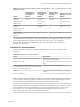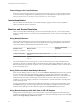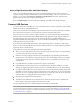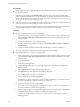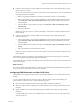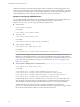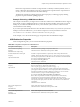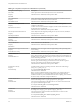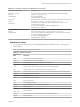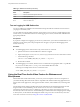User manual
Table Of Contents
- Using VMware Horizon Client for Mac OS X
- Contents
- Using VMware Horizon Client for Mac OS X
- Setup and Installation
- System Requirements for Mac Clients
- System Requirements for Real-Time Audio-Video
- Smart Card Authentication Requirements
- Supported Desktop Operating Systems
- Preparing Connection Server for Horizon Client
- Install Horizon Client on Mac OS X
- Add Horizon Client to Your Dock
- Configuring Certificate Checking for End Users
- Configure Advanced TLS/SSL Options
- Configuring Log File Collection Values
- Configure VMware Blast Options
- Horizon Client Data Collected by VMware
- Using URIs to Configure Horizon Client
- Managing Remote Desktop and Application Connections
- Connect to a Remote Desktop or Application
- Share Access to Local Folders and Drives
- Connecting to a Server at Horizon Client Launch
- Configure Horizon Client to Forget the Server User Name and Domain
- Hide the VMware Horizon Client Window
- Configure Horizon Client to Select a Smart Card Certificate
- Configure Keyboard Shortcut Mappings
- Configure Mouse Shortcut Mappings
- Configure Horizon Client Shortcuts
- Certificate Checking Modes for Horizon Client
- Searching for Desktops or Applications
- Select a Favorite Remote Desktop or Application
- Switch Desktops or Applications
- Log Off or Disconnect
- Autoconnect to a Remote Desktop
- Configure Reconnect Behavior for Remote Applications
- Removing a Server Shortcut from the Home Screen
- Reordering Shortcuts
- Using a Microsoft Windows Desktop or Application on a Mac
- Feature Support Matrix for Mac OS X
- Internationalization
- Monitors and Screen Resolution
- Connect USB Devices
- Using the Real-Time Audio-Video Feature for Webcams and Microphones
- Copying and Pasting Text and Images
- Using Remote Applications
- Saving Documents in a Remote Application
- Printing from a Remote Desktop or Application
- PCoIP Client-Side Image Cache
- Troubleshooting Horizon Client
- Index
Feature Support for Linux Desktops
Some Linux guest operating systems are supported if you have View Agent 6.1.1 or later or Horizon Agent
7.0 or later. For a list of supported Linux operating systems and information about supported features, see
Setting Up Horizon 6 for Linux Desktops or Setting Up Horizon 7 for Linux Desktops.
Internationalization
The user interface and documentation are available in English, Japanese, French, German, Simplified
Chinese, Traditional Chinese, and Korean.
Monitors and Screen Resolution
When you use the VMware Blast display protocol or the PCoIP display protocol, you can extend a remote
desktop to multiple monitors. If you have a Mac with Retina Display, you can see the remote desktop in full
resolution.
Using Multiple Monitors
With the VMware Blast display protocol or the PCoIP display protocol, a remote desktop screen resolution
of 4K (3840 x 2160) is supported. The number of 4K displays that are supported depends on the hardware
version of the desktop virtual machine and the Windows version.
Hardware Version Windows Version
Number of 4K Displays
Supported
10 (ESXi 5.5.x compatible) 7, 8, 8.x, 10 1
11 (ESXi 6.0 compatible) 7 (3D rendering feature disabled; Windows Aero
disabled)
3
11 7 (3D rendering feature enabled) 1
11 8, 8.x, 10 1
The remote desktop must have View Agent 6.2 or later, or Horizon Agent 7.0 or later, installed. For best
performance, VMware recommends that the virtual machine have at least 2GB of RAM and 2 vCPUs. This
feature might require good network conditions, such as a bandwidth of 1000Mbps with low network latency
and a low package loss rate.
Using Full-Screen Mode with Multiple Monitors
When a remote desktop window is open, you can use the Window > Full Screen menu item or the expander
arrows in the upper-right corner of the desktop window to extend the remote desktop across multiple
monitors. You can select the Window > Use Single Display in Full Screen menu item to make the remote
desktop fill only one monitor. With this option, the monitors do not have to be in the same mode. For
example, if you are using a laptop connected to an external monitor, the external monitor can be in portrait
mode or landscape mode.
You can select a full-screen option from the Settings dialog box before you launch a remote desktop. Click
the Settings button (gear icon) in the upper right corner of the desktop and application selection window,
select the remote desktop, and select a full-screen option from the Full Screen drop-down menu.
Using Remote Desktops with Split View in OS X El Capitan
With Split View in OS X El Capitan, you can fill your Mac screen with two applications without having to
manually move and resize windows. You can use Split View with remote desktops in full-screen mode (Full
Screen or Use Single Display in Full Screen option).
Using VMware Horizon Client for Mac OS X
42 VMware, Inc.