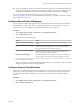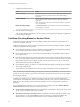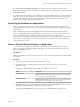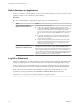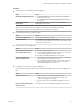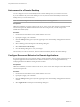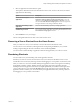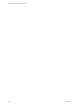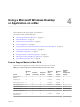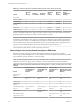User manual
Table Of Contents
- Using VMware Horizon Client for Mac OS X
- Contents
- Using VMware Horizon Client for Mac OS X
- Setup and Installation
- System Requirements for Mac Clients
- System Requirements for Real-Time Audio-Video
- Smart Card Authentication Requirements
- Supported Desktop Operating Systems
- Preparing Connection Server for Horizon Client
- Install Horizon Client on Mac OS X
- Add Horizon Client to Your Dock
- Configuring Certificate Checking for End Users
- Configure Advanced TLS/SSL Options
- Configuring Log File Collection Values
- Configure VMware Blast Options
- Horizon Client Data Collected by VMware
- Using URIs to Configure Horizon Client
- Managing Remote Desktop and Application Connections
- Connect to a Remote Desktop or Application
- Share Access to Local Folders and Drives
- Connecting to a Server at Horizon Client Launch
- Configure Horizon Client to Forget the Server User Name and Domain
- Hide the VMware Horizon Client Window
- Configure Horizon Client to Select a Smart Card Certificate
- Configure Keyboard Shortcut Mappings
- Configure Mouse Shortcut Mappings
- Configure Horizon Client Shortcuts
- Certificate Checking Modes for Horizon Client
- Searching for Desktops or Applications
- Select a Favorite Remote Desktop or Application
- Switch Desktops or Applications
- Log Off or Disconnect
- Autoconnect to a Remote Desktop
- Configure Reconnect Behavior for Remote Applications
- Removing a Server Shortcut from the Home Screen
- Reordering Shortcuts
- Using a Microsoft Windows Desktop or Application on a Mac
- Feature Support Matrix for Mac OS X
- Internationalization
- Monitors and Screen Resolution
- Connect USB Devices
- Using the Real-Time Audio-Video Feature for Webcams and Microphones
- Copying and Pasting Text and Images
- Using Remote Applications
- Saving Documents in a Remote Application
- Printing from a Remote Desktop or Application
- PCoIP Client-Side Image Cache
- Troubleshooting Horizon Client
- Index
5 Select an application reconnect behavior option.
These options determine how Horizon Client behaves when a user connects to the server and remote
applications are still running.
Option Description
Ask to reconnect to open
applications
Horizon Client shows the message You have one or more remote
applications running. Would you like to open them now? . Users can
respond by clicking Reconnect to Applications or Not Now. Users can
also select the Don't show this message again. check box to suppress the
message in the future. This setting is enabled by default.
Reconnect automatically to open
applications
Horizon Client immediately reopens any running applications.
Do not ask to reconnect and do not
automatically reconnect
Horizon Client does not prompt users to reopen running applications, nor
does it reopen running applications. This setting has the same effect as the
Don't show this message again. check box.
6 Click Continue to save your changes.
The new setting takes effect the next time a user connects to the server.
Removing a Server Shortcut from the Home Screen
After you connect to a server, a server shortcut is saved to the Horizon Client Home screen.
You can remove a server shortcut by selecting the shortcut and pressing the Delete key or by Control-
clicking or right-clicking the shortcut on the Home screen and selecting Delete.
You cannot remove remote desktop or application shortcuts that appear after you connect to a server.
Reordering Shortcuts
You can reorder server, remote desktop, and remote application shortcuts.
Each time you connect to a server, Horizon Client saves a server shortcut to the Home screen. You can
reorder these server shortcuts by selecting a shortcut and dragging it to a new position on the Home screen.
After you connect to a server, the available desktops and applications on that server appear in the desktop
and application selection window. Desktop shortcuts appear first, followed by application shortcuts.
Desktop shortcuts and application shortcuts are arranged alphabetically and cannot be rearranged. When
you are in Favorites view (you clicked the Favorites button in the upper right corner of the desktop and
application selection window), you can reorder desktop and application shortcuts by selecting a shortcut
and dragging it to a new position on the window.
Chapter 3 Managing Remote Desktop and Application Connections
VMware, Inc. 37