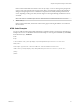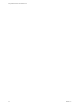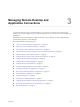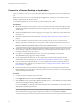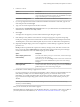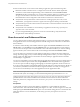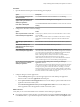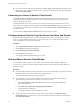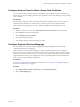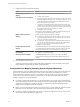User manual
Table Of Contents
- Using VMware Horizon Client for Mac OS X
- Contents
- Using VMware Horizon Client for Mac OS X
- Setup and Installation
- System Requirements for Mac Clients
- System Requirements for Real-Time Audio-Video
- Smart Card Authentication Requirements
- Supported Desktop Operating Systems
- Preparing Connection Server for Horizon Client
- Install Horizon Client on Mac OS X
- Add Horizon Client to Your Dock
- Configuring Certificate Checking for End Users
- Configure Advanced TLS/SSL Options
- Configuring Log File Collection Values
- Configure VMware Blast Options
- Horizon Client Data Collected by VMware
- Using URIs to Configure Horizon Client
- Managing Remote Desktop and Application Connections
- Connect to a Remote Desktop or Application
- Share Access to Local Folders and Drives
- Connecting to a Server at Horizon Client Launch
- Configure Horizon Client to Forget the Server User Name and Domain
- Hide the VMware Horizon Client Window
- Configure Horizon Client to Select a Smart Card Certificate
- Configure Keyboard Shortcut Mappings
- Configure Mouse Shortcut Mappings
- Configure Horizon Client Shortcuts
- Certificate Checking Modes for Horizon Client
- Searching for Desktops or Applications
- Select a Favorite Remote Desktop or Application
- Switch Desktops or Applications
- Log Off or Disconnect
- Autoconnect to a Remote Desktop
- Configure Reconnect Behavior for Remote Applications
- Removing a Server Shortcut from the Home Screen
- Reordering Shortcuts
- Using a Microsoft Windows Desktop or Application on a Mac
- Feature Support Matrix for Mac OS X
- Internationalization
- Monitors and Screen Resolution
- Connect USB Devices
- Using the Real-Time Audio-Video Feature for Webcams and Microphones
- Copying and Pasting Text and Images
- Using Remote Applications
- Saving Documents in a Remote Application
- Printing from a Remote Desktop or Application
- PCoIP Client-Side Image Cache
- Troubleshooting Horizon Client
- Index
n
From within a remote application, if applicable, select File > Open or File > Save As and navigate to the
folder or drive, which appears in the file system as a network drive that uses the naming format folder-
name on MACHINE-NAME.
Connecting to a Server at Horizon Client Launch
The Always connect at launch setting is enabled by default for the first server that you connect to with
Horizon Client. When this setting is enabled for a server, Horizon Client always connects to that server
when you launch Horizon Client.
To disable this behavior for a server, select the server shortcut on the Horizon Client Home screen, press
Control-click on the Apple keyboard, and deselect the Always connect at launch setting. If you have other
server shortcuts on your Horizon Client Home screen, you can enable the Always connect at launch setting
for a different server.
You can enable the Always connect at launch setting for only one server at a time.
Configure Horizon Client to Forget the Server User Name and Domain
By default, Horizon Client stores the user name and domain that you enter when you log in to a server to
connect to a remote desktop or application. For increased security, you can configure Horizon Client to
never remember the server user name and domain.
Procedure
1 Select VMware Horizon Client > Preferences from the menu bar.
2 Click General in the Preferences dialog box.
3 Deselect Remember username and domain.
4 Close the Preferences dialog box.
Your changes take effect when the dialog box is closed.
Hide the VMware Horizon Client Window
You can hide the VMware Horizon Client window after you launch a remote desktop or application.
You can also set a preference to always hide the VMware Horizon Client window after remote desktop or
application launch.
Procedure
n
To hide the VMware Horizon Client window after you launch a remote desktop or application, click the
Close button in the corner of the VMware Horizon Client window.
The VMware Horizon Client icon remains in the Dock.
n
To set a preference to always hide the VMware Horizon Client window after remote desktop or
application launch, perform these steps before you connect to a server.
a Select VMware Horizon Client > Preferences from the menu bar and click General in the
Preferences dialog box.
b Select Hide client window after desktop/application launched.
c Close the Preferences dialog box.
Your changes take effect when the dialog box is closed.
n
To show the VMware Horizon Client window after it has been hidden, select Window > Open
Selection Window from the menu bar, or right-click the VMware Horizon Client icon in the Dock and
select Show All Windows.
Using VMware Horizon Client for Mac OS X
28 VMware, Inc.