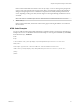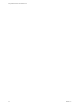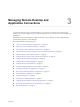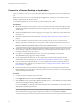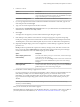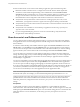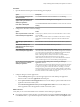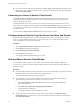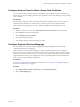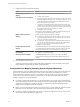User manual
Table Of Contents
- Using VMware Horizon Client for Mac OS X
- Contents
- Using VMware Horizon Client for Mac OS X
- Setup and Installation
- System Requirements for Mac Clients
- System Requirements for Real-Time Audio-Video
- Smart Card Authentication Requirements
- Supported Desktop Operating Systems
- Preparing Connection Server for Horizon Client
- Install Horizon Client on Mac OS X
- Add Horizon Client to Your Dock
- Configuring Certificate Checking for End Users
- Configure Advanced TLS/SSL Options
- Configuring Log File Collection Values
- Configure VMware Blast Options
- Horizon Client Data Collected by VMware
- Using URIs to Configure Horizon Client
- Managing Remote Desktop and Application Connections
- Connect to a Remote Desktop or Application
- Share Access to Local Folders and Drives
- Connecting to a Server at Horizon Client Launch
- Configure Horizon Client to Forget the Server User Name and Domain
- Hide the VMware Horizon Client Window
- Configure Horizon Client to Select a Smart Card Certificate
- Configure Keyboard Shortcut Mappings
- Configure Mouse Shortcut Mappings
- Configure Horizon Client Shortcuts
- Certificate Checking Modes for Horizon Client
- Searching for Desktops or Applications
- Select a Favorite Remote Desktop or Application
- Switch Desktops or Applications
- Log Off or Disconnect
- Autoconnect to a Remote Desktop
- Configure Reconnect Behavior for Remote Applications
- Removing a Server Shortcut from the Home Screen
- Reordering Shortcuts
- Using a Microsoft Windows Desktop or Application on a Mac
- Feature Support Matrix for Mac OS X
- Internationalization
- Monitors and Screen Resolution
- Connect USB Devices
- Using the Real-Time Audio-Video Feature for Webcams and Microphones
- Copying and Pasting Text and Images
- Using Remote Applications
- Saving Documents in a Remote Application
- Printing from a Remote Desktop or Application
- PCoIP Client-Side Image Cache
- Troubleshooting Horizon Client
- Index
If Horizon Client cannot connect to the remote desktop or application, perform the following tasks:
n
Determine whether Connection Server is configured not to use SSL. Horizon Client requires SSL
connections. Check whether the global setting in View Administrator for the Use SSL for client
connections check box is deselected. If so, you must either select the check box, so that SSL is used, or
set up your environment so that clients can connect to an HTTPS enabled load balancer or other
intermediate device that is configured to make an HTTP connection to Connection Server.
n
Verify that the security certificate for Connection Server is working properly. If it is not, in View
Administrator, you might also see that View Agent or Horizon Agent on desktops is unreachable.
n
Verify that the tags set on the Connection Server instance allow connections from this user. See the View
Administration document.
n
Verify that the user is entitled to access the desktop or application. See the Setting Up Desktop and
Application Pools in View document.
n
If you are using the RDP display protocol to connect to a remote desktop, verify that the client
computer allows remote desktop connections.
Share Access to Local Folders and Drives
You can configure Horizon Client to share folders and drives on your local system with remote desktops
and applications. Drives can include mapped drives and USB storage devices. This feature is called client
drive redirection.
In a Windows remote desktop, shared folders and drives appear in the Devices and drives section in the
This PC folder, or in the Other section in the Computer folder. In a remote application, such as Notepad,
you can browse to and open a file in a shared folder or drive. The folders and drives you select for sharing
appear in the file system as network drives that use the naming format name on MACHINE-NAME.
You do not need to be connected to a remote desktop or application to configure client drive redirection
settings. The settings apply to all your remote desktops and applications. That is, you cannot configure the
settings so that local client folders are shared with one remote desktop or application but not with other
remote desktops or applications.
You can turn on the ability to open local files with remote applications directly from your local file system. If
you select a local file and press Control-click, the Open With menu lists the available remote applications.
You can also open a local file by dragging and dropping it to the remote application window or Dock icon.
If you set a remote application as the default application for files that have a certain file extension, all files on
your local file system that have that file extension are registered with the server that you are logged in to.
You can also turn on the ability to run remote applications from the Applications folder.
NOTE You cannot open a file with a remote application if the filename contains characters that are invalid in
the Windows file system. For example, you cannot launch Notepad and open a file named test2<.txt.
Configuring the browser on the client system to use a proxy server can cause poor client drive redirection
performance if the secure tunnel is enabled on the Connection Server instance. For the best client drive
redirection performance, configure the browser to not use a proxy server or to automatically detect LAN
settings.
Prerequisites
To share folders and drives with a remote desktop or application, you must enable the client drive
redirection feature. This task includes installing View Agent 6.1.1 or later, or Horizon Agent 7.0 or later, and
enabling the agent Client Drive Redirection option. It can also include setting policies to control client drive
redirection behavior. For more information, see the Setting Up Desktop and Application Pools in View
document.
Using VMware Horizon Client for Mac OS X
26 VMware, Inc.