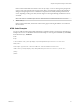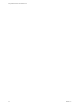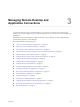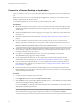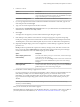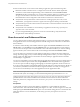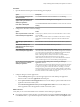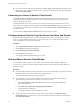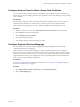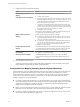User manual
Table Of Contents
- Using VMware Horizon Client for Mac OS X
- Contents
- Using VMware Horizon Client for Mac OS X
- Setup and Installation
- System Requirements for Mac Clients
- System Requirements for Real-Time Audio-Video
- Smart Card Authentication Requirements
- Supported Desktop Operating Systems
- Preparing Connection Server for Horizon Client
- Install Horizon Client on Mac OS X
- Add Horizon Client to Your Dock
- Configuring Certificate Checking for End Users
- Configure Advanced TLS/SSL Options
- Configuring Log File Collection Values
- Configure VMware Blast Options
- Horizon Client Data Collected by VMware
- Using URIs to Configure Horizon Client
- Managing Remote Desktop and Application Connections
- Connect to a Remote Desktop or Application
- Share Access to Local Folders and Drives
- Connecting to a Server at Horizon Client Launch
- Configure Horizon Client to Forget the Server User Name and Domain
- Hide the VMware Horizon Client Window
- Configure Horizon Client to Select a Smart Card Certificate
- Configure Keyboard Shortcut Mappings
- Configure Mouse Shortcut Mappings
- Configure Horizon Client Shortcuts
- Certificate Checking Modes for Horizon Client
- Searching for Desktops or Applications
- Select a Favorite Remote Desktop or Application
- Switch Desktops or Applications
- Log Off or Disconnect
- Autoconnect to a Remote Desktop
- Configure Reconnect Behavior for Remote Applications
- Removing a Server Shortcut from the Home Screen
- Reordering Shortcuts
- Using a Microsoft Windows Desktop or Application on a Mac
- Feature Support Matrix for Mac OS X
- Internationalization
- Monitors and Screen Resolution
- Connect USB Devices
- Using the Real-Time Audio-Video Feature for Webcams and Microphones
- Copying and Pasting Text and Images
- Using Remote Applications
- Saving Documents in a Remote Application
- Printing from a Remote Desktop or Application
- PCoIP Client-Side Image Cache
- Troubleshooting Horizon Client
- Index
Managing Remote Desktop and
Application Connections 3
Use Horizon Client to connect to Connection Server or a security server and log in to or off of a remote
desktop, and use remote applications. For troubleshooting purposes, you can also reset remote desktops and
applications.
Depending on how the administrator configures policies for remote desktops, end users might be able to
perform many operations on their desktops.
This chapter includes the following topics:
n
“Connect to a Remote Desktop or Application,” on page 24
n
“Share Access to Local Folders and Drives,” on page 26
n
“Connecting to a Server at Horizon Client Launch,” on page 28
n
“Configure Horizon Client to Forget the Server User Name and Domain,” on page 28
n
“Hide the VMware Horizon Client Window,” on page 28
n
“Configure Horizon Client to Select a Smart Card Certificate,” on page 29
n
“Configure Keyboard Shortcut Mappings,” on page 29
n
“Configure Mouse Shortcut Mappings,” on page 31
n
“Configure Horizon Client Shortcuts,” on page 31
n
“Certificate Checking Modes for Horizon Client,” on page 32
n
“Searching for Desktops or Applications,” on page 33
n
“Select a Favorite Remote Desktop or Application,” on page 33
n
“Switch Desktops or Applications,” on page 34
n
“Log Off or Disconnect,” on page 34
n
“Autoconnect to a Remote Desktop,” on page 36
n
“Configure Reconnect Behavior for Remote Applications,” on page 36
n
“Removing a Server Shortcut from the Home Screen,” on page 37
n
“Reordering Shortcuts,” on page 37
VMware, Inc.
23