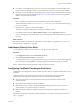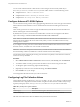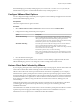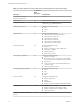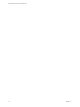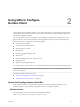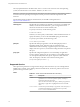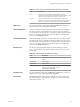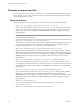User manual
Table Of Contents
- Using VMware Horizon Client for Mac OS X
- Contents
- Using VMware Horizon Client for Mac OS X
- Setup and Installation
- System Requirements for Mac Clients
- System Requirements for Real-Time Audio-Video
- Smart Card Authentication Requirements
- Supported Desktop Operating Systems
- Preparing Connection Server for Horizon Client
- Install Horizon Client on Mac OS X
- Add Horizon Client to Your Dock
- Configuring Certificate Checking for End Users
- Configure Advanced TLS/SSL Options
- Configuring Log File Collection Values
- Configure VMware Blast Options
- Horizon Client Data Collected by VMware
- Using URIs to Configure Horizon Client
- Managing Remote Desktop and Application Connections
- Connect to a Remote Desktop or Application
- Share Access to Local Folders and Drives
- Connecting to a Server at Horizon Client Launch
- Configure Horizon Client to Forget the Server User Name and Domain
- Hide the VMware Horizon Client Window
- Configure Horizon Client to Select a Smart Card Certificate
- Configure Keyboard Shortcut Mappings
- Configure Mouse Shortcut Mappings
- Configure Horizon Client Shortcuts
- Certificate Checking Modes for Horizon Client
- Searching for Desktops or Applications
- Select a Favorite Remote Desktop or Application
- Switch Desktops or Applications
- Log Off or Disconnect
- Autoconnect to a Remote Desktop
- Configure Reconnect Behavior for Remote Applications
- Removing a Server Shortcut from the Home Screen
- Reordering Shortcuts
- Using a Microsoft Windows Desktop or Application on a Mac
- Feature Support Matrix for Mac OS X
- Internationalization
- Monitors and Screen Resolution
- Connect USB Devices
- Using the Real-Time Audio-Video Feature for Webcams and Microphones
- Copying and Pasting Text and Images
- Using Remote Applications
- Saving Documents in a Remote Application
- Printing from a Remote Desktop or Application
- PCoIP Client-Side Image Cache
- Troubleshooting Horizon Client
- Index
If the MaxDebugLogs or MaxDaysToKeepLogs keys are not set in the com.vmware.horizon.plist file, the
default number of log files is 5 and the default number of days to keep log files is 7.
Configure VMware Blast Options
You can configure decoding and network protocol options for remote desktop and application sessions that
use the VMware Blast display protocol.
Prerequisites
This feature requires Horizon Agent 7.0 or later.
Procedure
1 Select VMware Horizon Client > Preferences from the menu bar and click VMware Blast.
2 Configure the decoding and network protocol options.
Option Description
Allow H.264 decoding
Select this option to allow H.264 decoding in Horizon Client. When this
option is selected (the default setting), Horizon Client uses H.264 decoding
if the agent supports H.264 software encoding. If the agent does not
support H.264 software encoding, Horizon Client uses JPG/PNG decoding.
Deselect this option to always use JPG/PNG decoding.
Allow UDP networking
Select this option to allow UDP networking in Horizon Client. When this
option is selected (the default setting), Horizon Client uses UDP
networking if UDP connectivity is available. If UDP networking is blocked,
Horizon Client uses TCP networking.
Deselect this option to always use TCP networking.
NOTE UDP is disabled by default on a Horizon remote desktop. For UDP
to work, it must be enabled on the desktop, the client, and the Blast Secure
Gateway (BSG).
3 Close the Preferences dialog box.
Your changes take effect the next time a user connects to a remote desktop or application and selects the
VMware Blast display protocol. Your changes do not affect existing VMware Blast sessions.
Horizon Client Data Collected by VMware
If your company participates in the customer experience improvement program, VMware collects data from
certain Horizon Client fields. Fields containing sensitive information are made anonymous.
VMware collects data on the clients to prioritize hardware and software compatibility. If your company's
administrator has opted to participate in the customer experience improvement program, VMware collects
anonymous data about your deployment in order to improve VMware's response to customer requirements.
No data that identifies your organization is collected. Horizon Client information is sent first to Connection
Server and then on to VMware, along with data from Connection Server instances, desktop pools, and
remote desktops.
Although the information is encrypted while in transit to Connection Server, the information on the client
system is logged unencrypted in a user-specific directory. The logs do not contain any personally
identifiable information.
The administrator who installs Connection Server can select whether to participate in the VMware customer
experience improvement program while running the Connection Server installation wizard, or an
administrator can set an option in View Administrator after the installation.
Chapter 1 Setup and Installation
VMware, Inc. 13