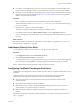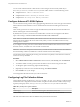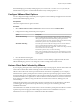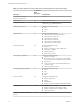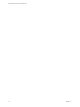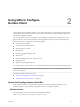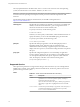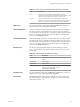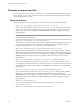User manual
Table Of Contents
- Using VMware Horizon Client for Mac OS X
- Contents
- Using VMware Horizon Client for Mac OS X
- Setup and Installation
- System Requirements for Mac Clients
- System Requirements for Real-Time Audio-Video
- Smart Card Authentication Requirements
- Supported Desktop Operating Systems
- Preparing Connection Server for Horizon Client
- Install Horizon Client on Mac OS X
- Add Horizon Client to Your Dock
- Configuring Certificate Checking for End Users
- Configure Advanced TLS/SSL Options
- Configuring Log File Collection Values
- Configure VMware Blast Options
- Horizon Client Data Collected by VMware
- Using URIs to Configure Horizon Client
- Managing Remote Desktop and Application Connections
- Connect to a Remote Desktop or Application
- Share Access to Local Folders and Drives
- Connecting to a Server at Horizon Client Launch
- Configure Horizon Client to Forget the Server User Name and Domain
- Hide the VMware Horizon Client Window
- Configure Horizon Client to Select a Smart Card Certificate
- Configure Keyboard Shortcut Mappings
- Configure Mouse Shortcut Mappings
- Configure Horizon Client Shortcuts
- Certificate Checking Modes for Horizon Client
- Searching for Desktops or Applications
- Select a Favorite Remote Desktop or Application
- Switch Desktops or Applications
- Log Off or Disconnect
- Autoconnect to a Remote Desktop
- Configure Reconnect Behavior for Remote Applications
- Removing a Server Shortcut from the Home Screen
- Reordering Shortcuts
- Using a Microsoft Windows Desktop or Application on a Mac
- Feature Support Matrix for Mac OS X
- Internationalization
- Monitors and Screen Resolution
- Connect USB Devices
- Using the Real-Time Audio-Video Feature for Webcams and Microphones
- Copying and Pasting Text and Images
- Using Remote Applications
- Saving Documents in a Remote Application
- Printing from a Remote Desktop or Application
- PCoIP Client-Side Image Cache
- Troubleshooting Horizon Client
- Index
You can set the verification mode so that end users cannot change it. Set the "Security Mode" key in
the /Library/Preferences/com.vmware.horizon.plist file on Mac clients to one of the following values:
n
1 implements Never connect to untrusted servers.
n
2 implements Warn before connecting to untrusted servers.
n
3 implements Do not verify server identity certificates.
Configure Advanced TLS/SSL Options
You can select the security protocols and cryptographic algorithms that are used to encrypt communications
between Horizon Client and Horizon servers and between Horizon Client and the agent in the remote
desktop.
These security options are also used to encrypt the USB channel (communication between the USB service
daemon and the agent on the remote desktop).
By default, TLSv1.0, TLSv1.1, and TLSv1.2 are enabled. SSL v2.0 and 3.0 are not supported. The default
cipher control string is "!aNULL:kECDH+AES:ECDH+AES:RSA+AES:@STRENGTH".
NOTE If TLSv1.0 and RC4 are disabled, USB redirection does not work when users are connected to
Windows XP remote desktops. Be aware of the security risk if you choose to make this feature work by
enabling TLSv1.0 and RC4.
If you configure a security protocol for Horizon Client that is not enabled on the Horizon server to which
the client connects, a TLS/SSL error occurs and the connection fails.
IMPORTANT At least one of the protocol versions that you enable in Horizon Client must also be enabled on
the remote desktop. Otherwise, USB devices cannot be redirected to the remote desktop.
For information about configuring the security protocols that are accepted by Connection Server instances,
see the View Security document.
Procedure
1 Select VMware Horizon Client > Preferences from the menu bar, click Security, and click Advanced.
2 To enable or disable a security protocol, select the check box next to the security protocol name.
3 To change the cipher control string, replace the default string.
4 (Optional) If you need to revert to the default settings, click Restore Defaults.
5 Click Confirm to save your changes.
Your changes take effect the next time you connect to the server.
Configuring Log File Collection Values
Horizon Client generates log files in the ~/Library/Logs/VMware Horizon Client directory on the Mac client.
Administrators can configure the maximum number of log files and the maximum number of days to keep
log files by setting keys in the /Library/Preferences/com.vmware.horizon.plist file on a Mac client.
Table 1‑1. plist Keys for Log File Collection
Key Description
MaxDebugLogs Maximum number of log files. The maximum value is 100.
MaxDaysToKeepLogs Maximum number of days to keep log files. This value has no limit.
Files that do not match these criteria are deleted when you launch Horizon Client.
Using VMware Horizon Client for Mac OS X
12 VMware, Inc.