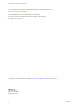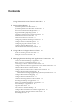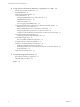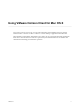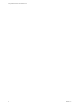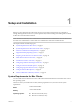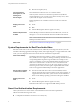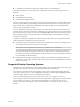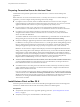User manual
Table Of Contents
- Using VMware Horizon Client for Mac OS X
- Contents
- Using VMware Horizon Client for Mac OS X
- Setup and Installation
- System Requirements for Mac Clients
- System Requirements for Real-Time Audio-Video
- Smart Card Authentication Requirements
- Supported Desktop Operating Systems
- Preparing Connection Server for Horizon Client
- Install Horizon Client on Mac OS X
- Add Horizon Client to Your Dock
- Configuring Certificate Checking for End Users
- Configure Advanced TLS/SSL Options
- Configuring Log File Collection Values
- Configure VMware Blast Options
- Horizon Client Data Collected by VMware
- Using URIs to Configure Horizon Client
- Managing Remote Desktop and Application Connections
- Connect to a Remote Desktop or Application
- Share Access to Local Folders and Drives
- Connecting to a Server at Horizon Client Launch
- Configure Horizon Client to Forget the Server User Name and Domain
- Hide the VMware Horizon Client Window
- Configure Horizon Client to Select a Smart Card Certificate
- Configure Keyboard Shortcut Mappings
- Configure Mouse Shortcut Mappings
- Configure Horizon Client Shortcuts
- Certificate Checking Modes for Horizon Client
- Searching for Desktops or Applications
- Select a Favorite Remote Desktop or Application
- Switch Desktops or Applications
- Log Off or Disconnect
- Autoconnect to a Remote Desktop
- Configure Reconnect Behavior for Remote Applications
- Removing a Server Shortcut from the Home Screen
- Reordering Shortcuts
- Using a Microsoft Windows Desktop or Application on a Mac
- Feature Support Matrix for Mac OS X
- Internationalization
- Monitors and Screen Resolution
- Connect USB Devices
- Using the Real-Time Audio-Video Feature for Webcams and Microphones
- Copying and Pasting Text and Images
- Using Remote Applications
- Saving Documents in a Remote Application
- Printing from a Remote Desktop or Application
- PCoIP Client-Side Image Cache
- Troubleshooting Horizon Client
- Index
Preparing Connection Server for Horizon Client
Administrators must perform specific tasks to enable end users to connect to remote desktops and
applications.
Before end users can connect to Connection Server or a security server and access a remote desktop or
application, you must configure certain pool settings and security settings:
n
If you plan to use Access Point, which is available with Horizon 6 version 6.2 or later, configure
Connection Server to work with Access Point. See Deploying and Configuring Access Point. Access Point
appliances fulfill the same role that was previously played by only security servers.
n
If you are using a security server, verify that you are using the latest maintenance releases of
Connection Server 5.3.x and Security Server 5.3.x or later releases. See the View Installation document.
n
If you plan to use a secure tunnel connection for client devices and if the secure connection is
configured with a DNS host name for Connection Server or a security server, verify that the client
device can resolve this DNS name.
To enable or disable the secure tunnel, in View Administrator, go to the Edit View Connection Server
Settings dialog box and use the check box called Use secure tunnel connection to desktop.
n
Verify that a desktop or application pool has been created and that the user account that you plan to use
is entitled to access the pool. For Connection Server 5.3.x, see the topics about creating desktop pools in
the View Administration document. For Connection Server 6.0 and later, see the topics about creating
desktop and application pools in the Setting Up Desktop and Application Pools in View document.
IMPORTANT If end users have a high-resolution display and will use the High Resolution Mode client
setting while viewing their remote desktops in full screen mode, you must allocate sufficient VRAM for
each Windows 7 or later remote desktop. The amount of vRAM depends on the number of monitors
configured for end users and on the display resolution. To estimate the amount of vRAM you need, see
the section "RAM Sizing for Specific Monitor Configurations" of the topic "Estimating Memory
Requirements for Virtual Desktops," in the View Architecture Planning document.
n
To use two-factor authentication with Horizon Client, such as RSA SecurID or RADIUS authentication,
you must enable this feature on Connection Server. For more information, see the topics about two-
factor authentication in the View Administration document.
n
To enable end users to save their passwords with Horizon Client, so that they do not always need to
supply credentials when connecting to a Connection Server instance, configure View LDAP for this
feature on the Connection Server host.
Users can save their passwords if View LDAP is configured to allow it, if the Horizon Client certificate
verification mode is set to Warn before connecting to untrusted servers or Never connect to untrusted
servers, and if Horizon Client can fully verify the server certificate that Connection Server presents. For
instructions, see "Saving Credentials in Mobile and Mac OS X Horizon Clients" in the View
Administration document.
Install Horizon Client on Mac OS X
End users open Horizon Client to connect to remote desktops and applications from a Mac OS X physical
machine. You install Horizon Client on Mac OS X client systems from a disk image file.
Prerequisites
n
Verify that the client system uses a supported operating system. See “System Requirements for Mac
Clients,” on page 7.
n
Verify that you can log in as an administrator on the client system.
Using VMware Horizon Client for Mac OS X
10 VMware, Inc.