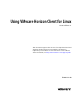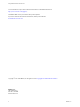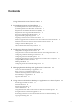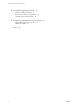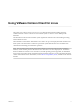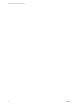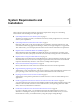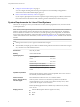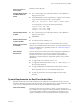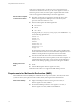User manual
Table Of Contents
- Using VMware Horizon Client for Linux
- Contents
- Using VMware Horizon Client for Linux
- System Requirements and Installation
- System Requirements for Linux Client Systems
- System Requirements for Real-Time Audio-Video
- Requirements for Multimedia Redirection (MMR)
- Requirements for Using Flash URL Redirection
- Smart Card Authentication Requirements
- Supported Desktop Operating Systems
- Preparing Connection Server for Horizon Client
- Install or Upgrade Horizon Client for Linux from VMware Product Downloads
- Install Horizon Client for Linux from the Ubuntu Software Center
- Configure VMware Blast Options
- Horizon Client Data Collected by VMware
- Configuring Horizon Client for End Users
- Using URIs to Configure Horizon Client
- Using the Horizon Client Command-Line Interface and Configuration Files
- Configuring Certificate Checking for End Users
- Configuring Advanced TLS/SSL Options
- Configuring Specific Keys and Key Combinations to Send to the Local System
- Using FreeRDP for RDP Connections
- Enabling FIPS Mode
- Configuring the PCoIP Client-Side Image Cache
- Managing Remote Desktop and Application Connections
- Using a Microsoft Windows Desktop or Application on a Linux System
- Feature Support Matrix for Linux
- Internationalization
- Keyboards and Monitors
- Connect USB Devices
- Using the Real-Time Audio-Video Feature for Webcams and Microphones
- Saving Documents in a Remote Application
- Set Printing Preferences for the Virtual Printer Feature on a Remote Desktop
- Copying and Pasting Text
- Troubleshooting Horizon Client
- Configuring USB Redirection on the Client
- Index
Screen resolution on
client system
Minimum: 1024 X 768 pixels
Hardware Requirements
for VMware Blast and
PCoIP
n
x86- or x64-based processor with SSE2 extensions, with a 800MHz or
higher processor speed.
n
Available RAM above system requirements to support various monitor
setups. Use the following formula as a general guide:
20MB + (24 * (# monitors) * (monitor width) * (monitor height))
As a rough guide, you can use the following calculations:
1 monitor: 1600 x 1200: 64MB
2 monitors: 1600 x 1200: 128MB
3 monitors: 1600 x 1200: 256MB
Hardware Requirements
for RDP
n
x86- or x64-based processor with SSE2 extensions, with a 800MHz or
higher processor speed.
n
128MB RAM.
Software Requirements
for Microsoft RDP
n
For Ubuntu 12.04, use rdesktop 1.7.0.
Software Requirements
for FreeRDP
If you plan to use an RDP connection to View desktops and you would
prefer to use a FreeRDP client for the connection, you must install the correct
version of FreeRDP and any applicable patches. See “Install and Configure
FreeRDP,” on page 42.
Other Software
Requirements
Horizon Client also has certain other software requirements, depending on
the Linux distribution you use. Be sure to allow the Horizon Client
installation wizard to scan your system for library compatibilities and
dependencies. The following list of requirements pertains only to Ubuntu
distributions.
n
To support idle session timeouts: libXsso.so.1.
n
To support Flash URL redirection: libexpat.so.1. (The libexpat.so.0
file is no longer required.)
n
To support USB redirection and Real-Time Audio-Video: libudev0.
NOTE By default, libudev0 is not installed in Ubuntu 14.04.
n
To improve performance when using multiple monitors, enable
Xinerama.
System Requirements for Real-Time Audio-Video
Real-Time Audio-Video works with standard webcam, USB audio, and analog audio devices, and with
standard conferencing applications like Skype, WebEx, and Google Hangouts. To support Real-Time Audio-
Video, your View deployment must meet certain software and hardware requirements.
View remote desktop
The desktops must have View Agent 5.3 or later, or Horizon Agent 7.0 or
later, installed. For View Agent 5.3 desktops, the desktops must also have the
corresponding Remote Experience Agent installed. For example, if View
Agent 5.3 is installed, you must also install the Remote Experience Agent
Chapter 1 System Requirements and Installation
VMware, Inc. 9